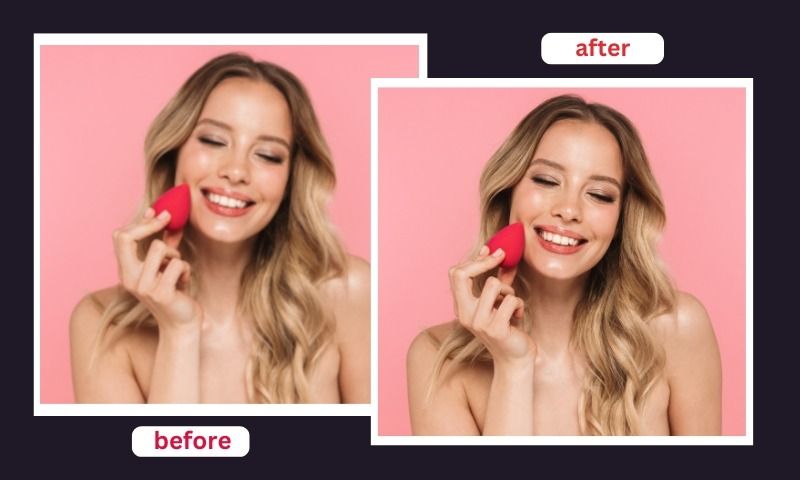15 Best APPS To Fix Blurry Photos in 2023
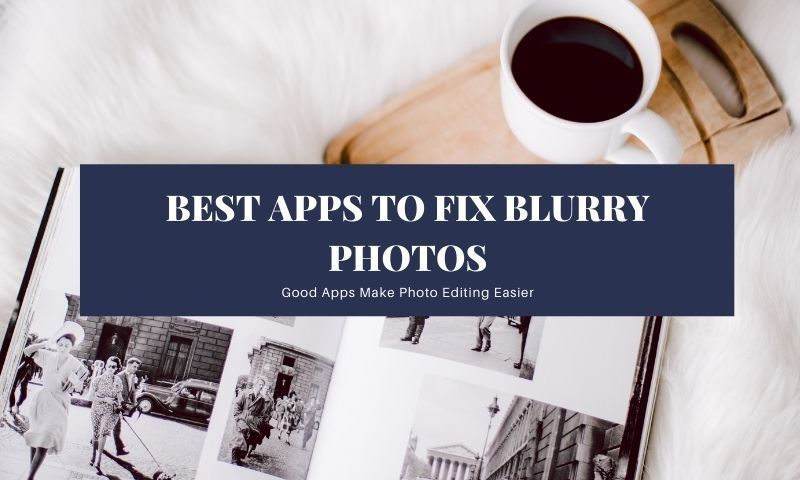
It happens to all of us – taking photographs that turn out to be a little bit blurry. App stores have a number of apps that can be used to fix blurry photos. As a result, we can transform images that would otherwise be thrown away into treasured memories.
Since there are so many sharpening apps available, it can be difficult to choose the right one for your needs. Since most of these apps are free, downloading a bunch and seeing what works for you has never been easier.
You can’t always fix blurry images completely, but depending on the quality of the shot you have to work with, you can usually adjust the blur. Following are some of the best apps to get rid of blurry photos in seconds.
Adobe Lightroom CC
Photography and image editing are synonymous with Adobe products such as Lightroom. Their desktop apps are among the best in the industry. Adobe offers a mobile-friendly version of Lightroom CC.
Lightroom CC is not the fastest mobile photo editing tool, but it does offer a lot of features. This app is used by both enthusiasts and professionals.
The full functionality of the mobile version is automatically unlocked if you have an existing Adobe desktop software subscription. Lightroom CC subscriptions include cloud storage so you can switch between the mobile and desktop versions.
It is possible to select which parts of the blue in the image you want to sharpen by using the provided masking tool. Over-sharpening can distort an image with a lot of apps, so this resolves that issue.
Additionally, Lightroom Mobile is the best free camera app for iPhone users.
Lumii
Lumii is a free image editing tool available through the Google Play store. With a Pro version, you can unlock all the features of the app. Lumii lets you apply filters, layers, and effects to your images. It will also allow you to adjust the tonal curve of the image, much like a professional editing program.
Using this app, blurry photos can be fixed by making adjustments mostly to the grain level and sharpening feature. When you compare your before and after shots, you’ll find that the results are pretty good. Once you’re finished correcting the blur, you can use the other features to completely edit the image.
Enhance Photo Quality
One of the more effective sharpening tools can be found on the Google Play store in the Enhance Photo Quality application.
Easy to use and perfect for those who want to clear up blurry pictures, this app is just what you need. However, it’s best to make minor adjustments and check the results on the image.
If sharpening is done too far, artifacts can appear in the image. In this app, there is an advertisement banner at the bottom. Even though it’s free, it’s a bit distracting.
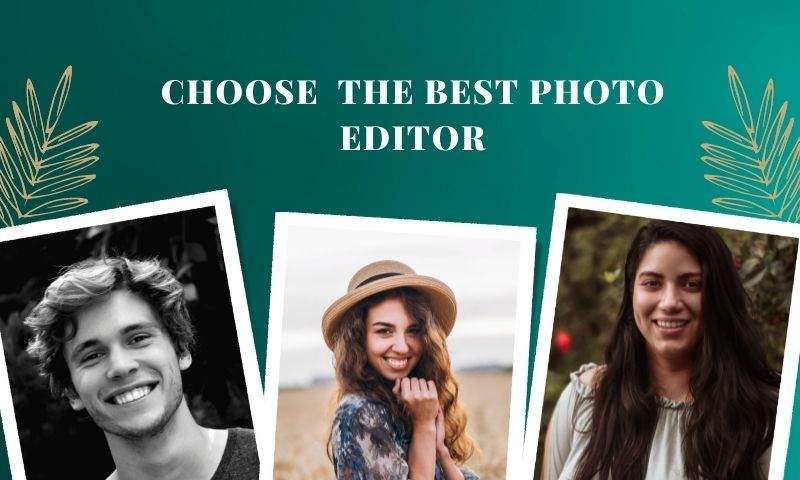
VSCO
VSCO is my personal favorite app for an iOS device. The most notable feature of VSCO is its variety of filters.
The most common filters are actually film simulations – this is what is called a preset or filter that duplicates the look of film photography. In addition to the latest film styles, there are some great old-school looks available. Sharpening a blurry picture is reasonably effective and can be used to add sharpness.
The downside of this amazing app is that while the demo is free, you must pay for a full subscription in order to use it. One of its alternatives could be ImgUpscaler, a web-based app to fix blurred images. However, it can be worthwhile if you consider that VSCO is constantly adding new filters and film simulations to its catalogue.
Sharpen Image
Sharpen Image is a very basic-looking app plagued by ads (it is free, and then there is free with consequences – this app falls into the latter category). This app has only one function, namely, sharpening images. The app is free and available on the Google Play store.
Even though it does a good job of sharpening images, it treads a fine line between fixing a blurred photo and turning it into a mess. Oversharpened images have the appearance of someone intentionally applying a glitch or effect. However, it’s the most straightforward solution, with only two controls to adjust the grain’s intensity and radius.
Even though it’s a free app, there are plenty of other ways to fix blurry pictures.
Photo Editor Pro
Google Play offers a free version of Photo Editor Pro, which can be upgraded for a fee. I hate ads in apps – especially in photo editing apps. Photo Editor Pro has them, and I found them to be distracting.
There is an advertising banner at the top of the app, and while I was using it, animated ads appeared. I know the paid version removes these, but I just had to let that out.
With Photo Editor Pro, you can edit photos in a wide variety of ways. They are clearly defined and sorted into folder groups that make sense.
The pro version of this app could easily be used as someone’s only photo editing app. Due to its dedicated sharpening tool, the app does a good job of fixing blurry pictures.

Snapseed
Snapseed is a popular mobile editing app available on both Apple and Google Play. The app is popular among my photography friends, and they love it – they are serious camera nerds.
A minimal set of tools are available on the editing screen of this free app. Tapping what is there, however, opens up a list of editing tools. A comprehensive list of options is offered, including editing the tone curve, healing skin blemishes, and creating an HDR effect.
I found the sharpening tool to be extremely useful because it allowed me to transform a blurry, hazy image into one that was worthy of sharing on social media.
Additionally, the Looks tab offers a wide variety of ready-to-use filters. The monochrome filters were particularly attractive.
Fotogenic
There’s a great photo editing app called Fotogenic for iOS and Android. Generally, the free versions of these apps provide a good range of editing tools, and the paid versions provide an extensive list of tools (so many tools!).
Among the tools available are the usual editing tools, and a few I found interesting. There is also the option to add a tattoo layer so you can have tattoos on your body or apply an oil painting filter.
Using the sharpening tool, you can control the intensity and location of a blurry image. The tool did not seem to be very effective, especially with images that were very blurry. But this app looks great and displays all the tools in a clever grid system.
PhotoSoft
It has a variety of photo editing tools, as well as the ability to shoot images directly from the app. Its pro tools, like applying an HD effect, are especially appealing for a free app. An HDR effect is created by adding intensity to colour, contrast, and details.
When combined with the sharpening tool, all of this helps sharpen the image. There is a lot to learn about how to use the app, but the layout makes it very easy to follow.

Afterlight
Afterlight is a free photo editing app for iOS with a slick layout and an array of tools without being overpowering.
You can control the aperture, ISO, and white balance from within the app, enhancing the shooting experience. With manual controls like this, you can take incredible photos just like you can with a pro-level camera.
There are a lot of ready-to-use filters in Afterlight for image editing. Moreover, you do not need to scroll through tools that you may never use since the editing tools are not overdone.
To sharpen a blurry photo, one can use an image sharpener, which is quite responsive and delivers good results. No matter how good your app is, you will not be able to fix a super-blurry image. However, it is a good tool for getting rid of the common shakes in images.
Pixlr
Pixlr is both an Android and an iOS image editing app. Although I didn’t notice the ads too much for a change, you can upgrade the app to remove them for a fee.
The interface of this app is very clean, and all the editing tools are arranged neatly. Additionally, the app has a nice selection of creative tools along with the ability to add text, draw on an image, and apply some really fun filters.
Adding borders to your images on social media will make them stand out even more. When it comes to editing tools, Pixlr provides you with a dozen tools that allow you to improve your photos.
A sharpening tool can fix a blurry photo by applying a nice amount of adjustment. With very little evidence of distortion to the image, you can increase sharpness to the extreme.
Fotor
Fotor is available for free download from the Google Play store and includes a tool for processing blurry images.
You get access to more tools in the paid version, as well as Fotor’s online community for sharing images. Filters and other effects are included in Fotor’s editing tools.
It was easy to fix a blurry photo and make it crisp and clear by sharpening a blurry image. Nevertheless, if you sharpen too much, the image starts to look distorted.
Whitagram
Another of my favorite apps for iOS is Whitagram. This free app provides an extensive range of editing and creation tools. You can overlay or superimpose pictures on your photos with stickers in the paid version of the app.
Whitagram is especially useful to me because I can edit my photos on the go, and then add borders before posting to social media. In my experience, Whitagram’s sharpening tool is one of the most effective at fixing blurry photos.
As well as sharpening, you can apply a range of other edits, filters, and text to your photos.

Adobe Photoshop Express: Photo Editor Collage Maker
Lightroom and Photoshop Express are both professional-level editing tools from Adobe.
In fact, Photoshop’s desktop version is one of the most popular and powerful photo editing tools available. While Photoshop’s desktop application is intimidating to use, the mobile version is much easier to use and great for creating collages.
Within the app, photos can be taken, and even filters can be applied before they are taken. This way, you’ll know what you’re getting.
Additionally, Photoshop Camera, a free companion app, offers even more imaging options. In terms of editing, Adobe products wouldn’t be complete without powerful tools.
These tools are especially effective at sharpening. With a single tap, you can sharpen an image using a sharpening tool, a clarity tool, and a ‘magic wand.’
Instasize
With the instasize mobile app, you can sharpen your blurred images by adjusting the slider’s position. You can adjust the Sharpness bar by opening your image, going to settings, and selecting Sharpness.
Instasize lets you edit your image settings down to the granular level and even lets your creativity loose. Creating collages, adding custom borders, and overlaying vintage film textures will make your images look sharp, both literally and figuratively.
In addition to sharpening your photos, you can also use the blurriness of your images to your advantage by applying vintage film effects. Give your photo a creative edge with textured grain, light leaks, and date stamps. By downloading Instasize on iOS or Android, you can take advantage of its editing features for free. Additionally, you can subscribe to Premium for $4.99/month to access 100+ filters, patterns, and other artistic effects.
Final Words
You can be pretty frustrated when you take a great picture only to have the subject out of focus or experience some blurring due to camera shake or motion.
Apps like these can be helpful in these situations. It’s amazing how you can fix blurry pictures from your mobile device, whether it’s an Android or an iOS device.
If you give some of these a shot, no doubt you’ll find something that works for you. Once you do, blurry pictures are history!