Best Canva Alternatives to Enhance Photo Quality
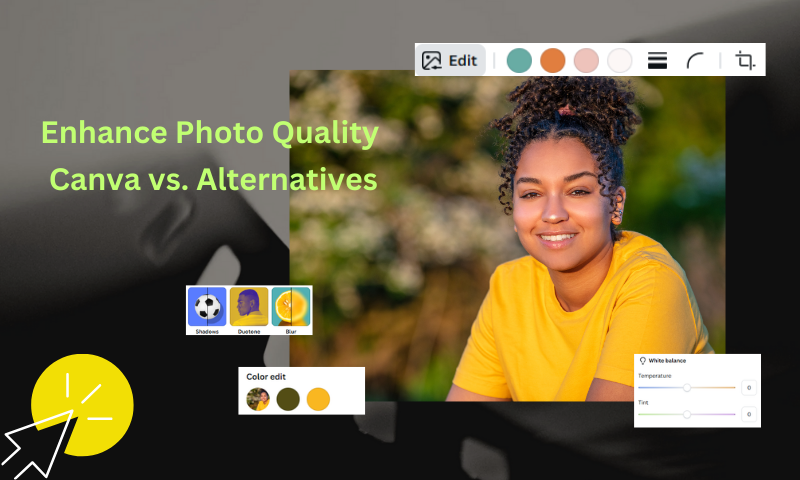
Everyday there is something new that is introduced in this modern age of technology. Photo quality is one of those things and it is a privilege that is key for many content creators and designers who aim to captivate their audiences.
Canva is one of those popular tools that is not only easy to use but has made many functions such as photo editing and an image enhancer accessible. It also offers a wide array of templates and features that shows how it has emerged as such an exemplary tool of photo editing.
However, recently, there have been programs that have way more advanced photo enhancement features which makes Canva's abilities look futile. In this article, we will explore the best Canva alternatives that have been designed to take your photo quality to the next level.
Why Use Canva to Enhance Photo Quality
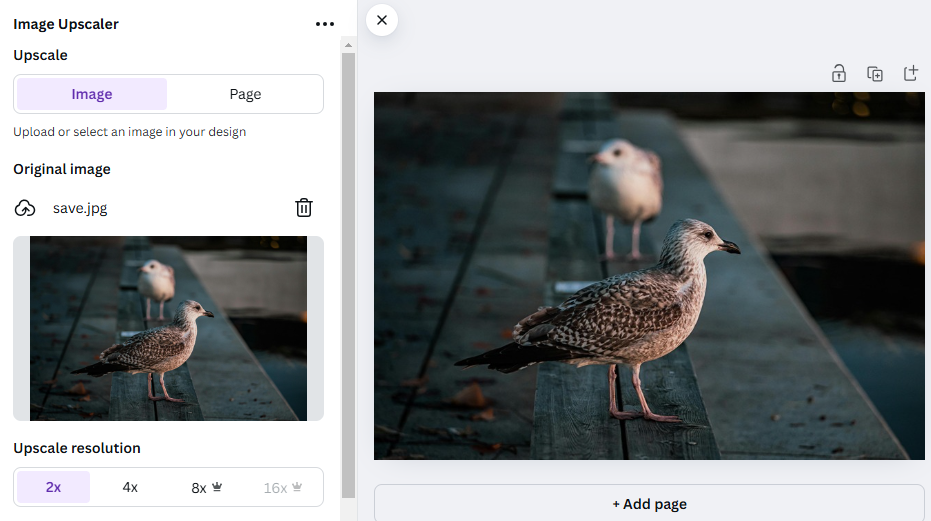
One thing that many users find quite inviting about Canva is their interface. Due to its drag and drop feature, it makes photo editing oh so easy and makes it accessible for beginners and professionals alike.
In addition to their user-friendly interface, they give their clients access to various unique templates and graphics which help in integrating one's work with their photos and enhance photo quality. It has a very open display of basic editing tools like cropping, adjusting brightness, enhancing photos, etc. With this, they help their clients in readjusting their photos to their heart’s desire.
Enhance Photo Quality with Canva: Step-by-Step Guide
Step 1: Upload Your File onto Canva
Open your Canva and press the “Upload” tab in the left hand panel. Then press the upload file option and select which file you wish to enhance.
Step 2: Open a Design Workspace
Over here you choose a template or create a blank canvas based on your personal choice. Afterwards, drag your photo onto the canvas.
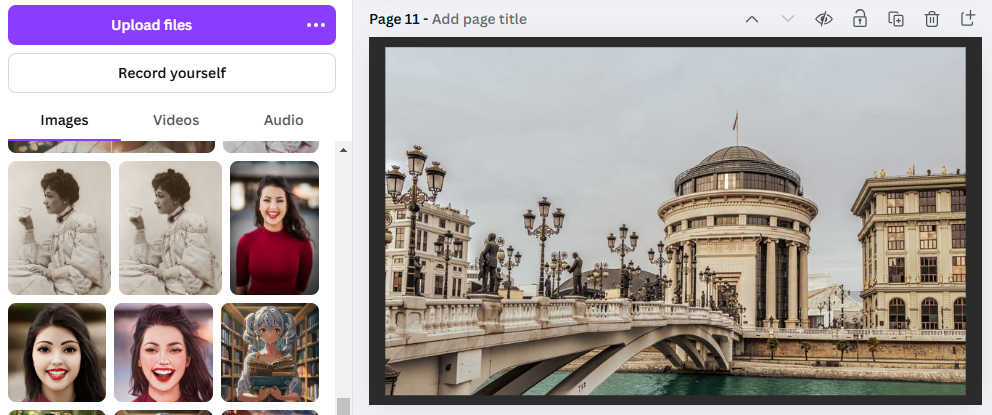
Step 3: Enhance with Filters
Now you can click on your photo to apply any basic adjustments like brightness or contrast. Similarly, there are filters available that can fine-tune your photo through the adjustment sliders.
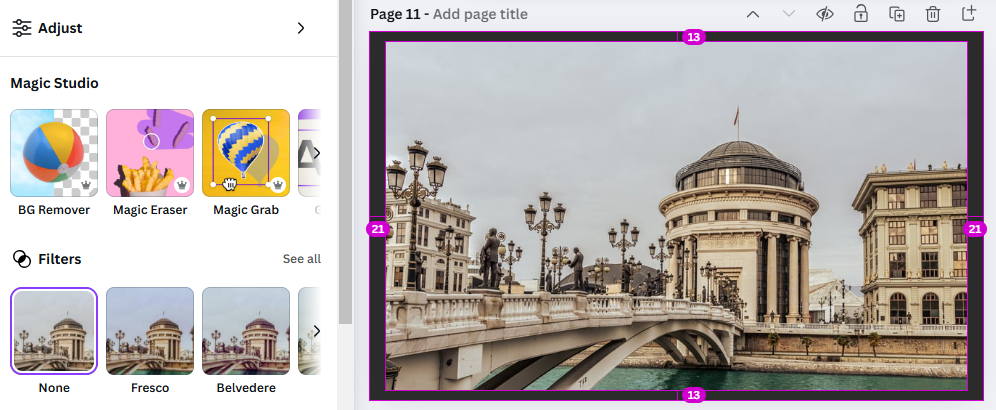
Step 4: Use the Adjust Tool
Canva also offers other features such as automatic enhancement or background blurring to improve the beauty of your pictures. But most importantly, it has an “Adjust” section where you can find many useful tools to help improve the quality of your photos. As you can see in the image, you can adjust brightness, contrast, highlights, shadows, whites, etc. by simply moving the sliders. You can also make your photos sharper or blurrier by adjusting the sharpness.
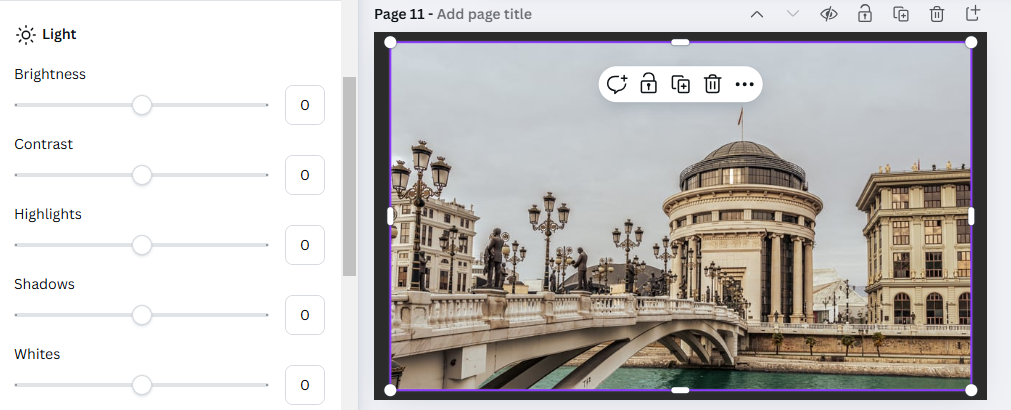
Step 5: Preview and Download
Finally, you can click on share or download in the top right corner which saves your enhanced photo and in your desired format like JPEG or PDF.
Why Look for Canva Alternatives?
As shown above, Canva provides an array of versatile features to anybody visiting their website. It excels in its provision of basic editing tools which do help in most situations. Due to its popularity, it is preferred over many other AI photo enhancer. However, when it comes to enhancing higher photo quality, Canva has its limitations.
For users that seek more control over image resolution, sharpness and other intricate details, Canva’s tools often feel insufficient to them. For example, enlarging images in Canva can lead to a loss of quality because it lacks those advanced algorithms to preserve clarity.
Canva is a great tool, but it shouldn't be your first choice for basic editing tasks like image upscaling or color correction. You don’t want to waste time searching for the tools you need.
For instance, Canva has introduced AI features, including an AI Image Upscaler that can increase an image's resolution by 2x, 4x, 8x, or even 16x. This is beneficial when you want to make your picture bigger without losing quality. However, due to Canva’s extensive array of editing features, it can be somewhat challenging for beginners to find the photo enhancement tools.
That's why more and more users are looking for alternatives, especially when they want to handle some simple but more specialized editing tasks.
Best Canva Alternative to Enhance Photo Quality Online
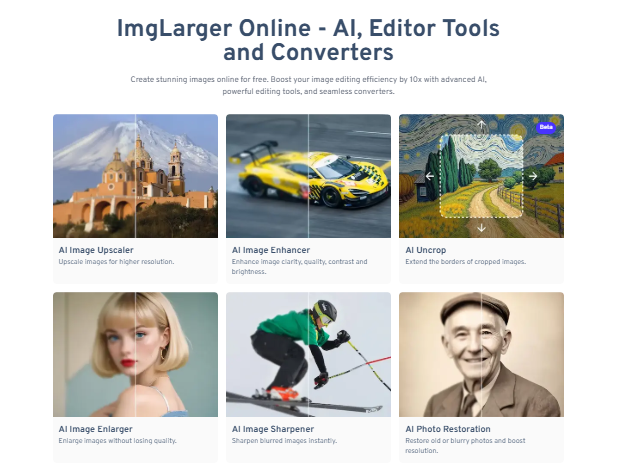
Imglarger
The right tool can elevate your visuals in ways Canva can’t and ensure that your photos meet the highest standards for resolution and detail. Imglarger is one of them.
Imglarger is an AI enhancer of photo quality which specializes in enlarging images without losing their original clarity. It allows for users to improve upon photo details and resolution effortlessly. Not only that but it is easy to use for practically anyone.
A Quick Summary of Imglarger Photo Enhancement Tools

- AI Image Enhancer: Are you dealing with a blurred up picture? The AI Image Enhancer can fix that! It’ll automatically improve image quality to fix the color issues in your picture.
- AI Image Sharpener: Are the colors just not coloring in your pictures? It just needs a little bit of sharpening! The AI Sharpener does a great job at improving the colors of out of focus things in your pictures.
- AI Photo Restoration: No one wants to lose their old pictures. And you don’t have to! This feature repairs old photos by smoothing out scratches or fading on them.
- AI Portrait Retouch: Looking to edit your facial features a bit? This tool focuses on making skin look smoother and removes any noticeable blemishes.
- AI Background Remover: Is your perfect picture being ruined by a distracting background? The AI BG Remover can instantly get rid of any unwanted items in your background.
- AI Image Denoiser: Is your perfect night time picture ruined by that grainy filter? Image Denoiser helps in reducing that graininess in pictures especially for those in a lower light condition.
How to Enhance Photos with Imglarger
Enhance The Photo’s Clarity With AI Image Sharpener
- Firstly, click here to upload your image to Imglarger’s AI Image Sharpener tool.
- Click Upload & Start to initiate the sharpening process.
- Once processed, preview the photo to check the improved clarity.
- Download the enhanced image in your preferred format, such as PDF or JPEG, for seamless use.
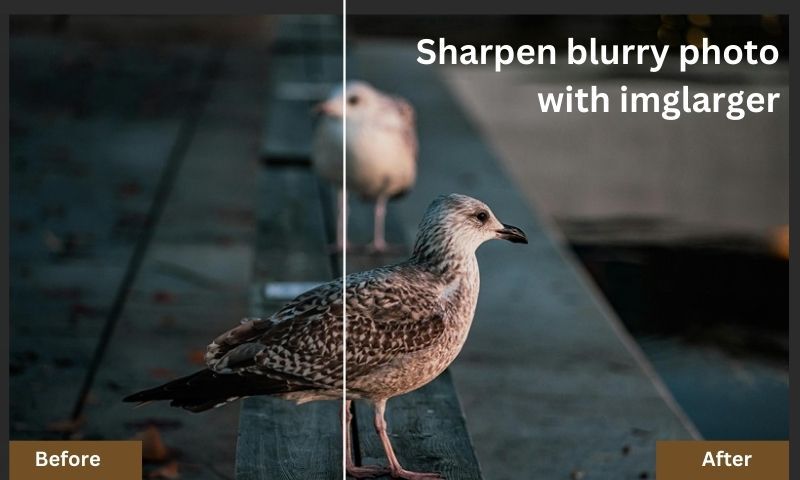
Enhance The Photo’s Color and Brightness with AI Image Enhancer
- Upload your photo to the AI Photo Enhancer tool to begin the process.
- Adjust the details slider to emphasize finer elements and enhance smaller details.
- Click Upload & Start to apply the improvements.
- Review the enhanced image, then download it in your desired format for immediate use.
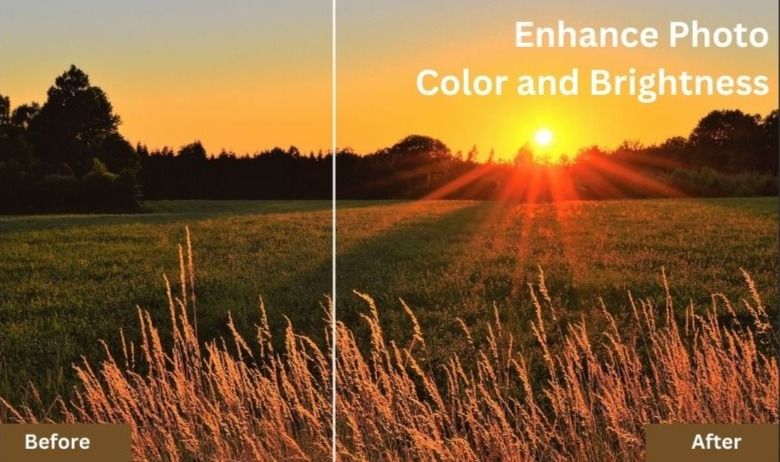
Enhance Portrait Quality With AI Portrait Retouch Tool
- Begin by uploading your portrait to the AI Portrait Retouch Tool.
- Click Upload & Start to initiate the enhancement process.
- Preview the retouched image to ensure it meets your expectations.
- Once satisfied, download the polished portrait in your preferred format.
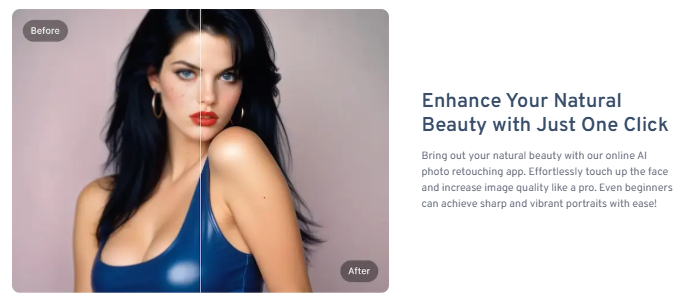
Remove Unwanted Background With AI BG Remover
- Open the background removal tool and upload the image you want to edit.
- Highlight the areas or objects you wish to remove using the provided tool.
- Click Upload & Start to process the image.
- Once completed, save your picture with the background seamlessly removed or replaced.

Restore Old Photos With AI Photo Restoration
- Open the AI Photo Restoration tool and upload your old or damaged photo.
- Click Upload & Start to initiate the photo restoration process.
- The AI will automatically repair stains, faded areas, and other imperfections, bringing your photo back to life.
- Once the restoration is complete, download your beautifully restored image with ease.
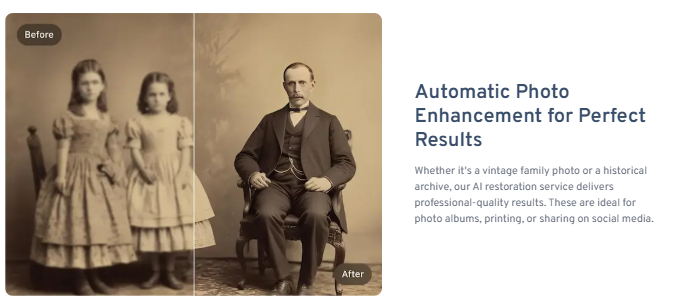
Reduce Noise And Clean Up Photos With AI Image Denoiser
- Select the AI Image Denoiser from Imglarger and upload your grainy photo.
- Click Upload & Start to start the process of the noise reduction.
- Watch as the AI removes unwanted noise and enhances the clarity of your image.
- Once satisfied with the results, save your polished photo in your preferred format.
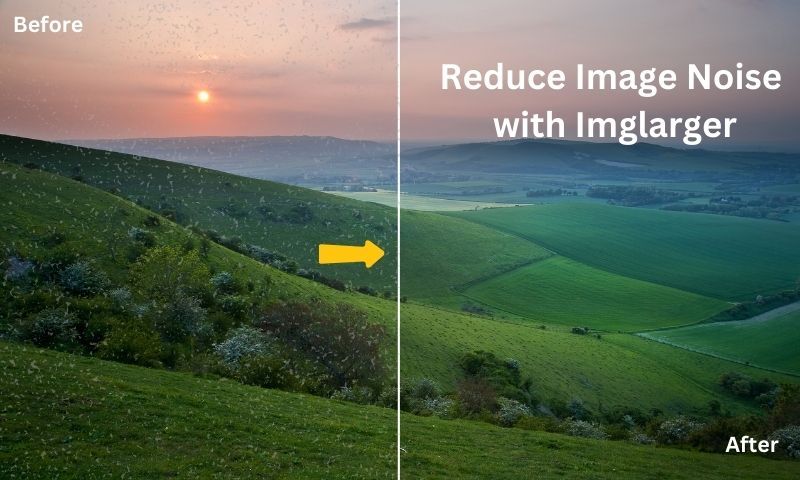
Canva Vs. Imglarger: Which Should I Choose for Photo Enhancing
Canva excels at what it does and is for users who are trying to find an all in one platform to design a podcast cover, a PPT, a social media post, etc. It provides simple photo enhancement tools like filters and basic effects integrated with design templates. It is user friendly and quick for edits and ideal for an everyday use of creating visuals. However, it lacks many advanced features for precision photo enhancing.
Imglarger is best for professionals who rely solely on how to enhance images. With its AI driven tools, like sharpening or portrait retouching, it gives a more finished and cleaner look for one’s photos. It even preserves the resolution and can simultaneously repair your pictures. Due to this, though, it is a tool that can only help in being an image enhancer.
Users should choose Canva if they need a versatile platform for photo editing and virtual designs. However, if you’re looking for a quick fix with zero technical skills needed, AI enhance photo quality with Imglarger.
Conclusion
As seen in this article, Imglarger stands out as quite a powerful alternative to Canva. Ranging from tools that can enhance your images to tools that can denoise them is certainly something exemplary. By keeping up these professional standards, Imglarger pushes Canva to the side by giving their users features that make Canva’s tools look like child’s play.
So whether it’s for enhancing your pictures or for restoring them you can trust Imglarger to back you up. We encourage you to try Imglarger for free and go ahead and explore its full suite of features. Elevate your photo editing and bring your images to life like never before, trust us you won’t regret it!