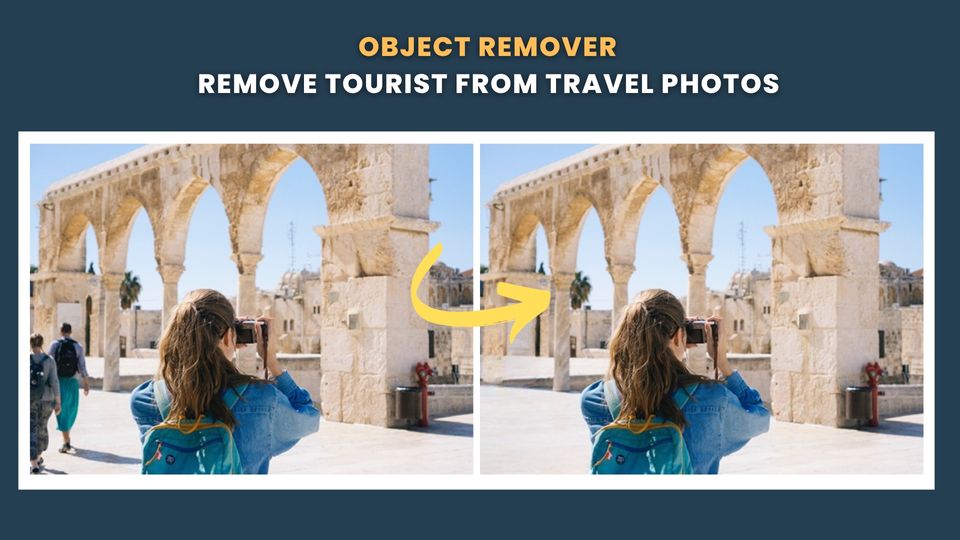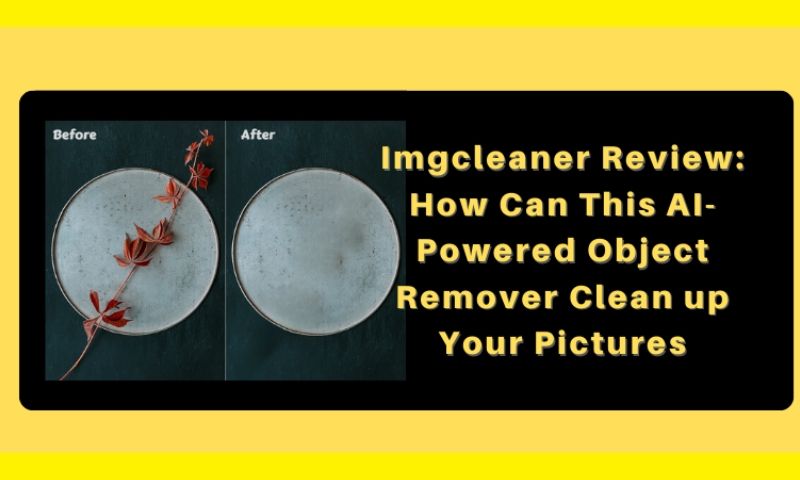Best Apps to Clean up Your Pictures by Removing Unwanted Objects
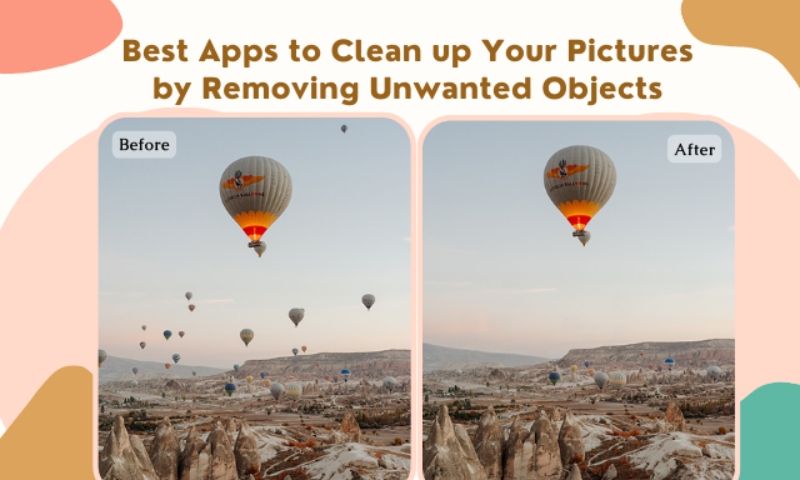
We often save and take many pictures, but not all photos are perfect. So editing images has become a daily routine for us. We found that these imperfect photos will have some objects that affect the picture. Sometimes we discard the photo, and sometimes we remove the object from the photo, which will look much better. How to clean up pictures? We can use traditional image editors or some apps. Let’s see which is the best app to remove objects!
Best Apps to Clean up Your Pictures by Removing Unwanted Objects
Bgeraser
Available for: IOS, Windows & Mac
Supporting Image: Jpg and Png.
Bgeraser is best for novice users who want to use simple background removal and erasing functions.
Where to access: https://bgeraser.com
Free or Paid: Free-use plans are available. If you have a lot of photos to process and prefer high-resolution images, you can upgrade your account.
Overview: Bgeraser is a popular and powerful online tool. It is not only a background eraser but also a magic eraser. It uses artificial intelligence technology to give your images stunning results.
Key Features:
- Beginner friendly, no excessive photo editing skills required. Just a simple upload and click to finish.
- Combining two functions removes not only the background but also removes unwanted items.
- Use artificial intelligence to remove backgrounds accurately in less than five seconds. Also, use AI algorithms to remove unwanted objects and fix background details at the same time.
- Set up free plans to choose from, more humane consideration of user needs.
- Access to operating online, no need to download and register, direct use efficient and convenient.
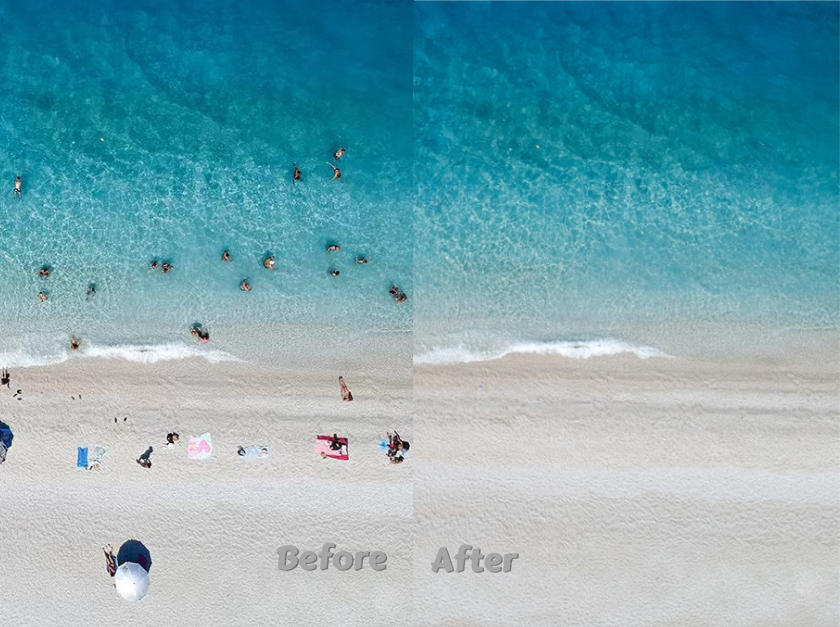
Picsart
Available for: Android and IOS.
Supporting Image: JPG, PNG, and WEBP.
Picsart is best for professional photo editors, video editors, and bloggers to produce video editing.
Where to access: https://picsart.com/remove-object-from-photo
Free or Paid: Some features support free to use. You can try the premium membership for free for seven days, and you need to pay after the trial ends. Note that erase is a feature of the premium membership.
Overview: Picsart combines photo and video editing applications with tools to add filters and various effects and offers in-app purchases for stickers and other graphic elements.
Key Features:
- You can pick from various functions, filters, and stickers.
- You can also change your makeup and hair color on the selfie page.
- Both applications and web tools allow for social networking activities.
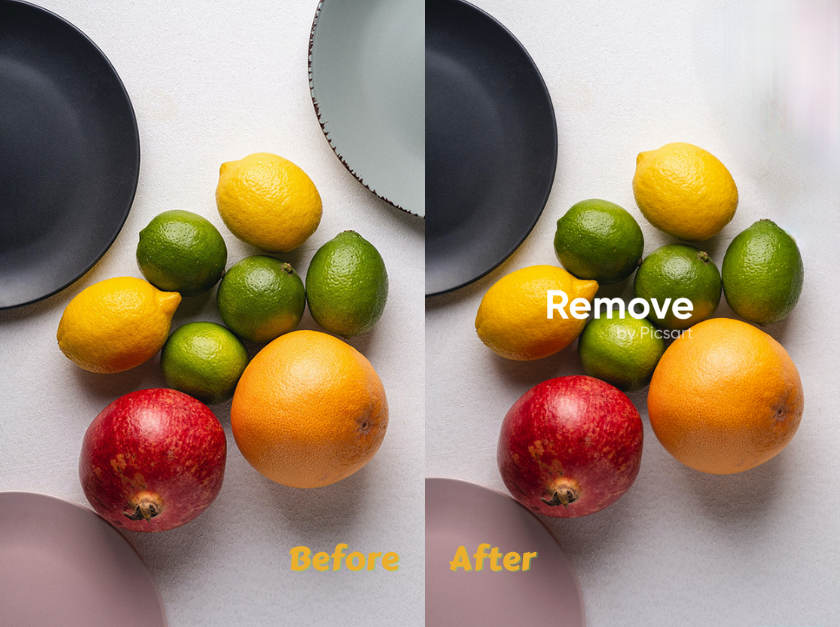
Snapseed
Available for: Android and IOS.
Supporting Image: Opens JPG and RAW files.
Snapseed is best for professional photo editors and photographers with specific photo editing skills.
Where to access: You can download it from the app store.
Free or Paid: You can use it for free.
Overview: Snapseed is one of the most popular photo editors. He has 29 functions to choose from and a variety of filters, and the parameters of each style are supported to adjust.
Key Features:
- You can adjust the parameters of the filter.
- Access to the page to directly upload images to start editing.
- Tutorial cards can give you some inspiration for your regular shooting.
- Save your appearance and design and use it in new photos to save time.

Theinpaint
Available for: Windows & Mac.
Supporting Image: JPG, PNG, or WebP.
Theinpaint is best for inexperienced people who occasionally need to remove objects from photos.
Where to access: https://theinpaint.com
Free or Paid: Support your trial; there is no free version.
Overview: Theinpaint can erase unwanted objects, fix old photos, and improve skin features. Both web and app options are available. You can operate it online or on your phone.
Key Features:
- You can use it on the web or download the APP on your cell phone.
- Multiple functions and toolbars.
- Processing results are accurate and fast.
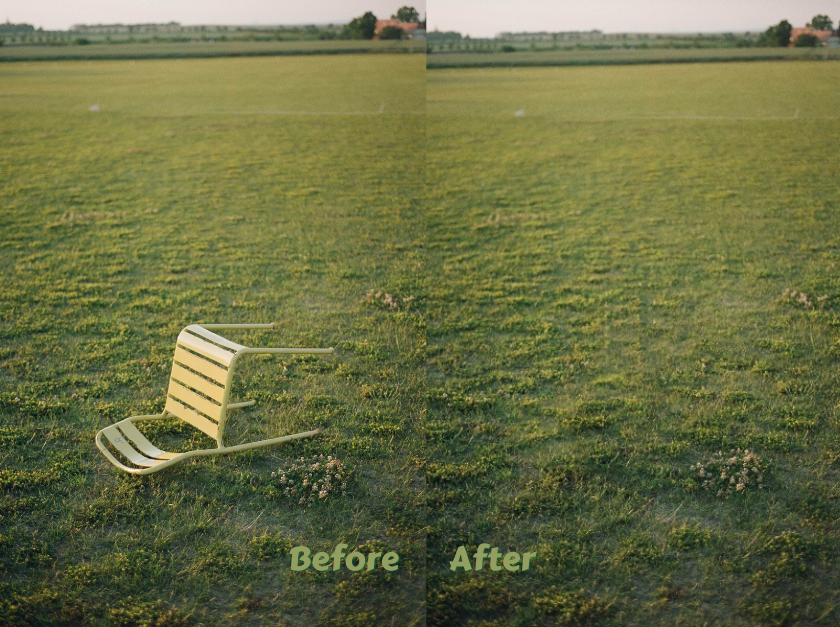
PhotoRoom
Available for: Windows, Mac, IOS, and Android
Supporting Image: PNG or JPG are available in all image sizes.
PhotoRoom is best for image lovers, easy to operate, and novice-friendly.
Where to access: https://www.photoroom.com/tools/remove-object-from-photo
Free or Paid: Magic retouch is a free tool
Overview: PhotoRoom is an excellent photo editor with a simple operation that helps you to edit great photos.
Key Features:
- Easily create and edit the perfect photo with just a few taps.
- Create profile pictures for web and social media profiles.
- Eliminating the background effect is more accurate.
- User-friendly interface and strong experience.

Snapedit
Available for: Android, iOS
Supporting Image: PG, PNG, JPEG, and allow users to download in HD with JPG
Snapedit is best for people who want to remove objects from pictures, for professionals and for beginners alike.
Where to access: https://snapedit.app
Free or Paid: Snapedit is currently a free tool
Overview: Snapedit is an online image object remover that can remove people, text watermarks, and so on. It also supports app downloading and operation and has more functions than the web.
Key Features:
- Professional removal results
- Simple operation; just use the brush to apply the object to be eliminated.
- Users can also use the crop and rotate functions.

Fotor
Available for: Windows, Mac, IOS
Supporting Image: Normal JPG, HD JPG and PNG, Normal PDF, and HD PDF.
Fotor is best for users who often edit and manipulate images and are proficient in understanding parameters. Because there are many functions for novice users, but it is not easy to operate, you need to learn some tutorials.
Where to access: https://www.fotor.com/how-to/remove-unwanted-objects/
Free or Paid: Free with a basic account. To unlock advanced features, you need to pay to upgrade your account.
Overview: Fotor is a popular photo editing software that allows you to edit online or download the program.
Key Features:
- Fotor can be tried for free, and it is a simple operation process fast.
- Fotor helps you automatically eliminate the unwanted objects in the picture.
- Fotor has many functions for you to explore

Tips to Get the Best out of Objects Removal
- Select the Object Accurately
We can improve the accuracy of object selection by enlarging the page or zooming in on the image while editing. We can also adjust the brush size for erasing to get a more accurate erasing effect
- Adjust the Removal Intensity
When we find the object is not erasing cleanly, we can increase the intensity. Sometimes, repeatedly increasing the intensity of the erasure may not be effective.
We re-upload the image and turn the intensity higher in a new edit, and we solve the problem of unclean erasure.
Note that if the intensity of the erasure is too high, the background may be damaged, leaving traces of erasure, so reduce the intensity.
- Try Several Times for Complex Things
For complex objects, we can erase them several times. We can try several times, erasing part of it at a time and repeating the operation several times to finish it.
Of course, it is also a good idea to cover all the objects at once and erase them several times. It is up to you to decide which method to take, depending on the effect of the tool you are using.
Conclusion:
Removing unwanted objects can make your photos more perfect or give them a new style. Editing images is also a process that inspires us and shows our creativity.
The above-mentioned seven photo editing tools remove unwanted objects and their respective features. We can choose the tool we prefer to use according to the picture we want to process.
Novices can also do it with simple operations, so let’s show the magic in the pictures together!