How to Enlarge and Enhance a Low-Res Photo?

Low-resolution photos can be a headache, especially when you need them for projects like printing, presentations, or social media. They often appear blurry, pixelated or lack the sharpness needed for high-quality visuals. Fortunately, thanks to AI-powered tools, it’s easier than ever to enhance and enlarge low-res photos without losing quality.
In this article, we’ll walk you through the process of transforming your low-res photos into clear, high-resolution images.
What does a low-resolution photo mean?
A low-resolution photo is an image that has a relatively small number of pixels, which limits its ability to capture fine details. When viewed on larger screens or printed in high-quality formats, these images tend to look blurry, pixelated, or stretched.

Can You Enhance the Quality of a Low-Resolution Image?
We’ve all seen it in movies: a detective asks to “enhance” a blurry image on a computer screen until the image becomes crystal-clear, revealing key details. While it makes for great Hollywood drama, in reality, image enhancement isn’t quite as easy as it looks.
Traditionally, to enlarge a low-resolution image without compromising its quality, you would have had to take a new photograph or scan the image at a higher resolution. Increasing the resolution of a digital image often leads to pixelation and a loss of detail, leaving the photo looking blurry or distorted.
But today, with tools like Imglarger, you can easily increase the resolution of any image without sacrificing quality. Imglarger leverages advanced AI technology to upscale images with impressive results, delivering sharp, high-resolution photos in just a few steps. Unlike older methods that would blur or pixelate your image, Imglarger helps retain fine details and clarity, even at larger sizes.
For photographers, content creators, or anyone looking to enhance low-res images, Imglarger offers a seamless and efficient solution. Using AI-powered features, it automatically enhances your photos, increasing their resolution while maintaining vibrant colors and sharp details—just like you’d expect from high-end editing software, but without the complexity. Whether you're working with a small, blurry image or preparing visuals for printing, Imglarger gives you the clarity and definition you need.
So, no, you can’t exactly “zoom in” to a blurry image and instantly read hidden details like a detective in a crime thriller. But with Imglarger, you can increase your image resolution effortlessly, improving your photos with AI-driven precision.
Enlarger a Low-res Photo with AI Image Enlarger
Imglarger's AI Image Enlarger is a powerful tool that helps you effortlessly enlarge low-resolution photos. Using advanced AI technology, it can increase your image size by 200%, 400%, or even 800%—all while maintaining sharpness and clarity.
Follow these steps to enlarge low-res photos with AI Image Enlarger;
Step 1: Upload Your Low-Resolution Photo
Upload your low-res photo to AI Image Enlarger in JPG, PNG, or WebP format. If you want to process multiple images at once, switch to Bulk Mode, which lets you upload up to 8 photos for enlargement in one go.
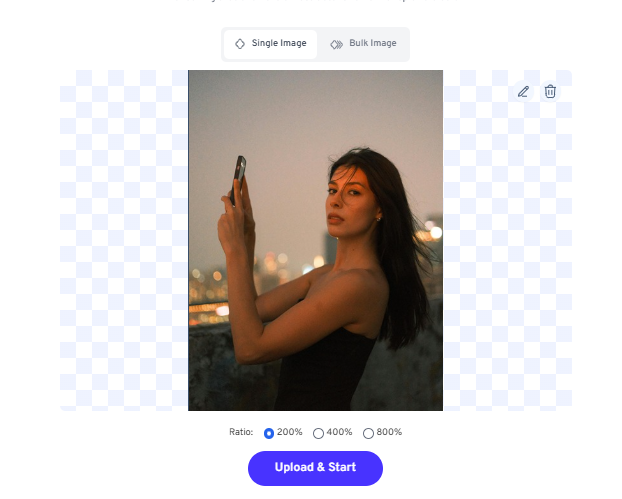
Step 2: Choose the Enlargement Ratio
Select your preferred upscaling ratio: 200%, 400%, or 800%. For example, if you want to enlarge your image by 8x for better print quality, choose the 800% option.
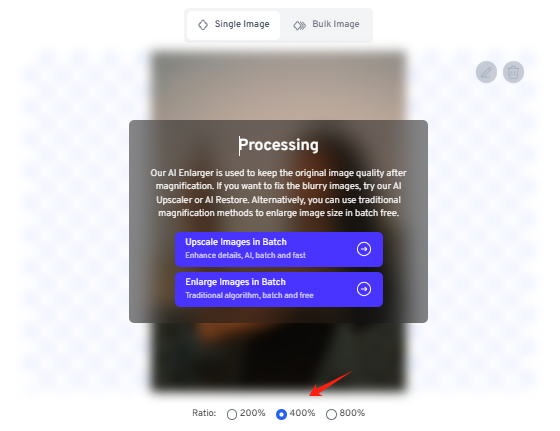
Step 3: Start the Enlargement Process
Click "Upload & Start" to begin enlarging your photo. The processing time will vary based on the image size and the chosen resolution. Larger enlargements (like 800%) may take longer, but you'll get an email notification when your image is ready.
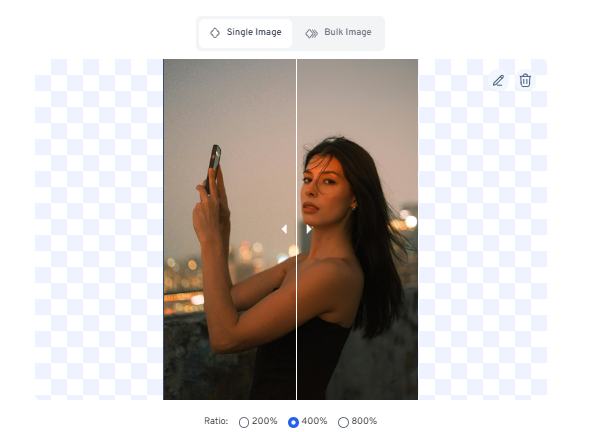
Step 4: Preview and Download
After the process is complete, use the compare slider to check the before-and-after results. If you're happy with the enhanced image, click "Download" to save it. If you're using Bulk Mode, you can download all your images at once in a zip file for convenience.

Enlarger a Low-res Photo with AI Anime Upscaler
The AI Anime Upscaler is designed to enhance anime, cartoon, and waifu images. Unlike the AI Image Enlarger, which is optimized for general photos, the AI Anime Upscaler uses a specialized algorithm tailored to preserve the unique details and art styles of animated images.
Whether you're looking to upscale your favorite anime scene or improve the quality of a waifu image, this tool ensures crisp, sharp details and vibrant colors while maintaining the integrity of the original artwork. Perfect for anime fans, artists, and content creators, it enhances your images with just a few clicks.
If you are looking for a photo enhancement to turn your low-res anime images to high-resolution, try this tool. Its workflow is simple as shown below.
Step 1: Select AI Anime Upscaler
Visit the Imglarger website and choose the AI Anime Upscaler from the navigation bar to access the tool.
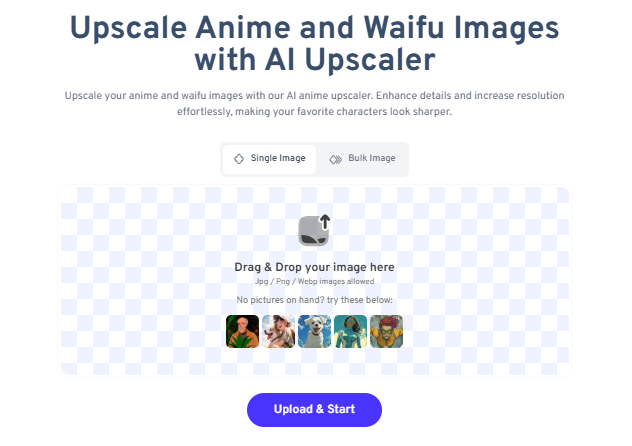
Step 2: Upload Your Low-Res & Blurry Anime Image
Drag and drop your anime images into the tool. You can also use bulk mode to upload multiple images for batch processing if needed.
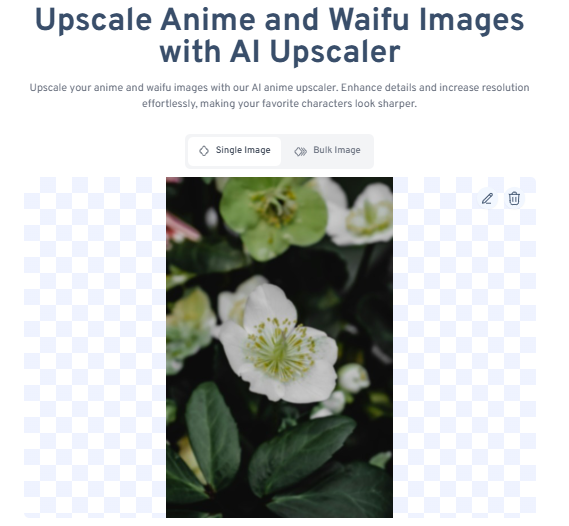
Step 3: Enlarge Your Anime Photos
Choose the upscaling option that suits you (200% or 400%) and click “Upload & Start” to begin the enhancement process. Wait a few seconds while the tool works its magic.
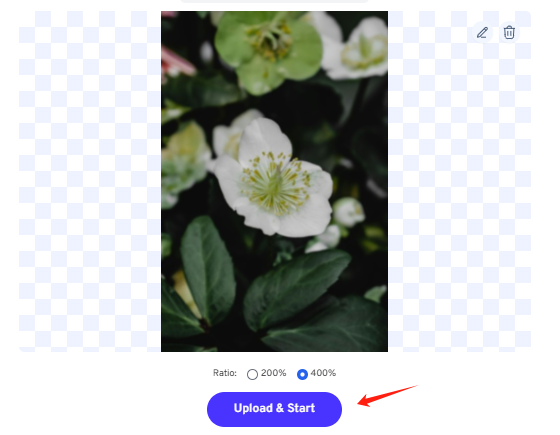
Step 4: Download the result
Once processing is complete, download your improved anime images with sharper details and higher resolution.

Also read: How to upscale anime image
Auto Color Correction for Low-Res Photos
After enlarging and clarifying your images with Imglarger's AI upscaling tools, it's time to take your photos to the next level with color correction. The AI Image Enhancer can automatically adjust your photo's color, contrast, brightness, and white balance with just one tap. This feature is especially helpful when your image is too dark or lacks detail due to poor lighting.
Step 1: Upload Your Image
Visit the Imglarger homepage and access the AI Image Enhancer tool. Simply drag and drop your low-resolution photo into the tool to begin.
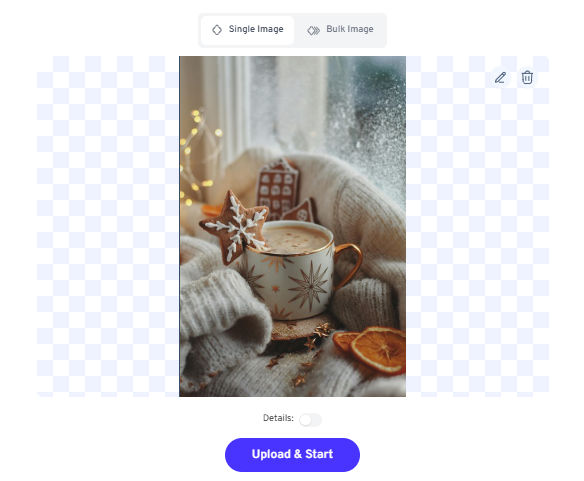
Step 2: Enable Auto Color Correction
After uploading your image, click "Upload & Start" to automatically correct the color, brightness, and contrast. If you want richer colors and more detail, select the "Details" option for a fuller enhancement.
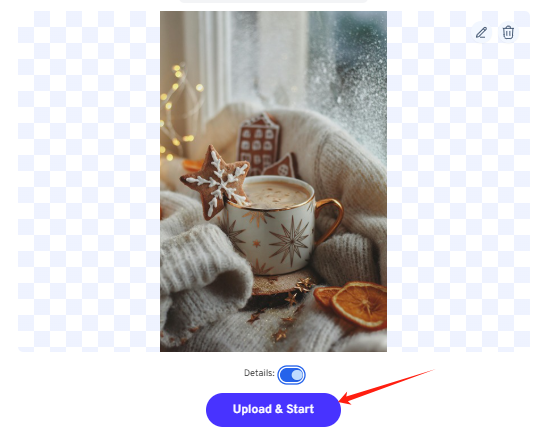
Step 3: Edit or Download Your Image
Within seconds, your image will be improved with better color and contrast. You can either continue editing using our basic photo editing tools or download the enhanced image. To edit, click the "Edit" icon at the top right of the panel, where you'll find options like cropping, filters, text, and more. To save the image, hit the Download button.
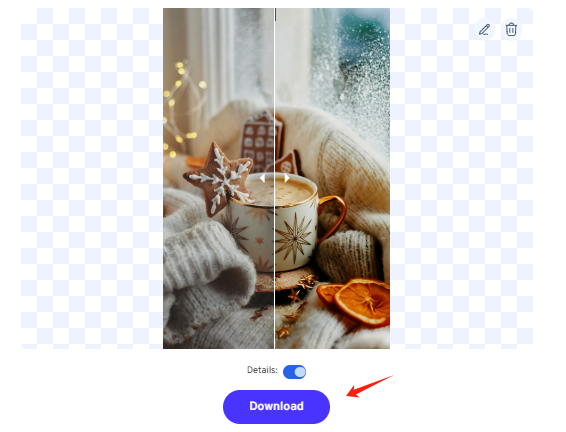

Can I Enhance and Enlarge a Low-Res Photo on Mobile?
Yes, you can easily enhance and enlarge low-res photos on your mobile with Imglarger's PhotoAI app. Available for iOS and macOS, this app lets you enhance image quality on your iPhone, iPad, or Mac. It brings all the powerful features of imglarger’s web version to your mobile device, making photo enhancement simple and accessible—no editing skills required.
Download PhotoAI from the App Store now to quickly enlarge low-res images and improve size, details, clarity, and color.
Benefits of High-Resolution Photos
Better for Professional Use
Whether for marketing, portfolios, or business materials, high-res images convey professionalism and polish, ensuring your visuals look their best.
Enhanced Editing Flexibility
High-resolution images give you more room to crop, resize, or adjust without compromising quality. This flexibility is essential for photo manipulation or enhancement.
Improved User Experience
Clear, detailed images make a better impression on websites, social media, or any platform where visuals play a key role in engagement and branding.
Better for Printing
When preparing photos for printing, high resolution ensures your images come out clear and detailed at larger sizes, avoiding pixelation or blurriness.
Conclusion
This article has explored how to easily enlarge and enhance your low-res photos using Imglarger's advanced AI photo enhancement tools. With features like AI Image Enlarger, AI Anime Upscaler, and Auto Color Correction, you can transform blurry or pixelated images into sharp, vibrant, high-quality visuals effortlessly.
Whether you're looking to create sharper images for printing, boost your social media content, or perfect your portfolio, Imglarger has the tools to help you achieve your vision with minimal effort. Don’t let low-res images hold you back—enhance them effortlessly with our tool!