How to Enhance Face-Swapped Photos Using Imglarger
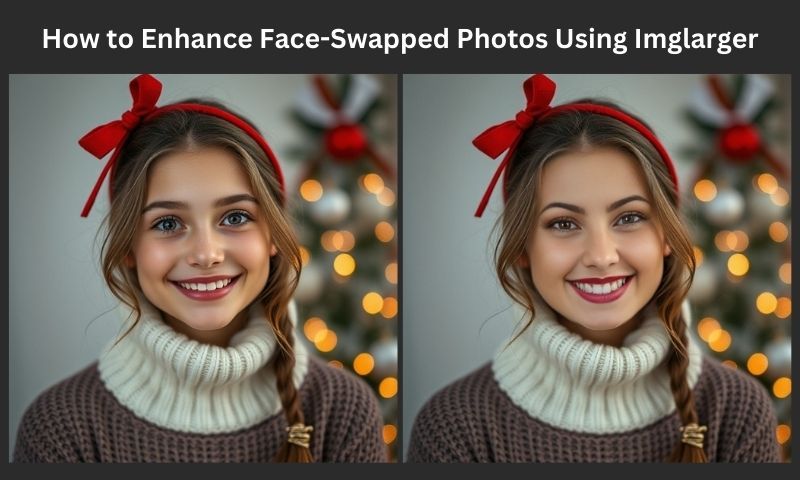
Ready to create some fun face swapped pictures? That’s where face swapping technology has completely changed the way we make professional and engaging pictures. By allowing us to blend one face into another picture, the opportunities of creative expression skyrocket! But if you’re trying to create something that can pass of as a real picture, you’ll need some picture enhancements. AI Tools like Imglarger make this whole process super easy.
Let’s see how:
What is AI Face Swap?

AI face swapping works exactly as the name says. It makes use of AI to map, take out and then replace a face in an image or video. This is done through a whole analyzing process. The AI analyzes facial features and the proportions of your face to make sure that when it’s replacing the face, it looks super natural. This process usually involves machine learning models. And these models are pretrained on large datasets of human faces to make the results look as good as possible.
You’ll find this technology being used mostly for entertainment purposes. You can also see the use of face swapping tools in projects and social media posts. But to be able to get believable end results, you’ll need a little bit of picture enhancement.
Best AI Tools to Make Face Swaps
Now that you’ve got a basic idea of how face swapping works, the next question to answer is “which AI tool should you use?” The best tool you can use is FaceSwapper AI. This is one of the best and easiest to use tools you’ll find on the internet. To use it, you’ll only need to know how to read. The rest is pretty self explanatory. FaceSwapper AI gives you the chance to instantly swap faces with high accuracy. Here’s how:
How Do You Swap Faces Into An Image With AI?
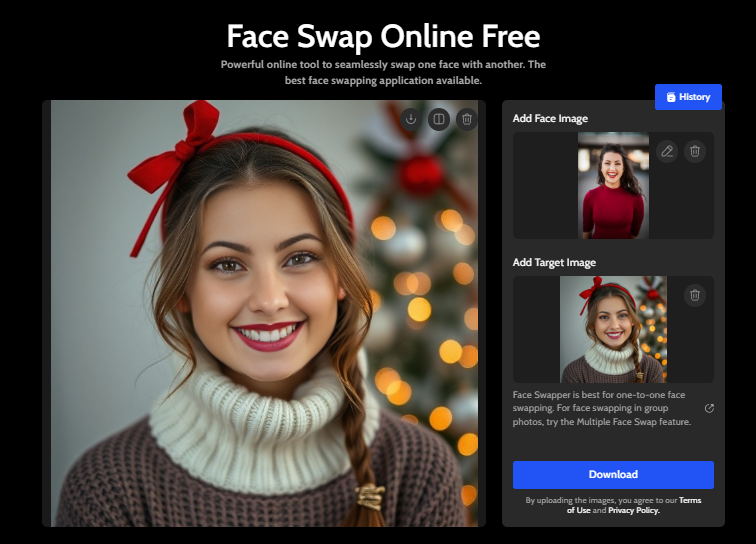
- Go to FaceSwapper AI and select the Image Face Swap tool.
- Add in the face image. This is where the face will be extracted from. You can only add JPEG, PNG and WebP pictures.
- Add the target image. This is where the face that’s been extracted will be added.
- Hit Upload & Start.
- Preview your face swapped picture.
- Download your edited photo.
The Purpose of Enhancing AI-Swapped Photos
Why enhance pictures once you’ve done the face swapping? There are quite a few reasons you might need to end up using a photo enhancer after swapping faces. Let’s see:
- Making it look real: Sometimes the end result that you get doesn’t look as real as you want it to be. In order to make sure that the faces blend in properly according to the lighting in the pictures, you’ll need some photo enhancing
- Increasing resolution: Photo enhancing isn’t just for making the face look real. It’s also to make sure that the picture doesn’t blur up when you’re getting it ready for printing. Similarly if you’re trying to increase the image size without having it blur up, you’ll need an enhancing AI tool for that.
- Correcting issues: Face swapping isn’t always perfect. You might end up with some AI issues such as mismatched tones. Photo enhancements are also needed to fix that.
- Boosting the aesthetic: Getting the picture ready for your social media accounts or professional projects, enhancements will be necessary.
How to Enhance Face-Swapped Photos?
Method 1: Upscale Face-swapped Photos without Losing Quality
When you try increasing the size of your face swapped pictures, chances are the picture will start blurring up. To prevent that, high quality resolution is pretty important. To solve that issue, Imglarger’s AI Image Upscaler is the perfect tool to use.
Steps To Use The AI Image Upscaler
- Head to imglalrger's homepage and select the tool "AI Image Upscaler."
- Add in the face swapped picture. Select the photo upscaling options (200% or 400%).
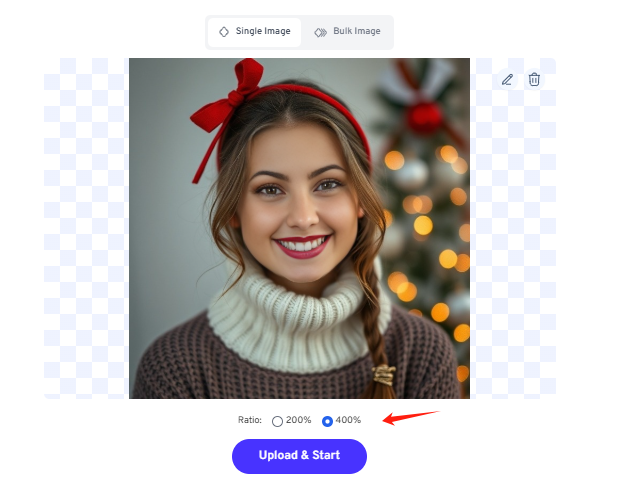
- Hit Upload & Start to get started.
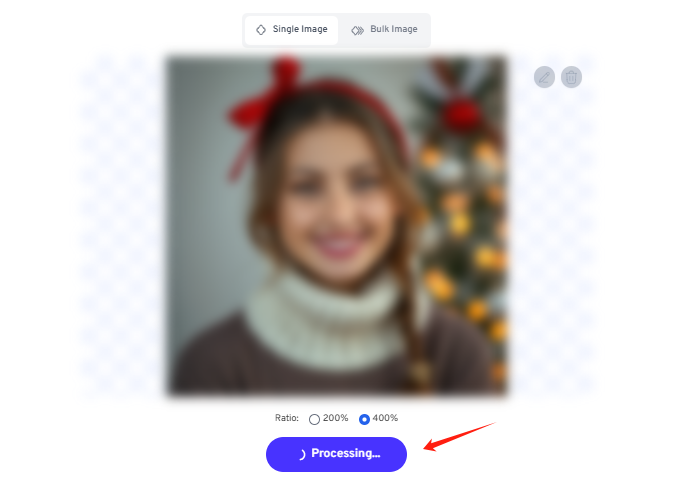
- Preview your picture by moving the slider around. Download it once you’re satisfied with the results.
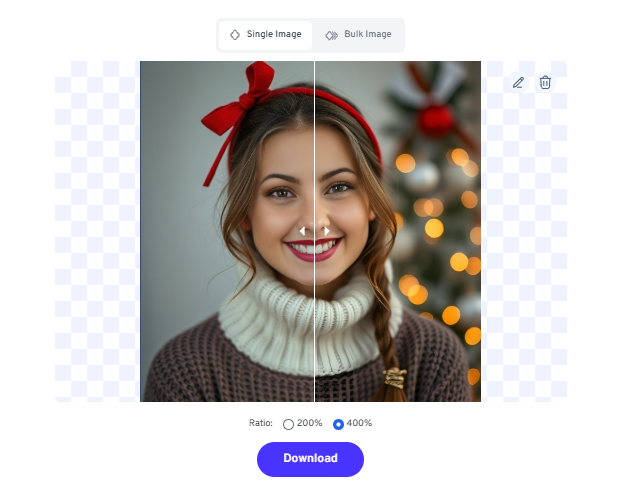

Method 2: Auto Correct Brightness of Face-Swapped Photo
When trying to make your face swapped pictures look real, making sure the coloring matches is important. You’ll need the correct brightness levels and contrast in both pictures. For that, you can use Imglarger’s Image Enhancer:
Steps To Auto Correct Brightness
- Select the AI Image Enhancer from imglarger's AI tool lists.
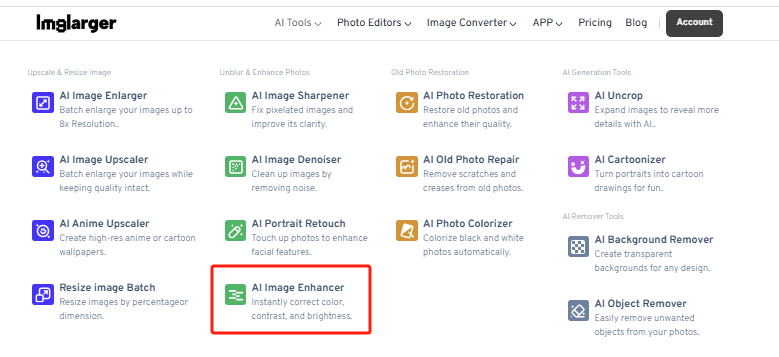
- Add the face swapped photo to get started.
- Press Upload & Start to let the tool work its magic.
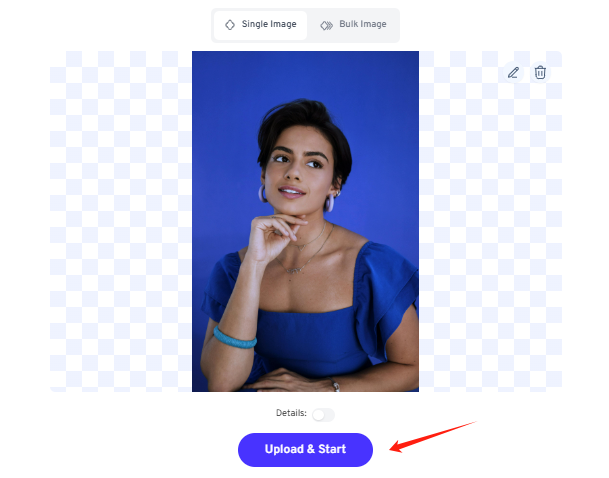
- Once done, compare the before-and-after effect.
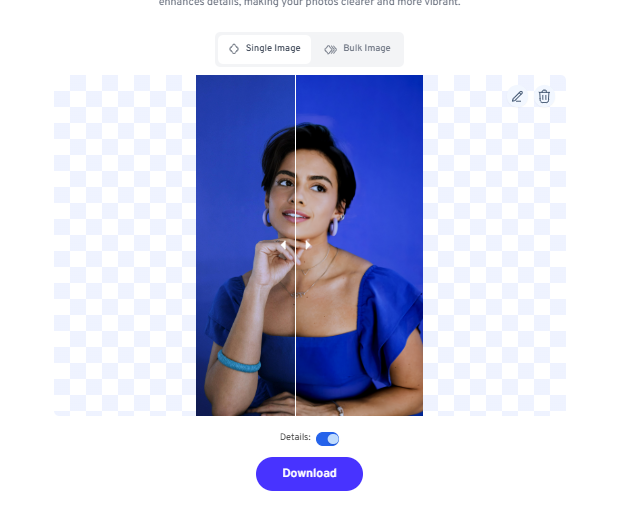
- Download and enjoy your enhanced image.

Method 3: Sharpen & Unblur Photo to Make It Clearer
A popular issue that you may just end up running into is blurriness. And that can ruin your perfect face swapped photo. Eliminating that blurriness is important to make the picture look crisp and detailed. Here’s how:
Steps To Sharpen Photos With Imglarger
- To sharpen a photo, select AI Image Sharpener on imglarger's website.
- Add the blurred face swap picture to get started.
- Click Upload & Start to start the process of image sharpening.
- Use the slider to check the before and after.
- Download your sharpened picture.
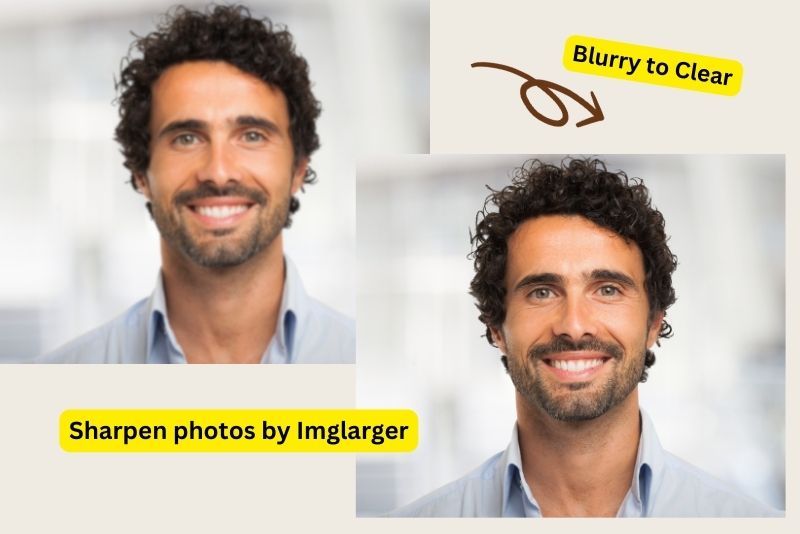
Also read: Best Image Sharpener Lunapic vs. Imglarger vs. Imageonline
Method 4: Colorize B&W Photos to Enhance Their Visuals
If you’ve got a black and white face swapping picture on your hand, it’s pretty difficult to find a colorizer that actually works. Adding that color in your picture can truly bring out that stunning effect that you want to present. Imglarger’s AI Colorizer makes this process super easy:
Steps To Colorize Your Pictures
- Go over to Imglarger's AI Photo Colorizer tool.
- Drag or drop your black and white face-swapped picture.
- Use the factors slider to adjust the level of colorization.
- Turn on the enhance face option if you’re working with older pictures.
- Hit Upload & Start to let the Colorizer tool process your image.
- Use the slider to preview your picture.
- Download the colorized photo to your device.

Why Use Imglarger to Enhance Your Photos Online?
Now there are a bunch of AI tools you can find on the Internet. So why should you choose Imglarger? Let’s see some reasons:
No Technical Skills
The tools found on Imglarger are super easy to use. You won’t be needing any technical skills to figure out how you can swap faces or improve the blurriness in your pictures.
Good Results
When you’re choosing to use AI photo editors instead of advanced software like Adobe, you want to get good results. Otherwise, there’s no point if it’s not going to fit your needs. With Imglarger, you can expect to get great results. In order to test out what the final product will look like, you can also mess around with the sample pictures that are given.
Versatility
With Imglarger, there’s a tool for everything. Fixing blurred up spots? Trying to get rid of an annoying item in your background? It’s all possible!
Enhancing Face-Swapped Photos FAQs
Q1: Can AI Enhance Face-Swapped Photos?
Yes! Tools like Imglarger are designed to make sure that you can fix any issues you have with your face swapped pictures.
Q2: How Can I Avoid A Blurry Face-Swapped Photo?
Try matching the lighting in your face and target images. Similarly, try making sure that both faces are looking in the same direction. If your face swapped picture turns out blurry, you can use Imglarger’s Image Sharpener to fix that issue.
Q3: Can I Batch-Enhance Photos With Imglarger?
Of course! However this cannot be done for free. Users trying to enhance multiple pictures at once will need a premium account.
Conclusion
Face swapping tech gives you the chance to explore your creativity and add a little bit of spice to your professional projects. But the results may not be perfect without a some enhancing. And that’s where Imglarger provides an easy fix. It’s a one stop fix for all your problems. With Imglarger, you’ll be able to swap faces in your pictures and then immediately move to enhance them too! With this site, the process is super easy. And you can try it out yourself!