A Simple Workflow to Enhance Your Photo to 4k Resolution

Are you tired of struggling to sharpen blurry or fuzzy images, only to end up with unnatural-looking results?
In the past, improving the quality of blurry photos required professional editing skills and advanced tools. But now, with cutting-edge technology, there are easy and effective ways to unblur and enhance your images.
In this article, we’ll explore a simple workflow to transform your blurry photos into clear, sharp, and 4K-resolution images—perfect for bringing your memories to life. Follow our guide to effortlessly take your photos to the next level.
What is 4K Resolution?
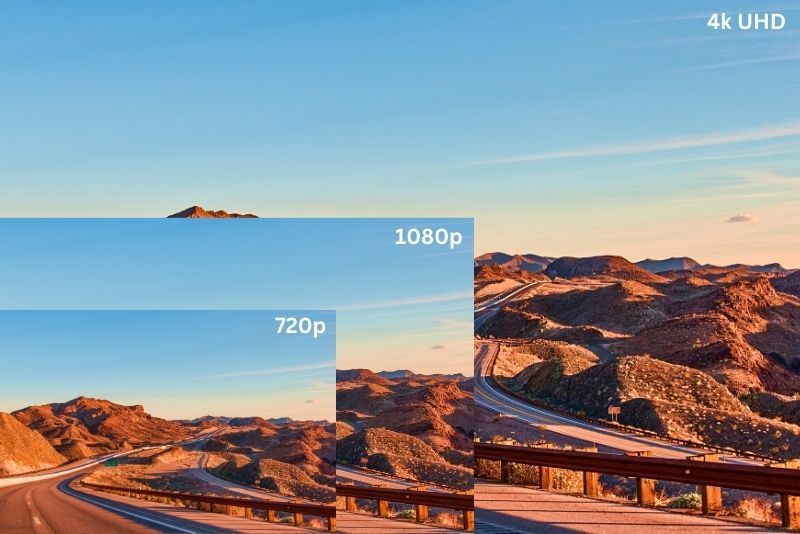
4K resolution refers to an image or video with a width of approximately 4,000 pixels. This high resolution offers incredible detail and sharpness, making photos appear much clearer and more vibrant, even on large screens. For photos, this means increased clarity, finer details, and a sharper, more lifelike appearance.
Why Enhance Your Photos to 4K Resolution
Enhancing your photos to 4K resolution provides multiple benefits:
- Sharper Details: High-resolution images make fine details more visible.
- Better for Large Displays: 4K resolution is ideal for large screens or prints without losing quality.
- Improved Visual Appeal: Enhanced clarity and detail make your photos more visually striking.
A Simple Workflow to Enhance Your Photo to 4k Resolution
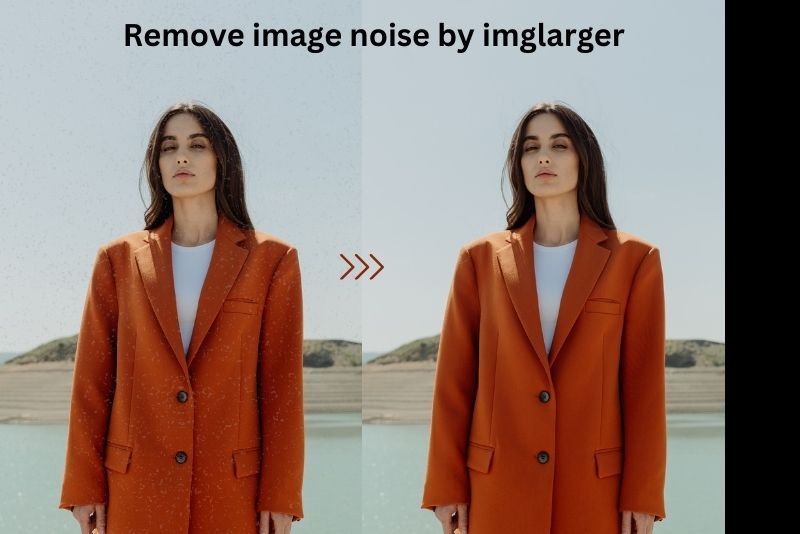
#1. Reduce Noise from the Image
Image noise can make your photos look grainy and unclear. reducing noise, your photo appears smoother and cleaner. This is especially helpful for low-light images or older photos with unwanted visual interference.
How to Reduce Image Noise
- Step 1: Go to the Imglarger website and select the AI Image Denoiser tool.
- Step 2: Upload the image you want to reduce noise in. The tool supports three image formats: JPG, PNG, and WebP.
- Step 3: After uploading your image, click 'Upload & Start' to begin the noise reduction process. In just a few seconds, you'll receive an enhanced photo with a cleaner, smoother appearance.
- Step 4: After applying the noise reduction, preview the image. If you're satisfied with the result, click "Download" to save your enhanced photo.
#2. Unblur Photo & Improve Clarity
Blurry images can happen for several reasons, such as camera shake or focus issues. Sharpening and improving clarity restores lost details and makes your photos sharper and more visually appealing.
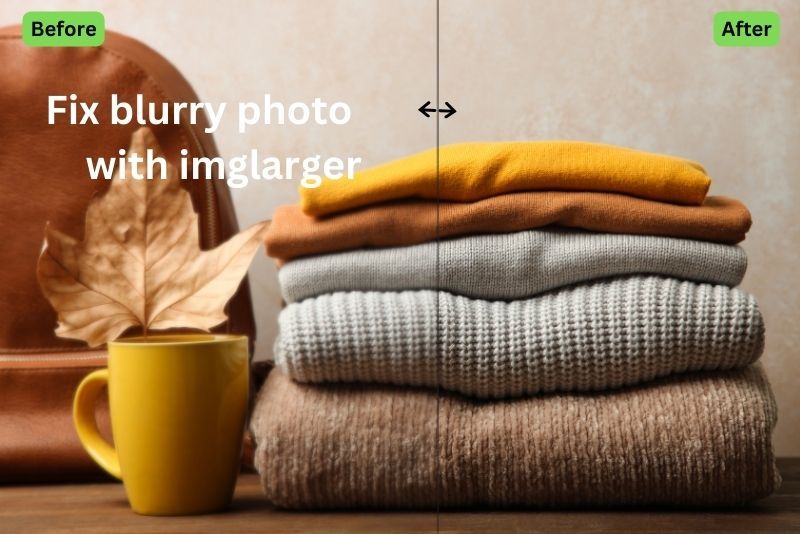
How to Unblur Photos with AI Sharpening Tool
- Step 1: Visit the Imglarger website and navigate to the AI Image Sharpener feature from the available tools.
- Step 2: Upload the image you have processed with the AI Image Denoiser.
- Step 3: Click 'Upload & Start' to activate the sharpening process. The AI will analyze the image and improve its sharpness within moments, restoring clarity and fine details.
- Step 4: Drag the Compare slider to compare the difference between the original image and the sharpened one. If you’re satisfied with the outcome, select "Download" to save your refined photo.
#3. Upscale Your Image to 4k Resolution
After using AI Image Denoiser and AI Image Sharpener, you can get rid of noise and make your image cleaner, focused, and clearer. The next step is to upscale it to 4k. This is especially useful when preparing photos for high-quality prints or large displays. With modern AI-powered tools like imglarger, upscaling has become quick, easy, and effective.
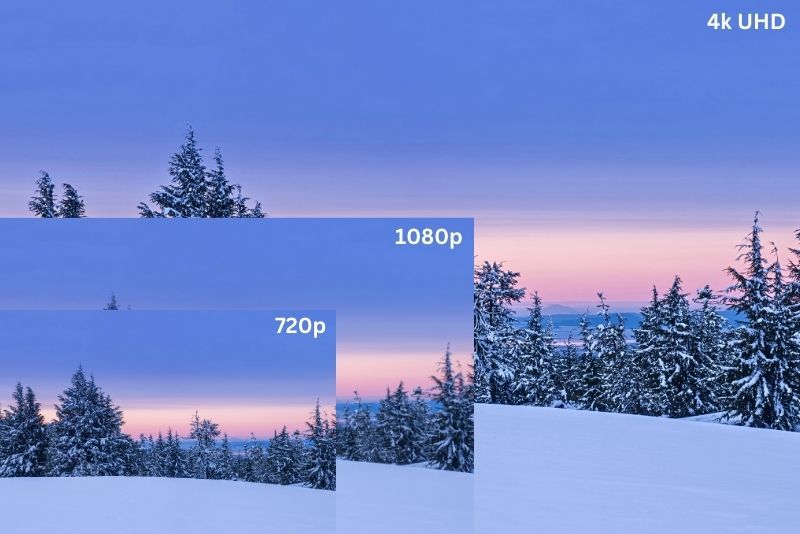
How to Upscale Your Image to 4k
- Step 1: Open Imglarger and select the AI Image Enlarger tool. Upload the image you enhanced earlier using the sharpening feature.
- Step 2: Choose your desired upscaling option. Imglarger offers 200%, 400%, and 800% upscaling. To achieve 4K resolution, select the 400% upscaling ratio.
- Step 3: Click "Upload & Start" to let the AI Image Enlarger automatically increase your image resolution. The process will be completed in just a few seconds.
- Step 4: Congratulations! Your image is now transformed into a stunning 4K resolution. Download it to print, display, or use however you like.
Other Ways to Make Your Image 4k with Imglarger
When it comes to upscaling images to 4K resolution, two powerful tools stand out: AI Anime Upscaler and AI Image Upscaler. Both tools support upscaling images to 4K or 400% and allow for batch upscaling, saving time when working with multiple files.
The AI Anime Upscaler is specifically designed for anime and cartoon images. Its specialized algorithms enhance details, making anime characters and scenes vivid, clear, and visually striking.
On the other hand, the AI Image Upscaler is a versatile tool for general photo enhancement. Its smoother algorithms upscale images while maintaining a natural look, avoiding over-sharpening, and ensuring the enhanced photo remains balanced and lifelike.
Choose the right tool for your needs and bring your images to life in stunning 4K resolution!
Also read: Top 10 tools to increase image size without losing quality in 2024
Benefits of Enhancing Images to 4k with Imglarger

1. Crystal-clear visuals for Any Purpose
Enhancing your images to 4K resolution makes every detail sharper and more vibrant. Whether you're printing, displaying, or sharing online, the improved clarity ensures your photos leave a lasting impression.
2. Easy and Quick Upscaling with AI
Imglarger’s AI-powered tools take the complexity out of image enhancement. With just a few clicks, you can upscale your images to 4K effortlessly, saving time and effort compared to traditional methods.
3. Batch Processing for Increased Efficiency
Need to enhance multiple images? Imglarger supports batch upscaling, allowing you to transform a large number of photos to 4K resolution in one go. It's perfect for professionals and hobbyists alike.
Enhance & Increase Image Resolution to 4k on IOS
Ever wondered how you can upscale your images to 4K right from your iPhone or iPad? With Imglarger’s mobile app, AI Enlarger, it’s easier than ever. This AI-powered application allows you to reduce noise, sharpen details, and boost your photo resolution to 4K with just a few taps.
Designed specifically for iOS, AI Enlarger offers a seamless, user-friendly experience. Whether you’re editing images for social media, professional projects, or personal use, you can rely on the app to provide stunning, high-quality results—right on your mobile device.
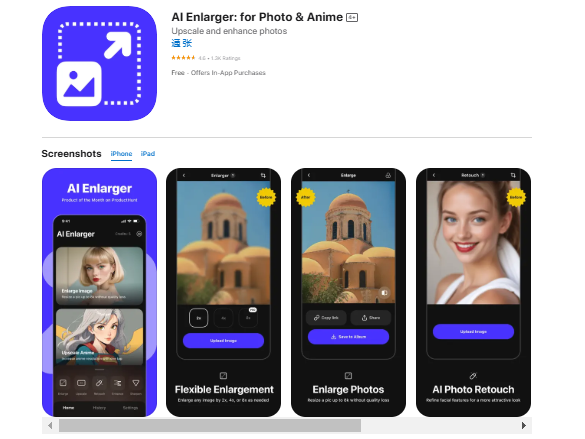
Step-by-Step Guide to Enhance Your Photos on iOS
Step 1: Download and Install the App
First, download the AI Enlarger app from the App Store. The latest version (3.1.0) requires iOS 15.0 or later.
Step 2: Select the Image Enlargement Tool
Open the app and choose the “Enlarge Image” feature. This tool lets you upscale your image to 2x, 4x, or 8x without losing quality.
Step 3: Increase Image Resolution to 4K
Tap “Upload Image” and select a photo from your album. The app will automatically start enhancing the image to 4K. The process will take a few seconds, depending on the image size.
Step 4: Compare Before and After
Once the image is enhanced, use the comparison bar to see the difference between the original and enhanced image.
Step 5: Save the Enhanced 4K Photo
If you’re happy with the result, tap “Save to Album” to download your enhanced photo. Alternatively, you can copy the image link to share it on other platforms.
FAQs:
Q1: When do we need to increase the image resolution to 4K?
You may need to upscale an image to 4K resolution when preparing it for large-scale printing, high-definition displays, or professional presentations. A higher resolution ensures better clarity and detail, making your images look sharp and visually appealing, especially for portfolios, advertising materials, or digital content creation.
Q2: Is there a 4K image upscaler for free?
Yes, there are free tools available for 4K image upscaling, such as Imglarger’s AI Image Enlarger. It allows you to upscale images to 4K with no cost, providing high-quality results using advanced AI technology.
Q3: What’s the difference between AI upscaling & normal upscaling?
Normal upscaling simply enlarges an image by stretching the pixels, often resulting in a blurry or pixelated result. AI upscaling, however, uses advanced algorithms to analyze the image and recreate lost details, ensuring a clear, sharp, and natural-looking output. AI tools like Imglarger deliver much better results compared to traditional methods.
Conclusion
Enhancing your photos to 4K resolution is easier than ever with the right tools. Imglarger’s AI-powered tools help you reduce noise, sharpen details, and smoothly upscale your images to 4K quality. Whether it's for personal projects, professional presentations, or social media, clear, high-resolution images make a big impact.
Follow this guide to transform blurry, grainy photos into sharp, vivid images. No need for complex skills or costly software—Imglarger’s easy-to-use tools make photo enhancement simple for everyone.