Two Best and Free Ways to Fix Blurred Images
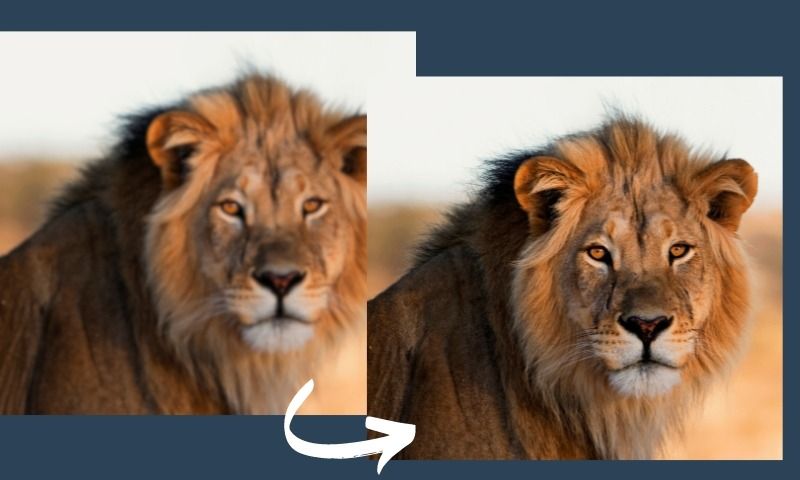
Blurred photos are really annoying. Isn't it? Moreover, you can't even use blurred images in many situations. For example, if you're making a presentation where you need to impose HD-quality pictures, then you can't definitely use a fuzzy or blurry image. Such undesirable and unusable blurred images can be a real waste. Plus, if you want to reproduce these images from scratch, it will be a complete waste of time and money.
So, you must be wondering if there are some meaningful solutions for fixing blurred images. Isn't it? Well, blurred images can be easily fixed with the help of the right tools. This article will reveal the best and most free ways to fix blurred images in this context. So, please keep reading and know more about how to enlarge images without losing quality.
How to Use GIMP to Unsharp and Fix Blurred Photos?
A blurred image can be easily fixed using a convenient tool like GIMP. This is one of the most recommended tools to unsharp and fix fuzzy photos. We will discuss detailed steps in the following sections. Please follow the below steps to use GIMP for fixing blurred photos.
Step 1: Open the GIMP tool in your system. Browse and open the blurred photo (which you want to fix) through this particular tool.
Step 2: Once you have opened the photo via GIMP, you should now click on the "Filters" menu. From the "Filters" menu section >> please click on Enhance >> click on Sharpen (Unsharp Mask).
Step 3: Once you've clicked on Sharpen (Unsharp Mask), it will open up a pop-up window pane; you can adjust the required settings via it, such as Amount, Radius, and Threshold. These three settings have some inner purpose. For instance, you can use the Amount filter to adjust/control the strength of an image mask. Likewise, the Radius parameter should be used to define the edge of an image. The third parameter (Threshold) is used to adjust the luminosity levels.
Step 4: Be careful and apply these three settings meticulously. The changes won't be visible if these settings are applied less than intended. If you apply these settings more than intended, it may ruin the actual image and its quality. You can also click the Preview option to compare and check (before finalizing the changes).
How to Use Online Tools to Fix Blurred Photos?
In the previous section, you have revealed the overview of GIMP and the steps for using it. You need to be a pro or expert to use this tool and its settings. As mentioned earlier, you may not witness the desired results if the applied settings are too low or too high. To avoid these problems, you should use a convenient tool, i.e., AI Image Enlarger. By following three simple steps, please keep reading and learn how to fix blurred photos through AI Image Enlarger.
Step 1: Open AI Image Enlarger by visiting the link -- imglarger.com. Browse, select, and upload a blurred image.
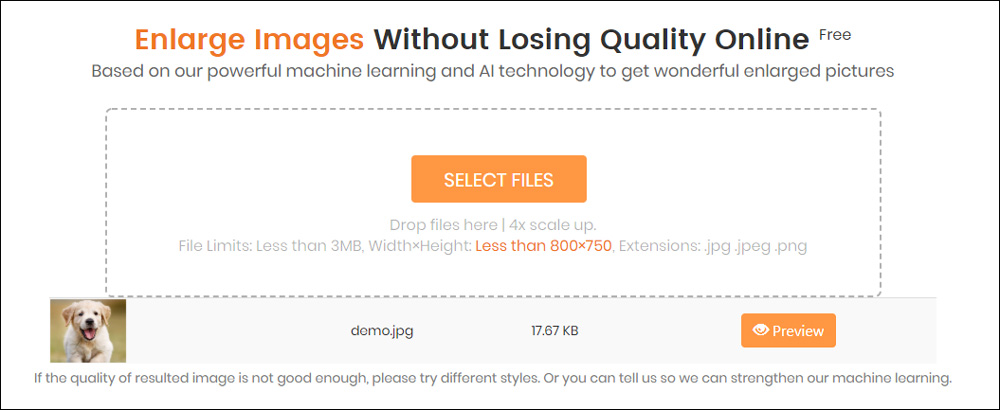
Step 2: Please choose the desired style and hit Submit. That's it! AI Image Enlarger will now apply its core image upscaling methods to enlarge images online. Also note, the image upscaling methods are based on deep machine learning and artificial intelligence algorithms.
Step 3: Preview the processed image and download it.

In the above section, you have learned how to use AI Image Enlarger online tool via the website link (imglarger.com). The online tool doesn't require any software download or installation.
Other than that, you can even use this tool via its Windows or Mac client. The best part is that you do not need to open web browsers to use the Windows or Mac client version of AI Image Enlarger. Download it once on your Windows/Mac system, and you can use it anytime.
The Conclusion and Final Verdict
To fix blurred images or create HD photos online, you can use any of the two available options, such as GIMP or AI Image Enlarger. For GIMP, you need to individually adjust the parameters like Amount, Radius, and Threshold. You need to be extremely cautious and mindful while adjusting these three settings.
To avoid hassles, you are requested to use a potential, useful, and excellent tool, i.e., AI Image Enlarger, which will automatically complete the processing, fix blurred images, and enlarge images online. Plus, this premium application is completely free to use. So, without wasting any further time, use this tool today and create HD photos.