How to Convert AVIF to JPG on Windows and Mac (Handy Guide & Easy Tools)
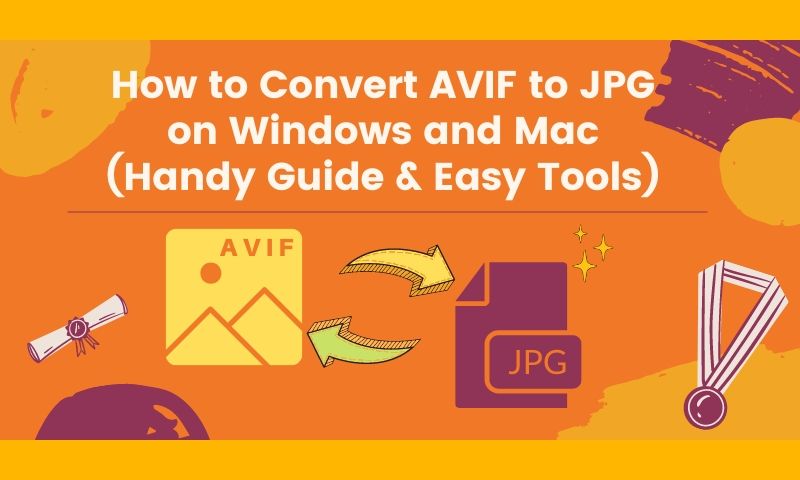
Introduction
AVIF is a royalty-free and new open-source optimized image format. AVIF is an image or sequence of images stored in HEIF container format using AV1 compression technology. It contains compressed image data similar to .JPEG or .PNG files. AVIF files are saved in the AV1 image file format, which supports any image codec. So AV1 image format can be an alternative to JPEG, PNG and WEBP.In testing the AVIF image format, Netflix found that AVIF compresses file size and image quality significantly more efficiently than JPEG, PNG and the newer WebP image format. Reducing image file size can improve site loading speed and reduce site bounce rates while improving SEO rankings.
Found in the process of using AVIF images
- Encoding and creating AVIF images requires a longer time commitment and can be a challenge for sites that generate images with motion graphics, a process that can be problematic.
- AVIF-encoded images may require more CPU power and battery consumption to display than images encoded with other codecs.
- Around 70% of browsers currently support viewing AVIF images, but not all software and browsers support it.
- Image formats that use AV1 compression are derived from AV1, which is not optimized as a single image format like JPG.
Considering the above issues, it is more efficient and convenient to use Jpg. How to convert avif to jpg? Let’s read on.
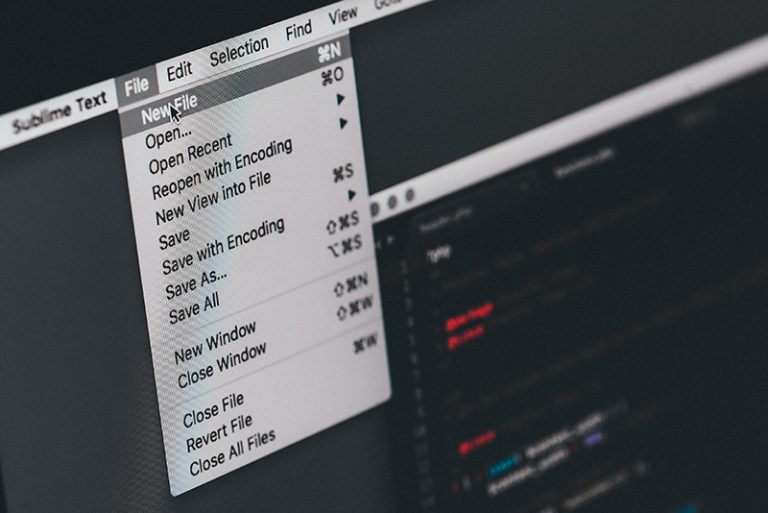
Convert AVIF to Jpg Using Windows Microsoft Photos
Windows Microsoft Photos Overview
Microsoft Photos is a free photo viewer and editor designed by Microsoft that has image and video editing features. It is an excellent digital image processing tool that allows you to edit your photos and videos and play with your creativity as much as you can.
How to Convert AVIF to Jpg Using it
- Step 1: Go to Microsoft Photos and open the AVIF image you want to convert.
- Step 2: Click on the ellipsis icon “…” and select Save as.
- Step 3: Select the .jpg format in the drop-down box of the pop-up window, and click Save.
Microsoft Photos Overview Pros and Cons
Pros:
- Easy to operate, user-friendly, and intuitive
- Multiple functions for editing photos and videos.
- It’s free and built into the Windows operating system.
Cons:
- Limited user population in the built-in Windows system
- The large amount of work for a single operation and redundant work procedures
Other Offline AVIF to JPG Converters for Windows
Pixillion Image Converter Software:
Pixillion is a free image conversion tool. It supports converting png, pdf, gif, jpg and other formats. You can convert them to other formats with just one click, then Pixillion shows a preview of the result, and you can check if the result is correct and choose the size you need to convert.
Where to download:
https://www.nchsoftware.com/imageconverter/pixpsetup.exe
WorkinTool:
A simple-to-use image converter. It supports online or downloadable software to convert and edit your images. It supports converting images to JPG, to PNG, BMP and ICO formats. It provides HD image converter settings and image batch processing functions.
Where to download: https://www.workintool.com/image-converter/
Reaconverter:
Reaconverter is a handy AVIF batch conversion software that completes batch file format conversion in one simple operation. It supports converting images between multiple formats, common, old and rare file types.
Where to download: https://www.reaconverter.com/
Convert AVIF to JPG on Mac
Avif2jpg Overview:
AVIF2JPG is just like its name. It is a free image converter. It supports converting images to Avif format and also converting Avif images to JPG and PNG formats. Trained by thousands of Avif files, it allows for fast and efficient format conversion.
It is worth mentioning that it also supports batch processing, so you don’t need to repeat useless operations. You can finish format conversion of multiple images with just one click, increasing your efficiency by several levels.
Where to download Avif2jpg for Mac
- First, go to the Avif2jpg website: https://avif2jpg.com/avif-converter-mac.html.
- After entering the page, you will see a navigation bar at the top of the page. Click on “Mac App” and then select “AVIF Converter Mac”.
- After you click on it, you will be automatically redirected to the download page and select “Download for Mac”.
- Click on it, and you will be automatically redirected to the download page. Select “Download for Mac”, and you will be redirected to the Mac App Store for downloading.
AVIF2JPG for Mac: Interface Introduction
The AVIF2JPG interface is simple and intuitive, making it easy for users to operate. The function of each button is clearly labelled to avoid confusion and questions. No need for complicated tutorials. Just glance at the interface, and you’re ready to go!
How to Convert AVIF to JPG on Mac with AVIF2JPG
- Step 1: Click on “Add File” or drag the image to be converted to the operating area.
- Step 2: Select the output format in the bottom left corner according to your needs, and then click the “Convert” button to start.
- Step 3: Go to the result image folder, and you can check the output image.
AVIF2JPG for Mac: Pros and Cons
Pros:
- The operation is simple, straightforward and convenient.
- It supports batch operations for faster efficiency.
- Users can choose to operate on the web without downloading the software.
- Super cost-effective, web-based operation is completely free.
- Privacy protection, no personal data of the user is stored on the server.
- User-defined selection of output image size and quality.
Cons:
- It is not currently available for mobile users. The app is not yet available.
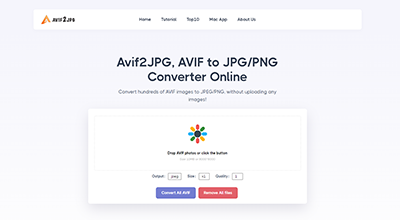
Other Offline AVIF to JPG Converters for Mac
Filestar: It is an efficient and easy-to-use file conversion tool. It is easy to operate and supports batch operation to improve your productivity. It also supports basic editing of images, resizing, rotating, adding filters and more.
Where to download: https://filestar.com/download
ImageMagick: a short paragraph introducing this converterImageMagick is a free software suite allowing you to view, create and edit images. It can view, edit and convert raster images. It can support inputs and outputs of over 100 image file formats. Users can use shell commands and the X11 graphical interface (display) to implement image editing.
Where to download: https://imagemagick.org/script/download.php
AVIF to JPG Conversion FAQs:
How long does it take to convert my AVIF to JPG?
Image files within the range of file sizes it can support will be done after a click. If it is an animated image, it may take a while.
How accurate is the AVIF to JPG conversion?
We aim to provide the best avif to a jpg conversion experience. Our tools are under constant review and development, with new features being added every week.Avif2JPG is trained by thousands of Avif files. It can choose according to your precise output image corresponding to the image format. Either Jpg, Png to AVIF or AVIF to output Jpg and Png. Our tools are still under constant review and optimization, with new advances being made every week.
Is there any loss in quality when converting my AVIF file?
Yes. AVIF supports lossless and lossy compression. Lossy compression is to compress the image size by removing some unnecessary details from the image file. In some tests by Netflix 2020, AVIF’s compression efficiency is better than JPEG, and critical details are well preserved in the compositing of graphics and text.The quality will drop compared to the original, but the loss of quality is usually insignificant and the difference in visual effect experience is less. And with AVIF2JPG you get a smaller file size.
Which is the best AVIF to JPG Converter for Mac?
AVIF2JPG is one of the most popular free AVIF converters. You can batch process, and it can improve your work efficiency. AVIF2JPG helps you save a lot of time and energy to invest in more meaningful things. Customize the output effect image format and file size function to meet the diverse needs of users. The operation is easy and convenient, with no repetitive and complicated process to bother people.