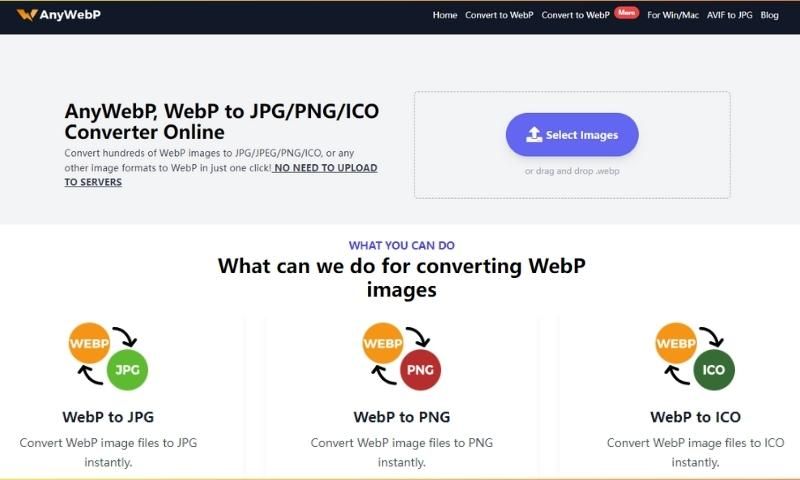How to convert jpg and png images to Webp
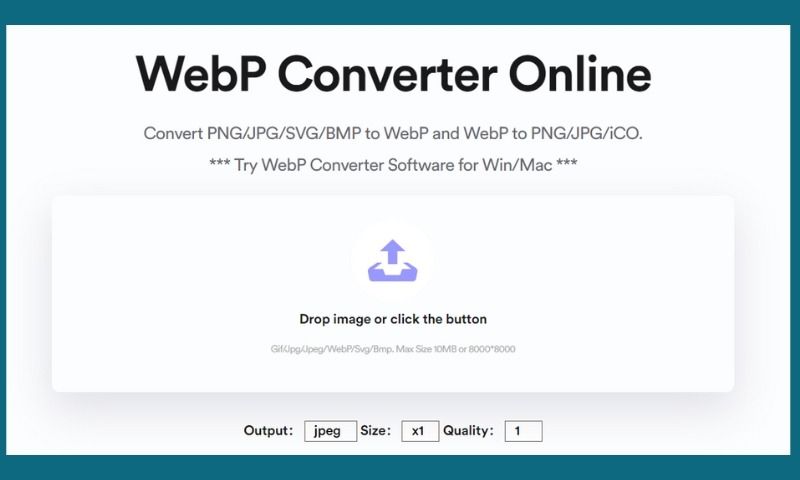
What is Webp image, and why do we need to convert the image to Webp?
Webp is a modern image format that provides excellent lossless and lossy compression for images on the Web. It is a unique compression system that can display images with a size of approximately two-thirds of the same image displayed in JPEG or PNG format. Using the Webp format, webmasters and developers can create smaller and richer images, thus making websites run faster.
The best benefits of using Webp image: The image file size reduced greatly but preserving the image quality.
Webp is natively supported in Google Chrome, Firefox, Edge, and Opera browsers so you open Webp images by dragging them to these browsers directly. Many other tools and photo editing software also support converting Webp images.
However, Windows or Mac system has no in-built preview tools to open Webp images directly. That will be inconvenient for some Mac/Windows users.
In this article, I will introduce you to three methods to convert jpg and png images to Webp format, a guideline of how to use that, and a list of each method's pros and cons.
Sketch
Sketch is a vector graphics editor for MAC OS. It can export any resource in the design document locally to Webp.
The first thing you need to do is to install Sketch on your Mac. To export an image to Webp, select a resource on the canvas, open the "Export" panel on the right, and select "WEBP" in the format drop-down list.
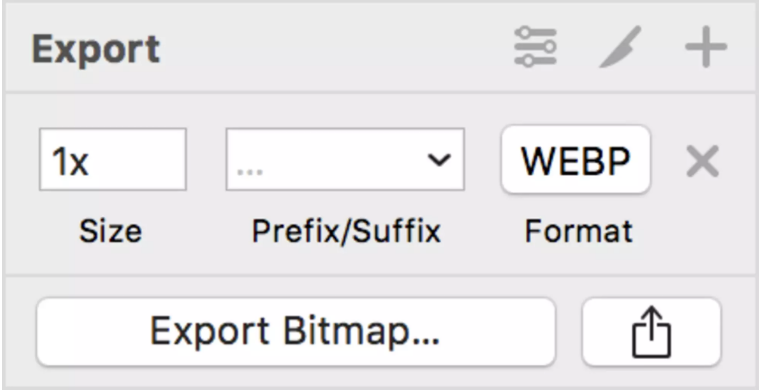
After selecting, click the "Export Bitmap..." button. The dialog box that appears will predictably ask you where you want to export the image to. A slider in the dialog box will appear at the bottom, prompting you to specify the quality of the Webp image from 0 to 100, indicating that the output is lossy Webp.

Pros:
- Easy to use
- Adjustable
Cons:
- Only support Mac
- Need to install
- Charged service
Photoshop
Photoshop is one of the most professional and full-featured image editing software. It is possible to use Photoshop to convert images to Webp format, but it is not easy. You will need a Photoshop plug-in to do the converting job. Visit Telegraphics site to get the version that suits your system.
After installing the plug-in, open the image you want to convert in Photoshop. Then export that in Webp format through the ‘Save as...’ dialog. At the bottom of the dialog box for selecting a format, you will notice two options: ‘Webp’ and ‘Webp Lossless’.
What happens next depends on what you select in the drop-down menu. If you select ‘Webp Lossless’, the file will be exported directly. However, if you choose ‘Webp’, a dialog box will appear with several configuration options:
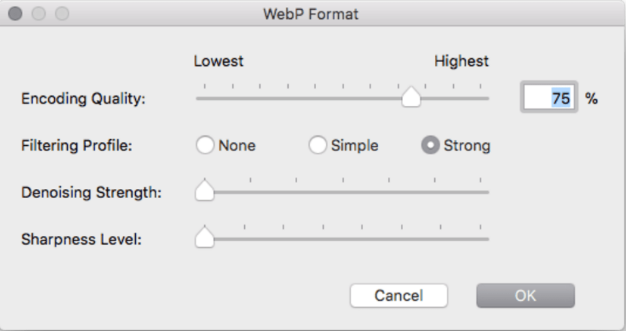
Pros:
- Professional outcomes
- Adjustable
Cons:
- Not free
- Need to install the plug-in
- Time-taking
Webp Converter Online
If you are not a software person, there is the easiest method for you to convert images to Webp and vice versa. It is Webp Converter Online from Vertexshare.
Webp Converter Online is a free online image converter. You can convert a jpg, png image to Webp and Webp image to jpg, png. This program supports the batch process. It’s a real time-saver. I need to mention that this program is 100% safe to use. The files are not going to be uploaded to the server.
This program is super easy to use. Here is the guideline:
First, go to the official website of this program. Click ‘Drop image or Click the button’ to select the image you want to convert.
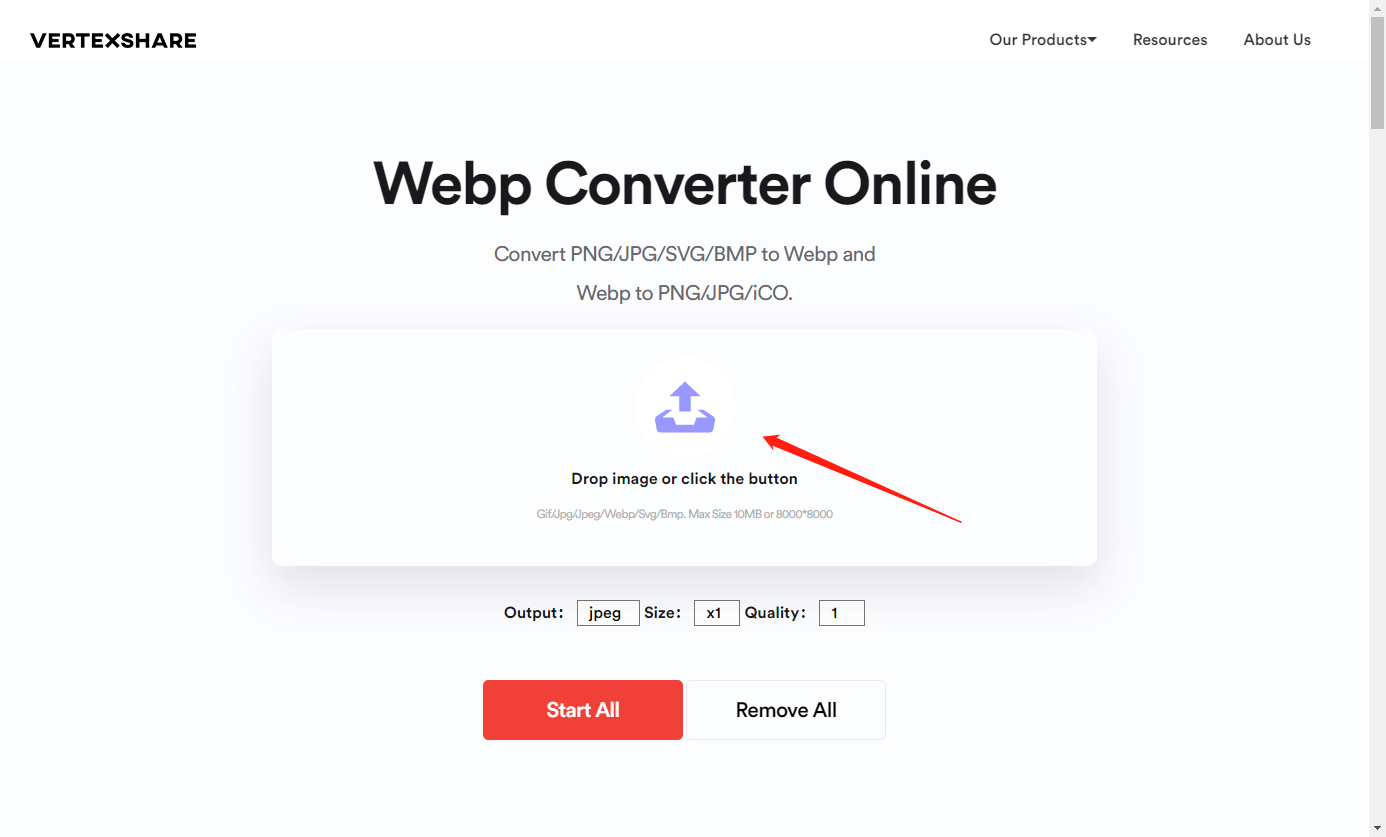
Choose the output format, size, and quality.
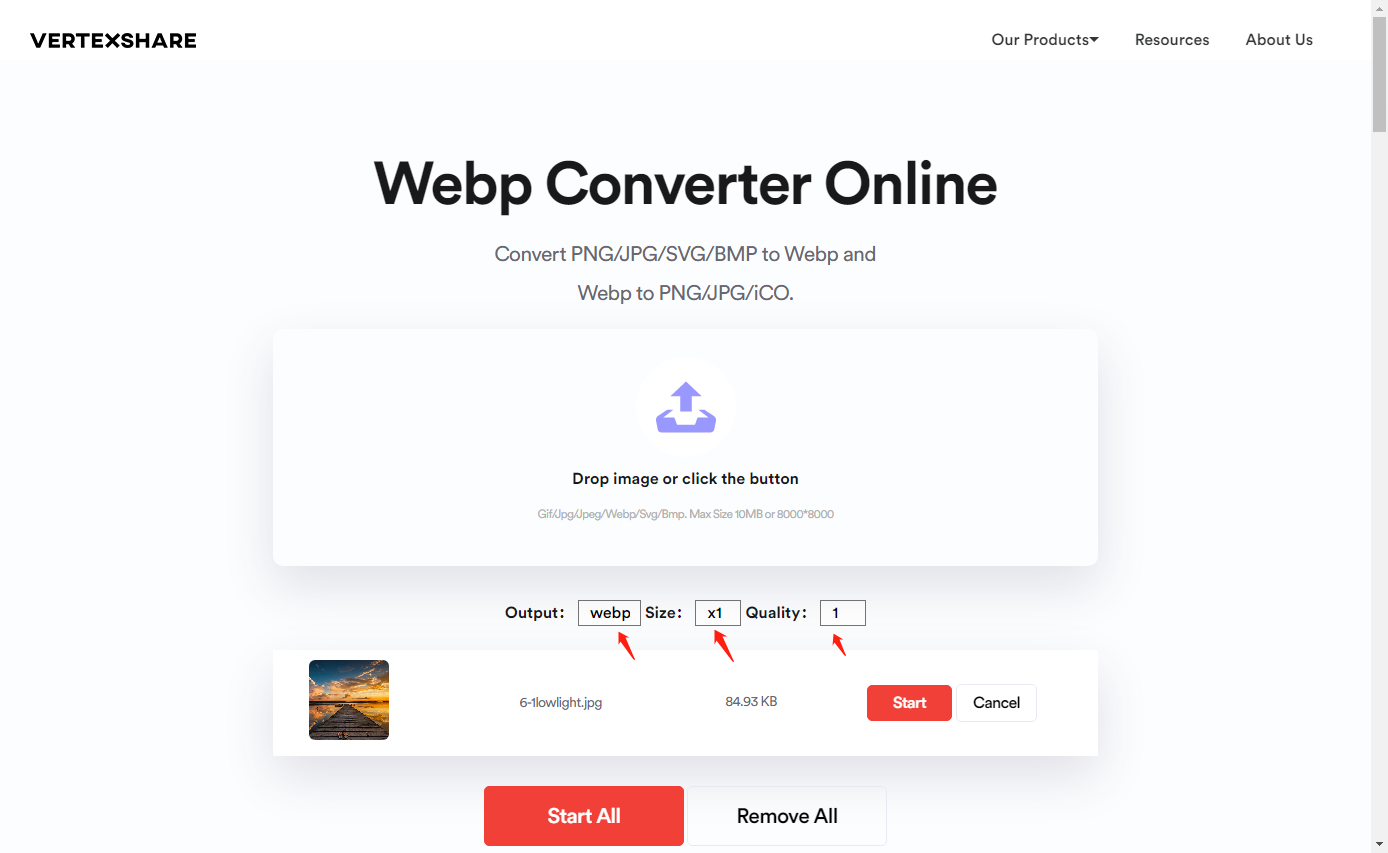
Click ‘Start’ or 'Start All' if you have batch images to start the process.
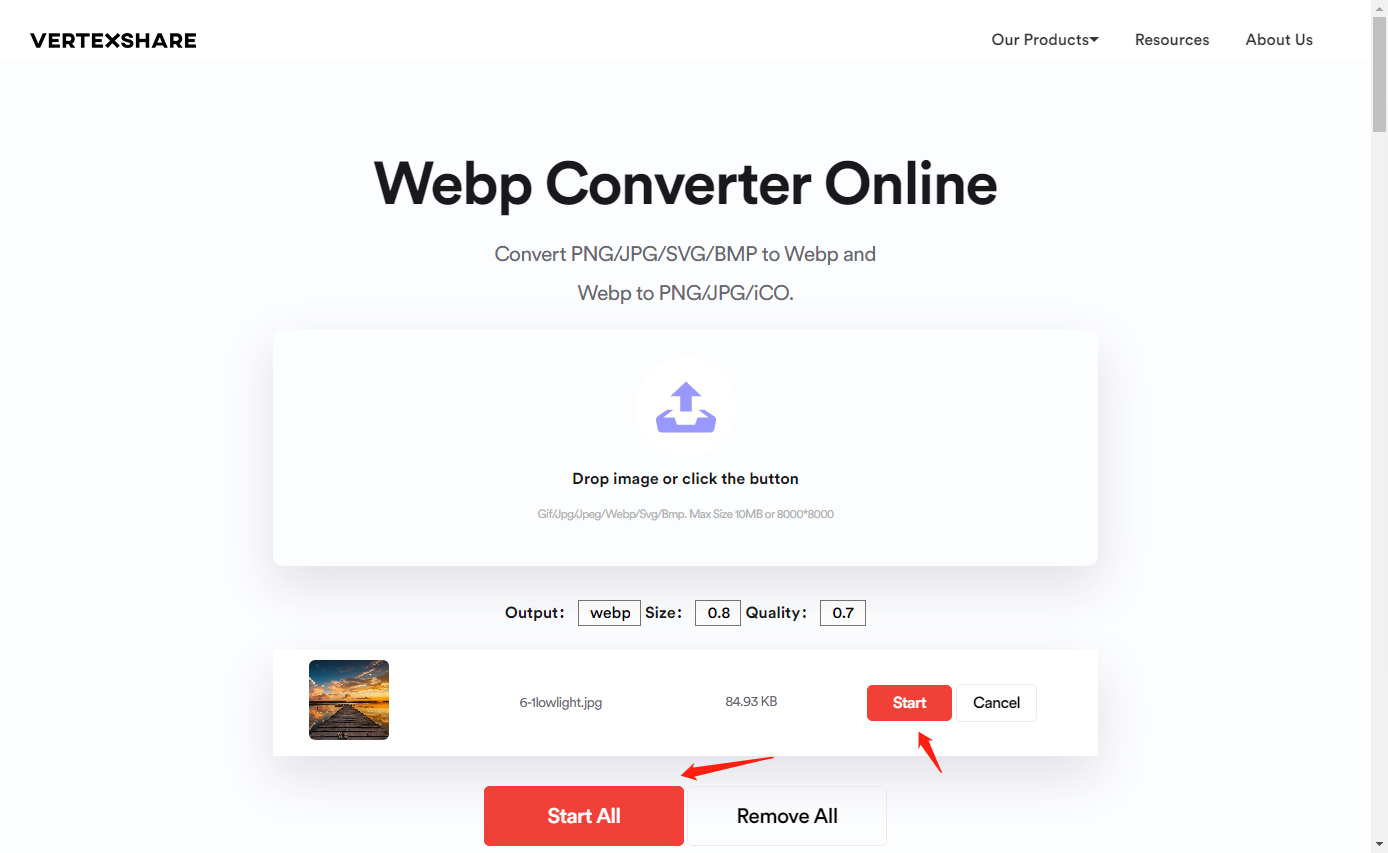
Then the converted image will be downloaded automatically once the process is finished. There you go. The image has been converted within one minute.
Pros:
- Easy to use
- Adjustable
- Lighting-fast
- Safe to use
- Online
- 100% Free to use
- Support two-way conversion
- Batch process
Cons:
- Limitation of 10Mb and 8000*8000 image
The Final Verdict
Converting images to Webp is a great way to speed up and optimize your website. Smaller and richer images will increase the website's quality, thus bringing more traffic. I have introduced three tools, Webp Converter Online is the best performance and cost-effective one.
In addition to the three methods I have mentioned, many other tools could help you to convert images to Webp format.