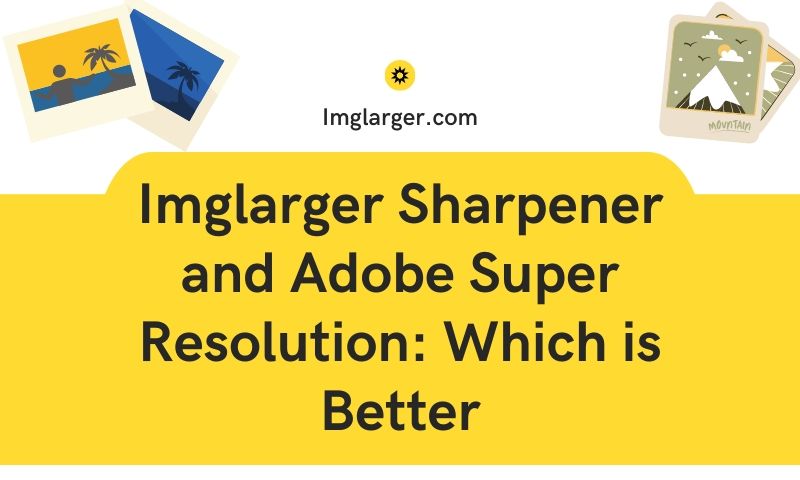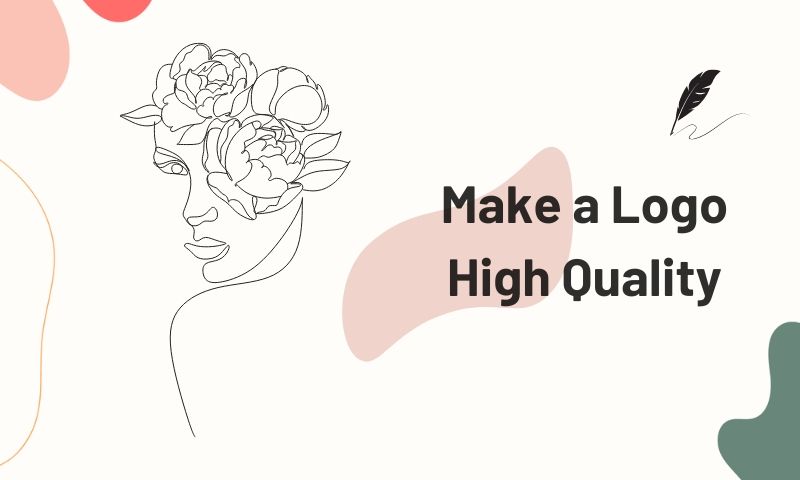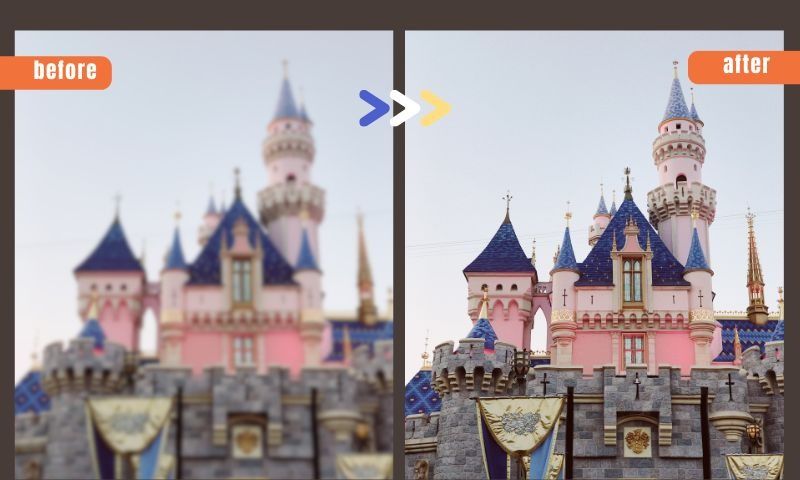How to Increase Image Resolution (Useful Methods Introduced)
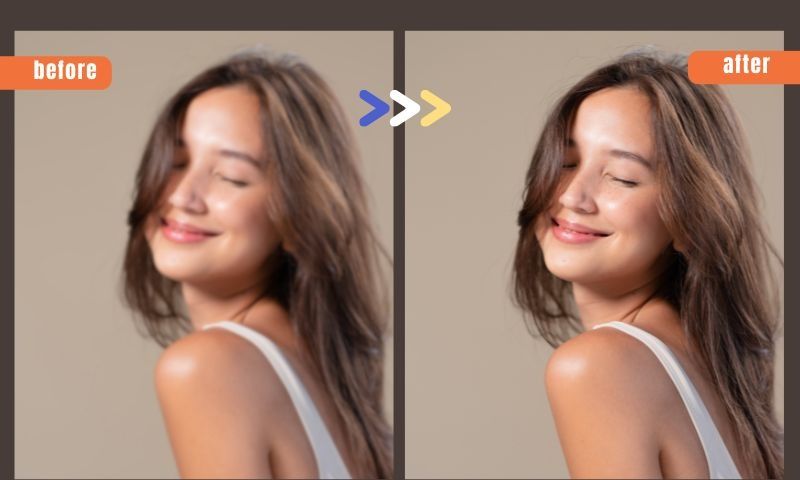
Image resolution is a crucial part of an online identity, whether for a business or personal use. Back in the day, low res images are acceptable. This was because digital camera technology was primitive.
Today, having low res images is unacceptable.
The digital camera evolved at an exponential rate of the past 35 years. Even most mid-tier cameras these days can capture 1080p images, so having low res images is bad. If you have an important image but low res, you need to increase image resolution as soon as possible.
Do you know how to increase photo resolution?
In this guide, we’ll teach you the different techniques on how to increase the resolution of image. Learn how to fix the resolution of a picture with these easy tips and tricks.

1. Increasing Image Resolution With Online Photo Enhancer
The first technique you can use to increase the image resolves to use an online photo enhancer. Unlike image services a few years ago, there is now more legit technology for this problem. There are services on how to enhance the resolution of a picture.
How do these online services work? This depends on the tech of the company doing the job.
Some of the newer innovative services that increase image resolution use machine learning. Machine learning technology uses input data from users and creators to make predictions. If you use an end-to-end trainable network, the AI learns what to expect from the tasks.
How does this help how to increase photo resolution? Remembering the original images, machine learning uses mathematical algorithms to predict the pixels.
This type of machine learning results in better tech. It helps recreate entire images in higher resolution without sacrificing detail.
Rather than resort to stretching pixels, this type of image enlarger works better. It creates a larger version of the same photo with all the pixel positions recreated.
Stey-by-Step to Increase Image Resolution with Imglarger
Step 1: Upload images to Imglarger, a website that supports the enhancement of many types of images, including pets, portraits, landscapes, travel photos, e-commerce product displays, and more. Whatever your image is, make sure it is in jpg or png format.
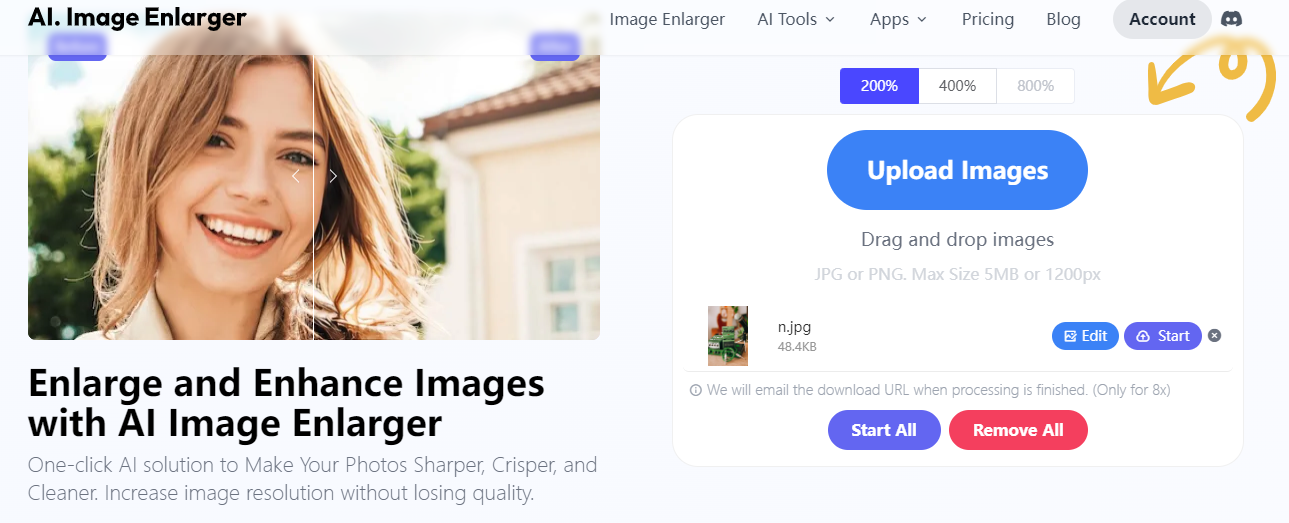
Step 2: Select the how much you want to enlarge your image. Imglarger offers three options: 200%, 400%, and 800%. It is noting that 800% option is only available for paid members.
Step 3: Just tap the "Start" button, and let our AI photo enhancer make your image the size you want. How long it takes depends on how big your original picture is and the size you've picked to make it. Easy peasy!
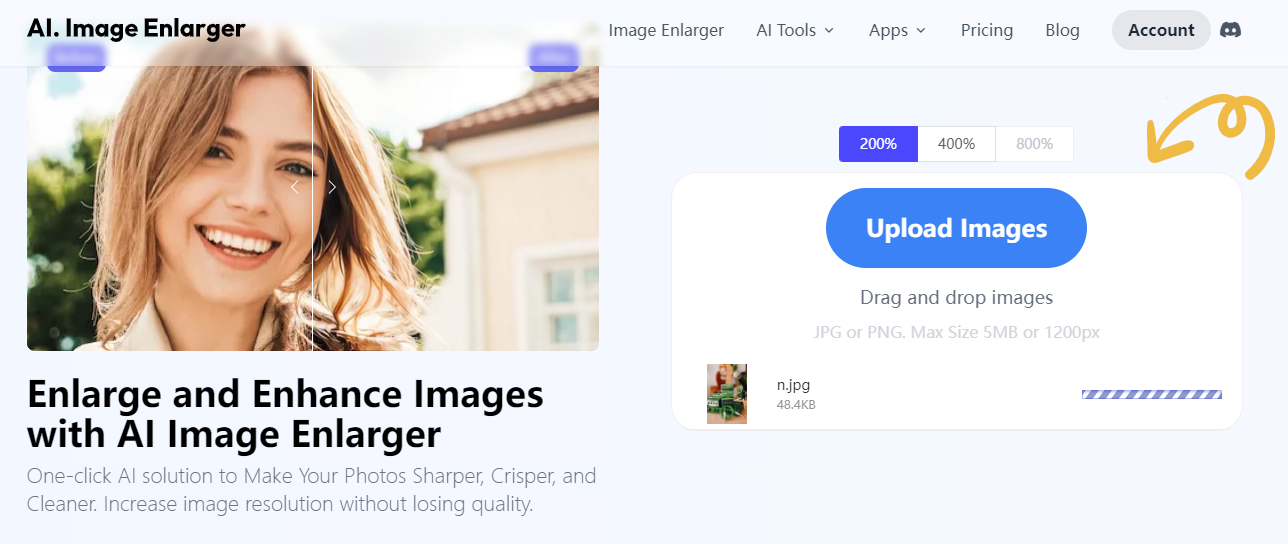
Step 4: Once the image is enhanced, preview the final results online. Compare the difference between the original image and the current one. If satisfied with what you have seen, download it to your device and use it as cool design materials.
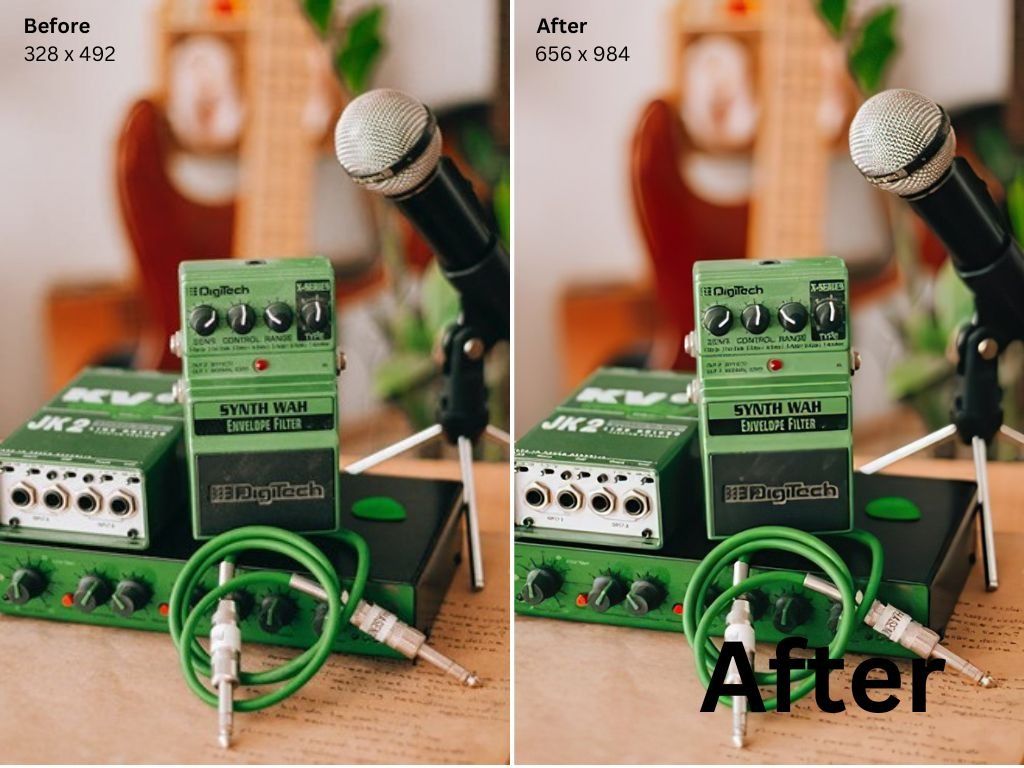
Why Use Imglarger to Turn Low-res Image to High-res One
- Make Picture Bigger without Losing Details
Increase image size without sacrificing any details! Our AI photo editor ensures that your images get larger while keeping all the important details crystal clear.
2. Batch AI Photo Editor to Enlarge Image Online
Use our convenient batch AI photo enlarger to enlarge multiple images online in one go! Save time and effortlessly enhance the size of your photo collection with just a few clicks.
3. Additional Editing Tools to Make Your Pics Even Better
Beyond resizing, explore additional editing tools to take your pictures to the next level! Enhance colors, adjust sharpness, and fine-tune other details to make your photos look even more stunning.
How Other Types of Image Upscalers Do It
Other types of services for enhancing a picture's resolution use different styles. The most common uses is a combination of techniques to remove any graininess on the photo.
First, they try to remove JPEG artifacts, known as “blocky noise”. JPEG artifacts are noises that compression introduces. These distortions include:
- Loss of sharpness on high-contrast edges
- Blocking edges with chroma downsampling
- Loss of color details
Many image enhancers try to reverse this problem first.
Next, they try to upscale the image. Many stay at around 4 times the resolution.
While this happens, the service ensures no loss around the edges and features. Edges and features show the most noticeable change when you increase the image's resolution.
Rescaling will then happen, preserving image quality. It will also add details that don’t pan out or are missed during the upscaling.
Once all of this happens, the service will then add its own way of adding details. Adding missing details to make the image look more natural, it creates a no-loss look.
2. How To Fix The Resolution of a Picture With Photoshop
The next way how to fix a picture resolves to use Photoshop. If you have some basic Photoshop skills, you can try to use this technique.
The most basic combination you need how to enhance a picture resolves to use filters. Use a combination of the resample image, changing the color definition to LAB colors, and smart sharpen.
When you go to Image > Image size in Photoshop, you can change the anti-aliasing type. Image anti-aliasing is a technique that smooths out jagged pixels on curves and diagonals. By choosing Bicubic Smoother, it removes as many of the jagged lines that result from enlargement.
You can change the color definition to LAB to improve and increase the image's resolution. This will allow you to isolate the Lightness channel from channels A and B. From here, you want to go to Sharpen > Smart Sharpen and fiddle with the settings.
You can then stay in LAB color or return to your preferred color definition.
You can use other image manipulation tools if you don’t have Adobe Photoshop. Many tools can resample image anti-aliasing, allowing for higher pixels per inch (PPI).
Here is a Tutorial video on how to increase image resolution with PhotoShop.
3. How To Increase Resolution of Image With Typography
If you’re working on an image that has typography in it, this is different work altogether. What do you do when there’s a bit of typography in it?
You would still want to navigate to Images > Image Size and play with Resample Image in Photoshop. Instead of using Bicubic Smoother anti-aliasing, you would want to use Nearest Neighbor. This preset allows for hard-edge preservation, which is crucial in any text image.
Next, you would want to use filters to handle the feathered edges of the typography itself. To increase the image's resolution, you need to go to Filters > Gaussian Blur. Use a combination of settings that allow for the blurring of edges without making it unreadable.
You can then play with the threshold layer further to make the entire image clearer.
4. Can I Increase the Resolution of AI Face Swapped Photo?
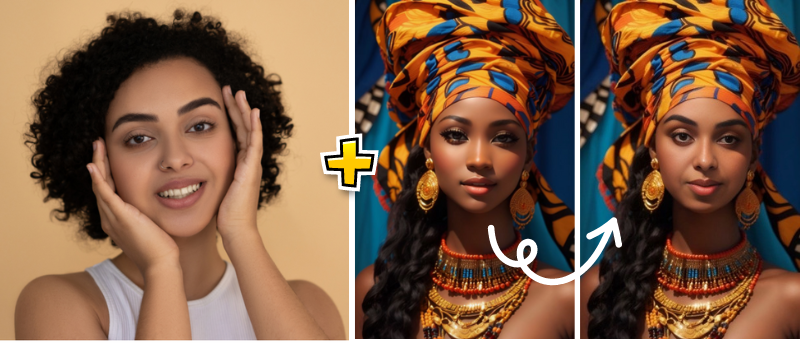
Yes, you can indeed increase the resolution of an AI face swap image. Many image editing software and online tools offer features to enhance resolution without compromising the quality of the image. These tools utilize advanced algorithms to interpolate additional pixels, resulting in a higher resolution image while maintaining clarity and detail.
Imagine you've used FaceSwapper to swap your face with your friend's, but the photo you uploaded isn't very clear. This might mean you won't get the best face swapping results because the photo's quality isn't great. Thankfully, you can still make the swapped photo look better by using an AI photo enhancer like imglarger or imgupscaler.
5. Some Key Takeaways On How To Increase Photo Resolution
Pick a Good Tool:
Find a simple and reliable tool or website that's good at making pictures larger without messing them up. Tools such as AI Image Enlarger can increase image resolution instantly without losing details.
Play with the Settings:
When you use the tool, check out the settings like making things clearer, reducing noise, and sharpening to get the picture you want.
Try Pro Software (for experts):
If you're good with computer stuff, software like Adobe Photoshop has lots of options to make your pictures better.
Start with Good Pictures:
If you have a choice, use pictures that are already pretty clear. It helps to keep the quality when you make them bigger. If your photos are a bit blurry, try using an AI sharpening tool to make them clearer before making them larger.
Increase Image Resolution Now
To sum it up, making your pictures clearer and sharper is pretty cool, right? In this article, we checked out different ways to increase image resolution – using fancy AI tech or just complete task with Photoshop. Whether you're a photo pro or just love taking cool pics, these methods have got you covered.
The trick is to pick what works best for you. Maybe you like the quick fix of AI, or maybe you enjoy getting hands-on with your pics. Whatever you choose, the goal is the same – to make your images look awesome. So, go ahead, try out these methods, and enjoy your pictures looking better than ever!