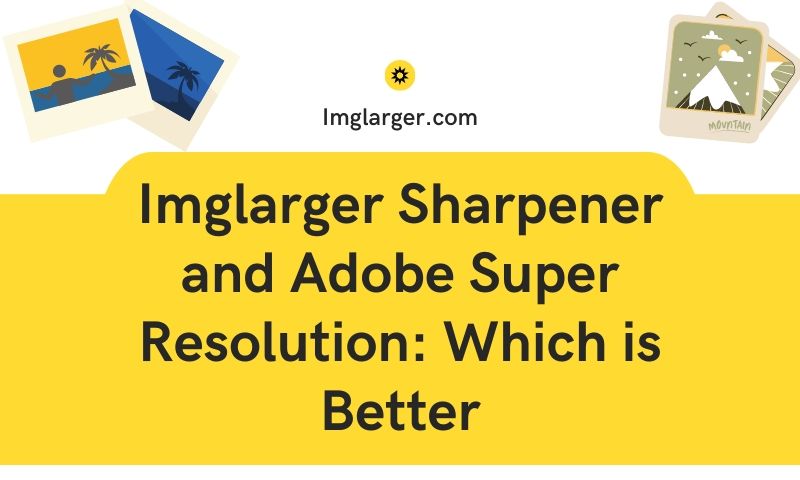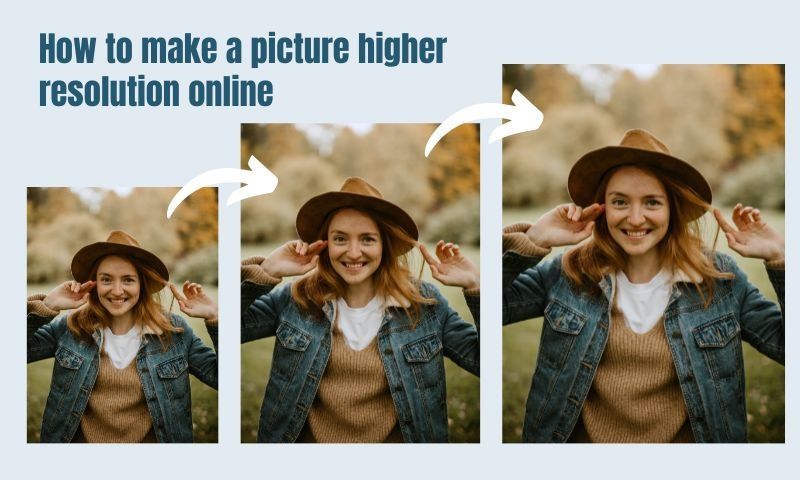How to make a high-quality logo for free?
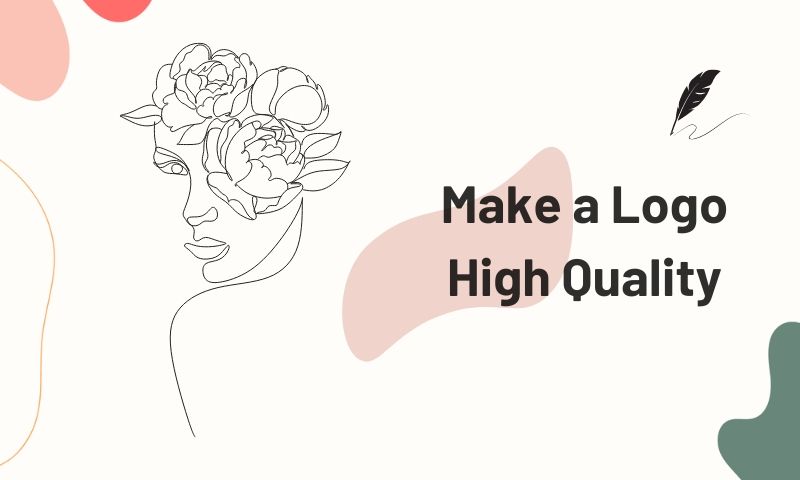
A high-quality logo is important to a business. It establishes the visual image of your brand and becomes an unforgettable symbol of your identity. In some ways, a logo is a way for people to remember your company. Creating a logo can sometimes feel difficult, but rest assured, using a logo generator can help people with limited budgets.
How to create a logo for free?
Designing a logo for your business could account for a large part of your budget, especially for small businesses. But don’t worry. I will introduce you to a couple of free online programs to help you to create your own logo without spending a dime.
Free Logo Design
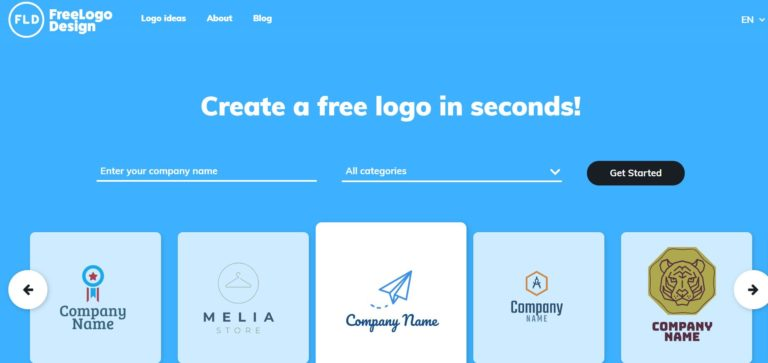
Free Logo Design is a free online logo maker for freelancers and businesses. This program is super easy to use. Just type in your company's name, choose from 20 different categories, and the program will preview thousands of free logo templates. You will find the templates useful if you don’t know where to begin. Then, you can customize your logo's color, shape, and font as you need. The last step is to download the final logo image.
In this case, I created a virtual company, ' happy juice', to show how this program works.
First, enter the name of your business and the category. Click 'Start'.
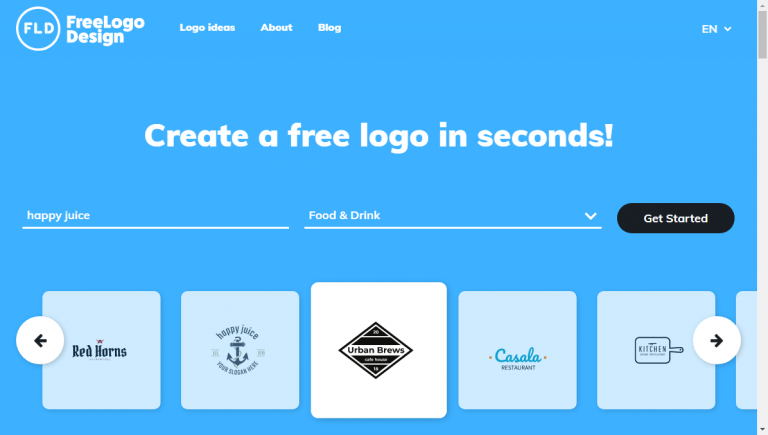
Secondly, choose the icon you want from the templates. There are hundreds of icons, so that you definitely will find what you want.
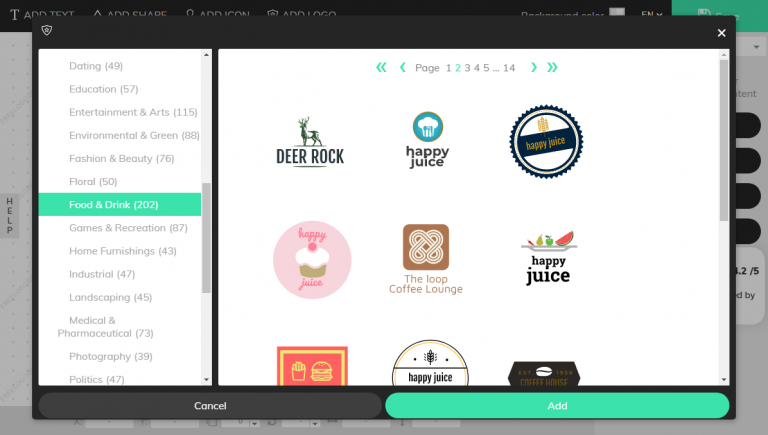
Then, you can edit the logo by adding text, shapes, contents, etc.
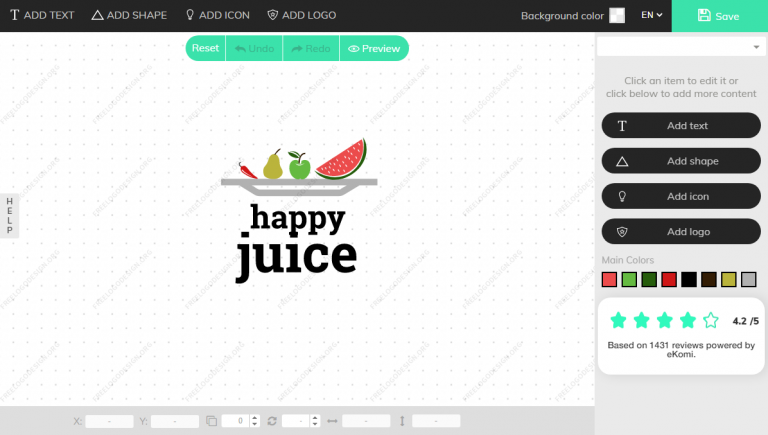
After you finish editing, press 'save' to save the logo you just created. The saving part may take a bit of time. Just be patient. The result will surprise you.
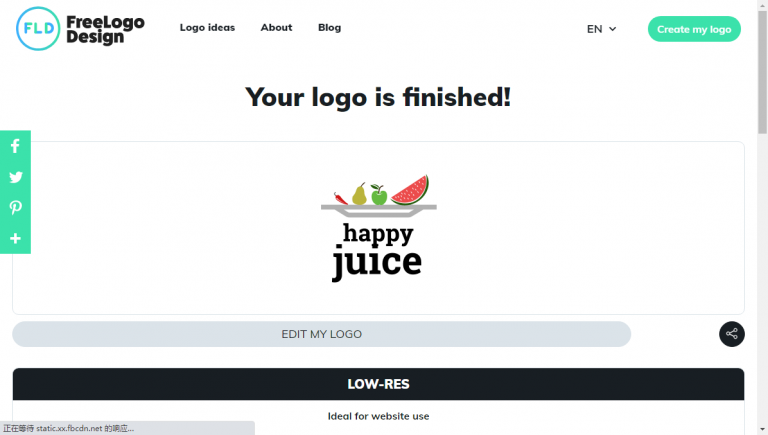
The last step of finishing this work is to download the logo.
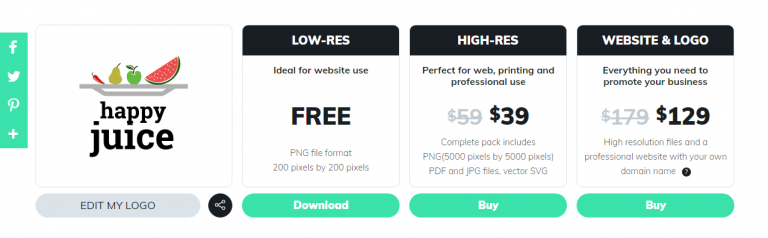
However, you get what you pay for. The free version logo is low-resolution, if you want to download the high-resolution one, there will be a fee of $39.
Looka
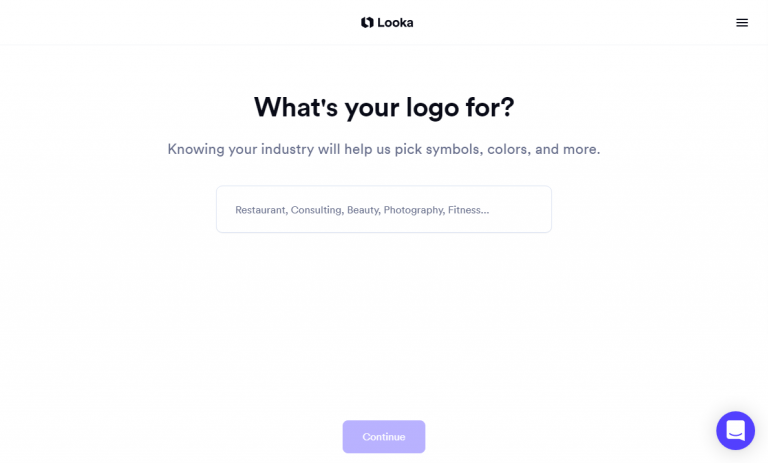
Looka adopts AI technology to help you to understand the business before creating a logo. You can pick 5 of 20+ logo samples. Then you can change the color, font, etc. to create your own logo for your business. The outcome looks more professional than Free Logo Design. However, this app is not free.
I will take 'happy juice' as an example again this time.
This program starts with analyzing your industry instead of the name of your business.
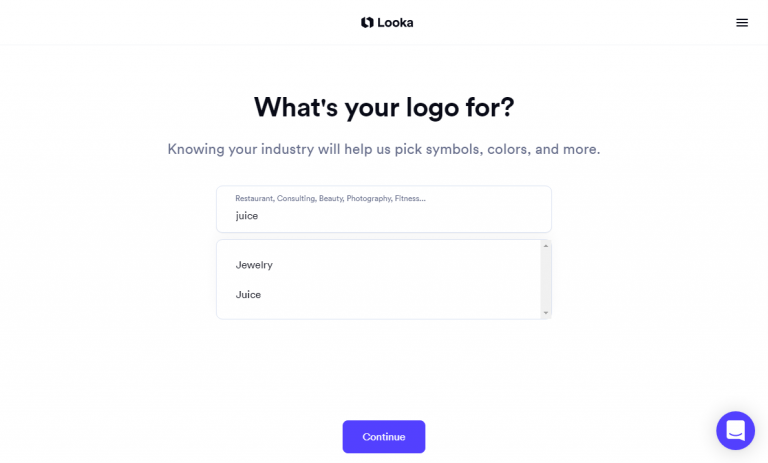
Then, pick the logo you like from all logos designed by Looka.
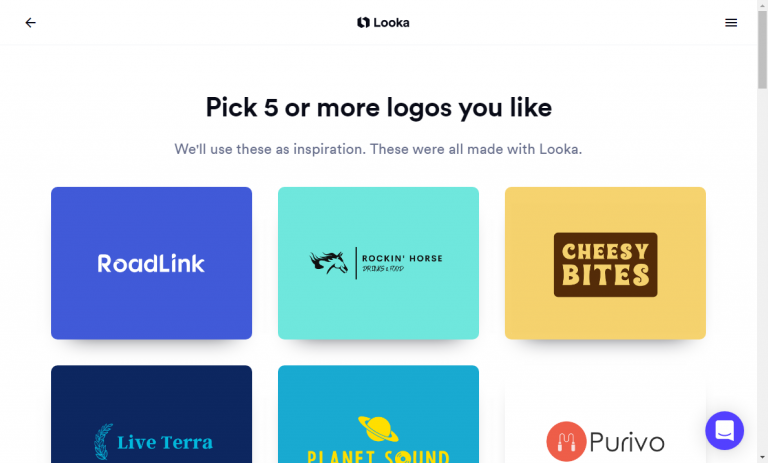
The next thing is to choose the color you want to use.
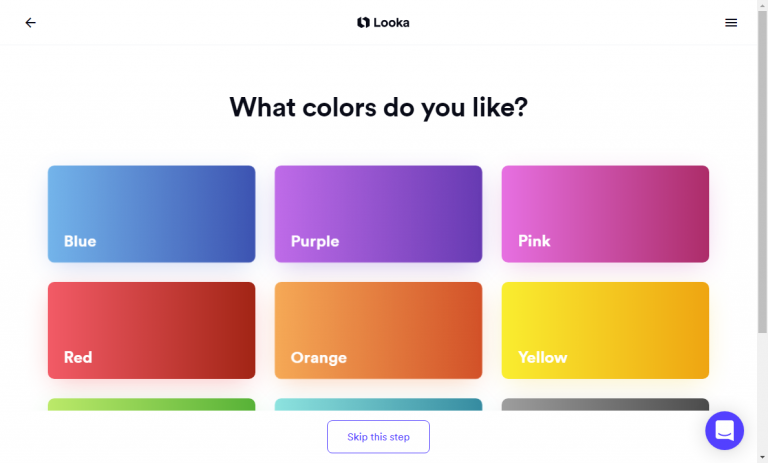
Now, we can start to design the logo. Firstly, enter the name of your business and the slogan if you have one.
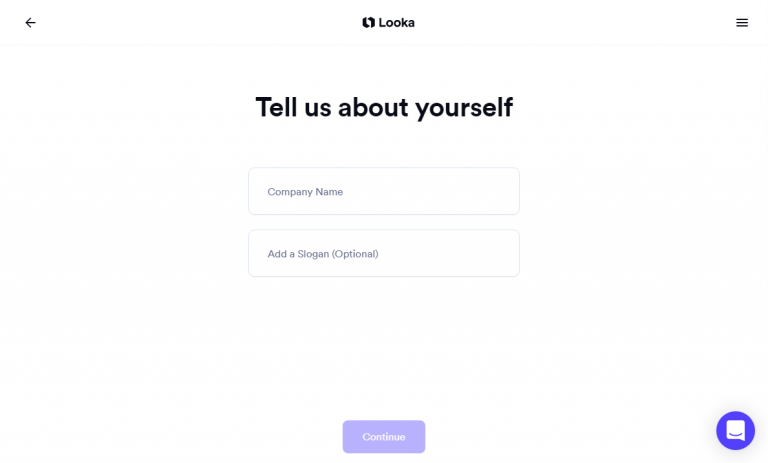
Secondly, pick up 5 symbols.
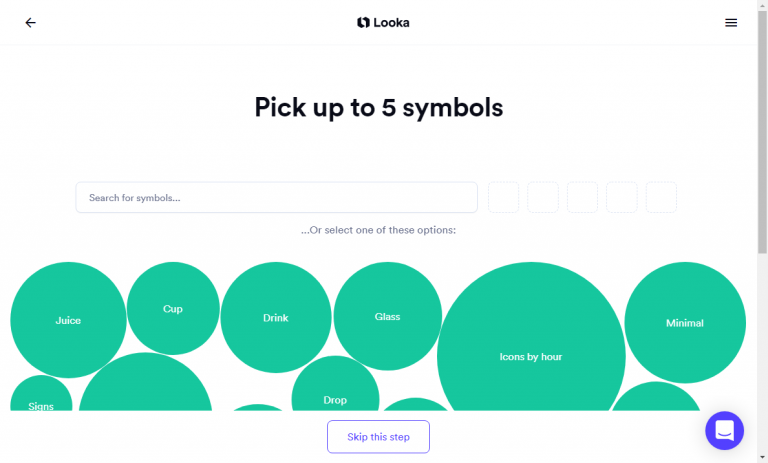
Then, the system will give you some of the designs they generate. You can pick your favorite one to edit.
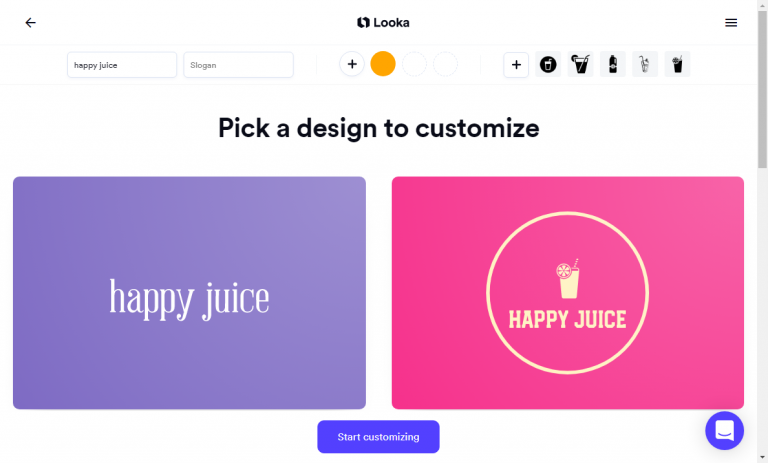
Edit the logo to your preference. You can change the background, the text, the slogan, etc.
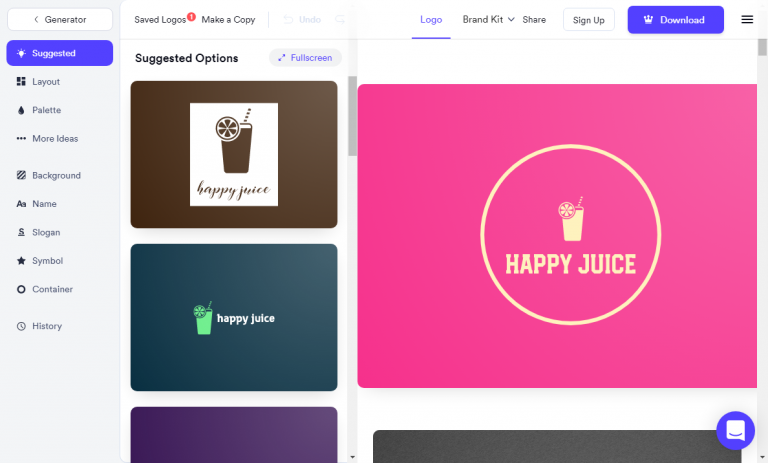
The last thing to do is to download the final logo. Then you can choose which plan you want to subscribe.
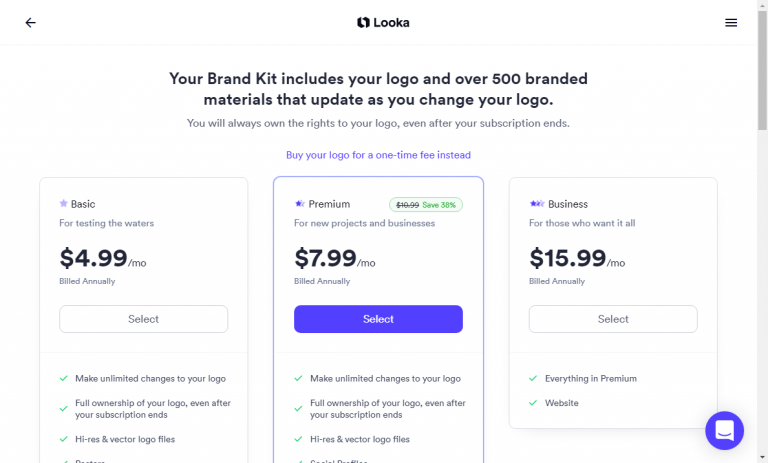
Logo Makr
Logo Makr is another free logo maker program. It opens with a pop-up video to show how to use the program. Logo Makr is set up to be mostly DIY. You can choose from a powerful library of pre-made icons or use shape, font, and color tools like other graphic editors to build your original logo. The whole process is quite interesting, especially for first-time entrepreneurs.
Now let's see how this program works. I take 'happy juice' as an example again.
Different from the previous programs, when you enter Logo Makr's website, the first thing you see is a video to show how it works.
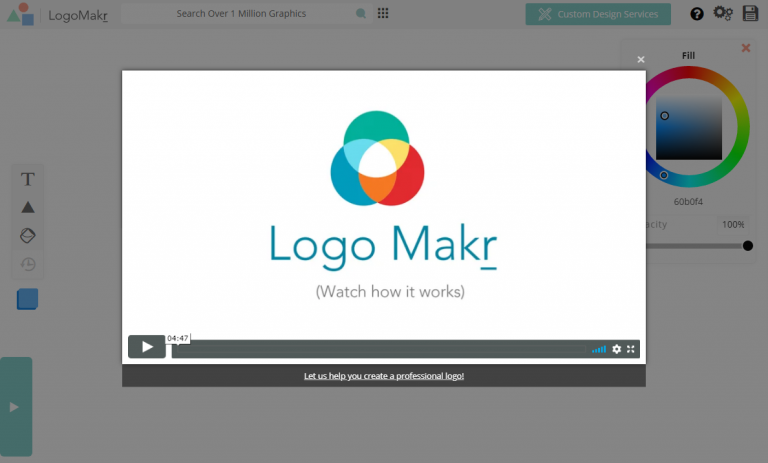
After the video, you can choose a logo from the templates or search for the graphic you want to use as the logo.
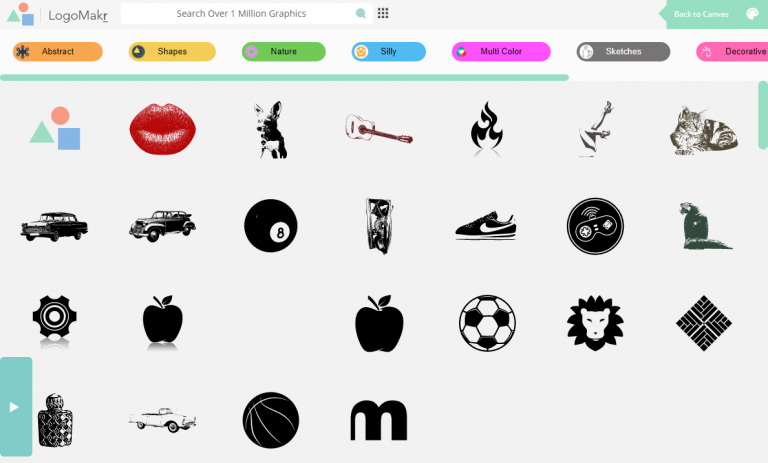
Then, you can edit your logo, such as changing the color, adding text, adding shapes, etc.
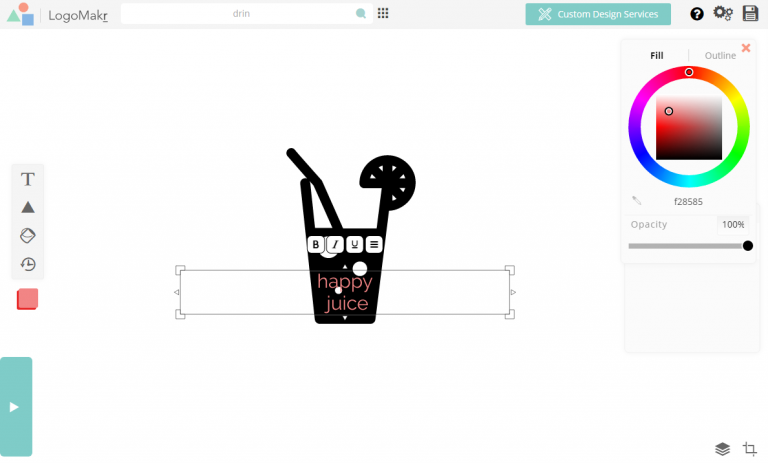
The next thing you need to do is to save the changes by clicking the 'Save' icon in the upper right corner of the screen. Then, there will show up a pop-up window says you can download the low-resolution version for free, and the high-resolution will cost $19. Make your choice, and download the final logo.
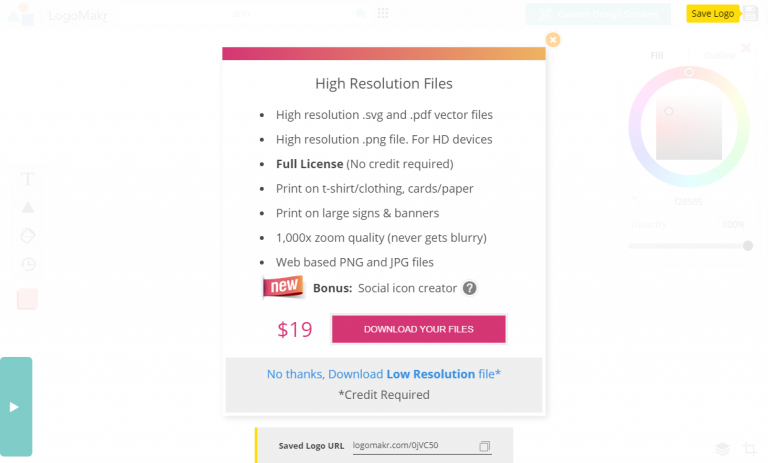
Increase Logo Resolution with AI Image Enlarger
A high-quality logo is not only about good design. A high resolution makes your logo looks professional and creates a better image for your business. As mentioned before, you can get the design for free, but with the low-resolution, the high-resolution version charges a lot. Now, I want to introduce you to a free tool to increase the resolution of your logo for free!
AI Image Enlarger is a free online tool to upscale your logo to a high-resolution version. It adopts advanced artificial intelligence and machine learning technology to analyze the resolution and ratio of the image. There are many image enlarger tools on the market, but different from them, AI Image Enlarger focuses on increasing the resolution of the image instead of just increasing the size of the image.
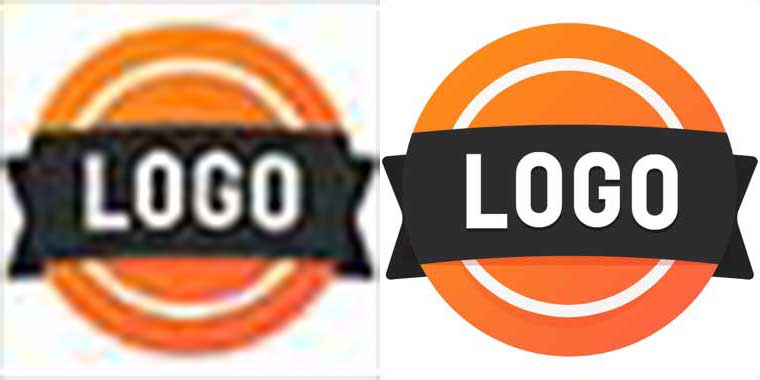
Increasing logo image resolution with img imglarger is a simple task. Whether you are a beginner or an expert in photo editing, you can easily get the job done with the help of this photo enhancement tool. There are three options for you to choose from: zoom in 200%, 400% and 800%. Which option you choose depends on the purpose of enlarging the logo.
Below is a simple tutorial of using imglarger to enhance logo image.
First, go to imglarger website and choose the photo enlargement option. You can zoom in 200%, 400%, and 800%. For example, here we want to upscale logo image to 4x, then we click on "400%" bar.
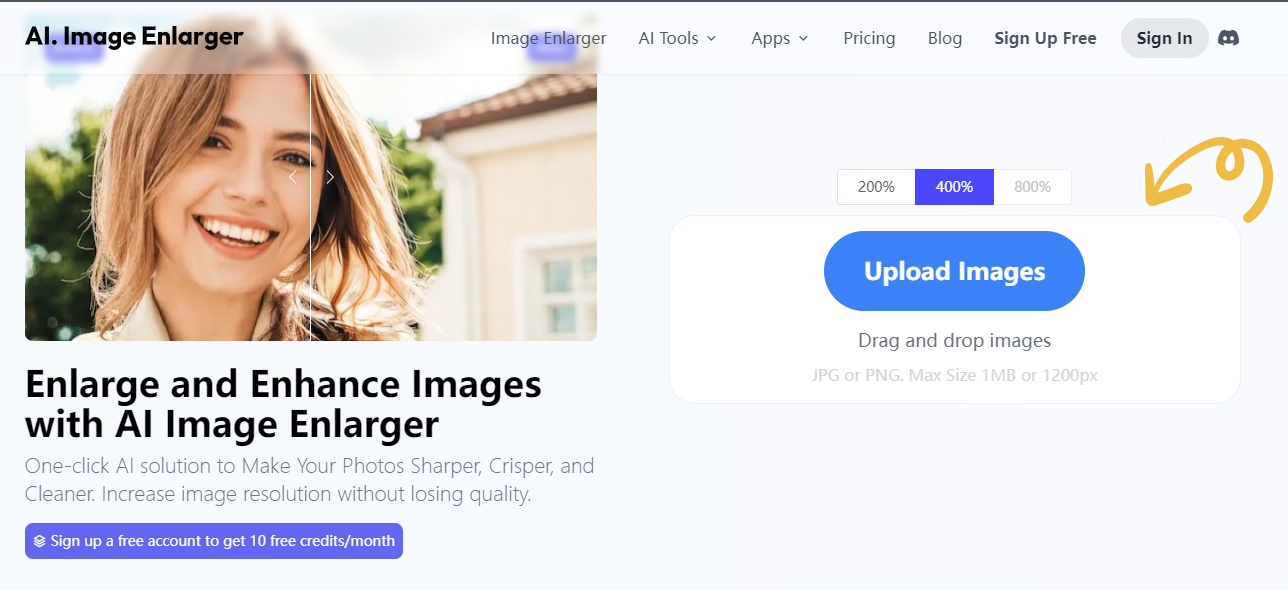
Now, let's upload the logo image you need to process. It can be a jpg or png file. Free users can upload one image to process each time. To increase logo resolution in a batch, please subscribe the premium plans that allows you to get full acces to imglarger's all advanced features.
Here is the original logo image. Its current size is 200*200.

I have uploaded it to imglarger.
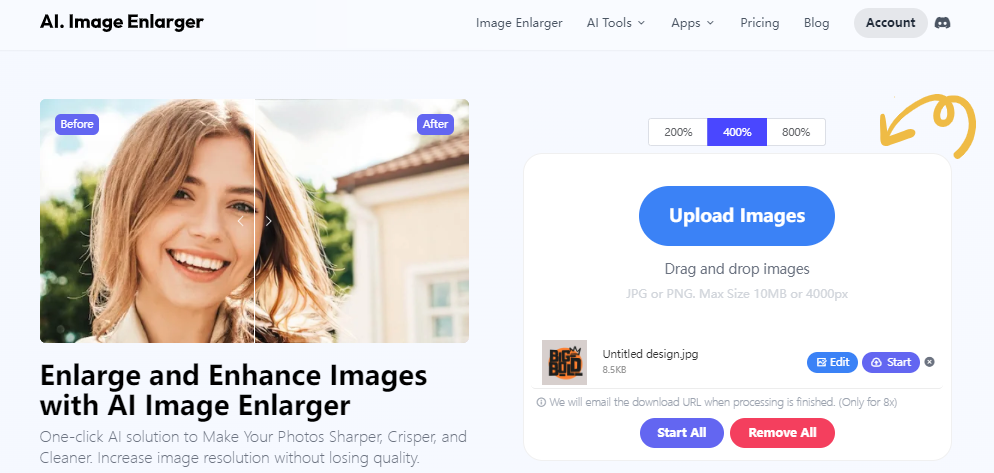
If you don't need to make any editing changes, click "Start" and let AI automatically increase the logo size to 400%. The process will complete quickly, usually in 3-5 seconds.
After resizing the image, click the "Eye" button to preview the effect. This will bring up a window where you can compare the effect before and after the adjustment.
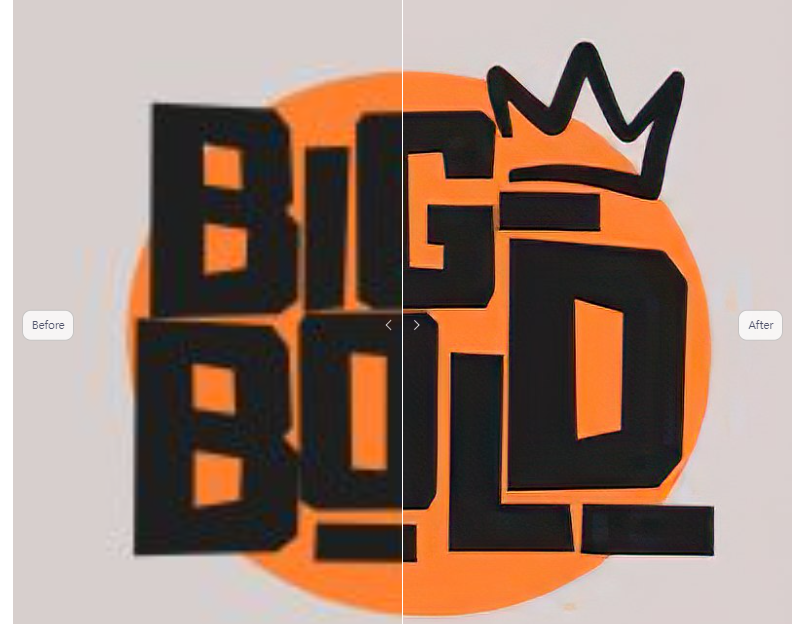
Once you are satisfied with the processed logo image, click the download button to download it. The adjusted logo will be saved to your device in HD quality.
Let's see how the original logo differs from the enlarged logo image.
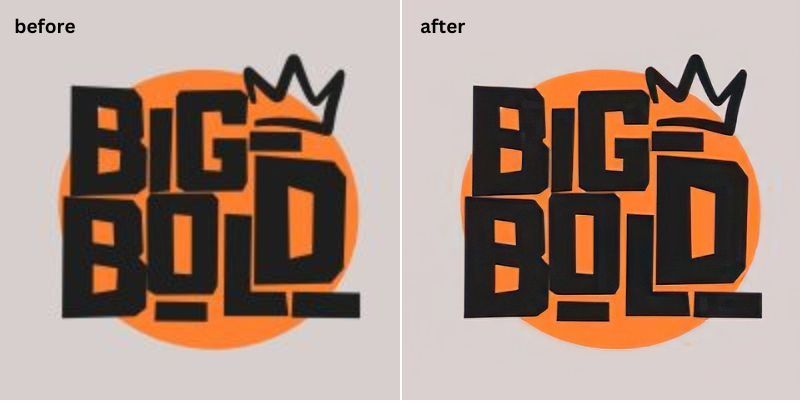
Other Ways to Make a High-quality Logo
#1. Make a Logo with Canva
Having a cool logo is super important for your brand. Luckily, Canva makes it easy for anyone, even if you're not a design pro. They've got simple tools and lots of cool stuff to choose from, so you can make a logo that's all yours.
Let's dive in and see how Canva can help you make a logo that stands out and tells your brand's story.
- Get Started: Go to Canva and create an account if you don't have one already.
- Choose a Template: Canva has loads of templates to start from. Pick one that suits your style or business.
- Play with Elements: Customize your logo by adding icons, shapes, and text. Canva has a bunch of options to make it unique.
- Colors and Fonts: Pick colors and fonts that match your brand. Canva makes it easy to experiment until it looks just right.
- Save and Download: Once you're happy with your logo, save your work and download it. Now, it's ready to use wherever you need it.
Watch this video to know more details about making a logo with Canva.
#2. Make a Logo with Midjourney
Making a logo is super simple with Midjourney, and it comes with some cool perks. Whether you're starting a small business or just want a logo that's uniquely yours, This AI art generator got your back.
This guide will show you how to use Midjourney to make a logo that's not only easy but also packed with benefits.
- Sign Up: Create an account on Midjourney if you don't have one. It's quick and free!
- Choose a Template: Pick a template that suits your style, or start from scratch if you have a specific vision in mind.
- Refer to artistic genres/movements: Different art styles can create different feelings, and by referring in your prompts to some, you can get your logo made in a certain vibe.
- Tell the A.I. what NOT to do: Provide clear guidelines and criteria not only for what you want but also for what you don’t want.
- Preview and Adjust: Before finalizing, take a look at how your logo will appear. Make any necessary tweaks to ensure it looks perfect.
Pro Tips to Get a High-quality Logo Design
Tip 1: Make it Scalable with Vector Format
If your logo isn't a vector (scalable) already, convert it. Use software like Adobe Illustrator to turn your logo into a vector image. This makes it look good no matter how big or small you use it.
Tip 2: Fix the Details
Higher resolution might reveal imperfections in your logo. Use drawing tools to fix things manually, like the pen tool, brush tool, and layer styles.
Tip 3: Test on Different Platforms
Once your logo looks sharp, test it on different media. Print it to check clarity on paper, and view it on various digital devices to make sure it stays crisp.
A sharp logo not only looks good on different platforms but also shows your brand's commitment to quality. Follow these steps, you can increase the resolution of a logo design.
The Final Verdict
A good logo is the first step in building a successful business. The logo leaves the first impression on the public. You may lose part of your competitors’ market share without a suitable logo representation. Designing a logo is no longer hard work for business founders with the help of some logo generators. In addition to mastering a few tricks to help you create high-quality logos, you can also utilize artificial intelligence to enhance the quality of logos to suit different needs.
With a high-quality logo, your business could leave a good first impression on the customer, thereby establishing a good business image.