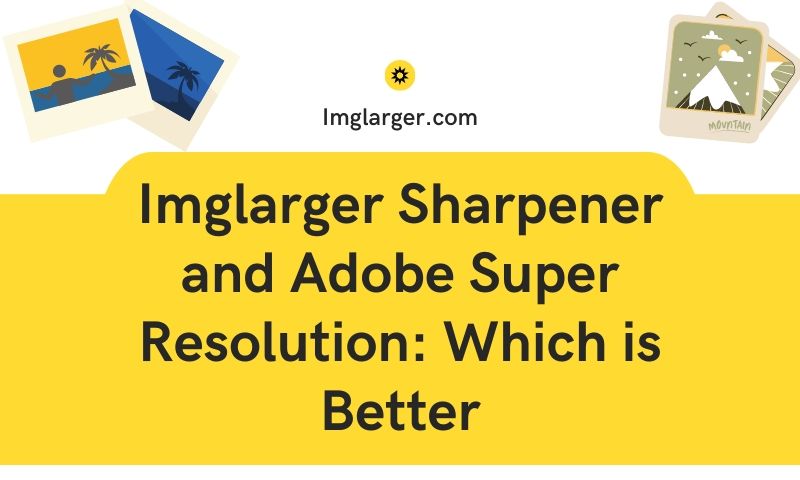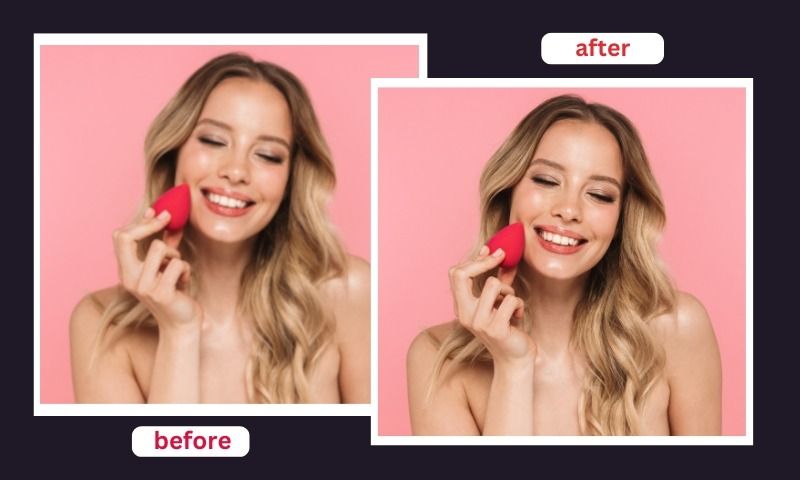How To Make Blurry Pictures Clear

We all do it sometimes, take a photo, but it gets blurry. There are many common reasons for blurry photos, like the movement of subjects, improper holding of the camera, or wrong focusing. Thankfully, there are some technologies that could fix blurry photos and make them clear.

Why We Need To Use Some Tools To Enhance And Make Blurry Pictures Clear
There are conventional photo editing tools and contemporary AI (Artificial Intelligence) tools available to unblur and sharpen blurry images. But why do we need them?
- Nobody likes blurry pictures, and if you can unblur them with handy online or offline tools, nothing like it.
- You may want to sharpen blurry images or make blurry pictures clear to share on social media and get into the limelight.
- Some people use them because they are available for free and often don’t require pesky registrations.
- Many people prefer to sharpen blurry images because they do it instantly without learning complex commands and jargon.
- Sometimes you have old pictures taken by unprofessional cameras, and you want to unblur those pictures to relive your memories.
The Traditional Technique: Use Photoshop Smart Sharpen Method
Adobe Photoshop provides advanced technology fixes and makes the blurry photo clear. Here is how you can use Photoshop to unblur images.
Step 1: Convert Into Smart Object
Pick your image layer. Then go to the menu bar > convert to Smart object.
Step 2: Pick Smart Sharpen Filter
Go to menu icon -> Filter menu -> Sharpen-> Smart Sharpen. Click ok after adjusting the following options from the Smart Sharpen dialog box.
- AMOUNT VALUE for sharpening
- RADIUS VALUE for edge thickness
- NOISE to clean up the image
- SHADOWS and HIGHLIGHTS OPTION etc
Ensure you remove the Lens Blur option if you don’t want Smart Sharpen to sense edges.
You may switch from a Smart Sharpen halo to an unsharp mask by changing the removal option from Lens to Gaussian Blur. The image then comes out better.
Step 3- Blend Mode To Luminosity
To prevent color artifacts later, opt for luminosity mode. Go to the blending options icon -> change the blend mode to luminosity.
The process may sound cryptic, but that is the best traditional method to sharpen blurry images.
Enhancing your photos can be achieved using Lightroom, and you can easily find a Lightroom free download if you want to try it.
Use AI Image Sharpener To Unblur The Blurry Images Online
You are lucky that nowadays, AI is there to help you unblur and sharpen blurry images. All you have to do is click to enhance all your pics. AI Image Sharpener is one such online tool to unblur free of cost. This tool can make blurry pictures clear and crisper by enhancing photo edges. You can upload jpg or png images up to 2000 x 2000 and 5 MB max.
This fast and automatic tool uses powerful AI technology and intelligent sharpening algorithms for the best results. It can rescue your images by fixing the blur or focus and increasing the contrast along the edges without changing their quality. It also deletes all uploaded items within 24 hours from a safety point of view. If you could not take sharp and clear photos, the AI Image Sharpener tool can fix them, and the best part is that It is 100% free and automatic. Here is the test result that we have tried.
The original photo: 616*600 in dimensions and 57.2KB in size.

After using our AI Image Enhancer, the quality and details recovered greatly. The size of the sharpened photo gets increased from 57.2 KB to 573 KB. Here is the result.

Use LunaPic, The Free Online Tool For Sharpness
Here is another free online image sharpening tool to make blurry pictures clear. You may use LunaPic to unblur and sharpen blurry images using an intuitive slider on its website. The more you slide to the right, the more sharp and clear the image will be.
You can upload your photo or use the sample photo to see the instant results by clicking the apply button. Once you are satisfied, click Apply, and the preview is ready with additional options. You can add a caption to the photograph in the color size and font you want. You may even choose to place the caption almost anywhere in the photo.
Finally, you can share the enhanced photo directly to your media accounts like Google Photos, Twitter, Pinterest, Imgur, and Facebook.
Here is the before-after by using Lunapic to sharpen a photo. You can see the results is not as good as the AI Image Sharpener.

Benefits Of Using AI Tools
- Make blurry pictures clear in the fastest way
- Sharpen blurry images free of cost
- Automatic process to focus, unblur, clean, and fix your shots
- Unblur any number of photos online
- Enhance photos to make them crisp
- No need to learn complex software
- Safe to use and handy
- User-friendly to get better effects
- Save time with one-click technology
Conclusion
You can use online tools like AI Image Sharpener and LunaPic to save time and money in fixing your pictures. Although Photoshop is adequate for the job, you will have to practice it thoroughly before getting any beneficial results.
AI tools bring the latest technology to your disposal to finish your work quickly, and they will be the next game-changers in the photo editing industry.