Imglarger New Login Guidelines
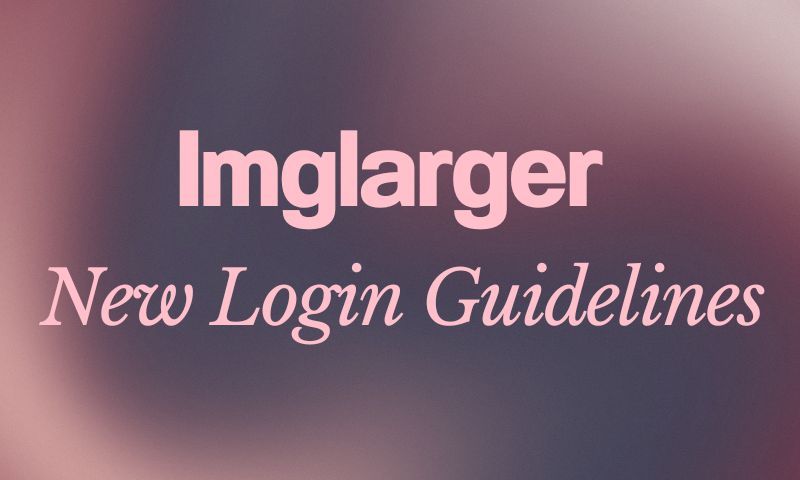
After the last Imglarger update, the login method is to fill in the email address and follow the login link. Some users' mailboxes block the login link email or automatically put the login link email in the spam.
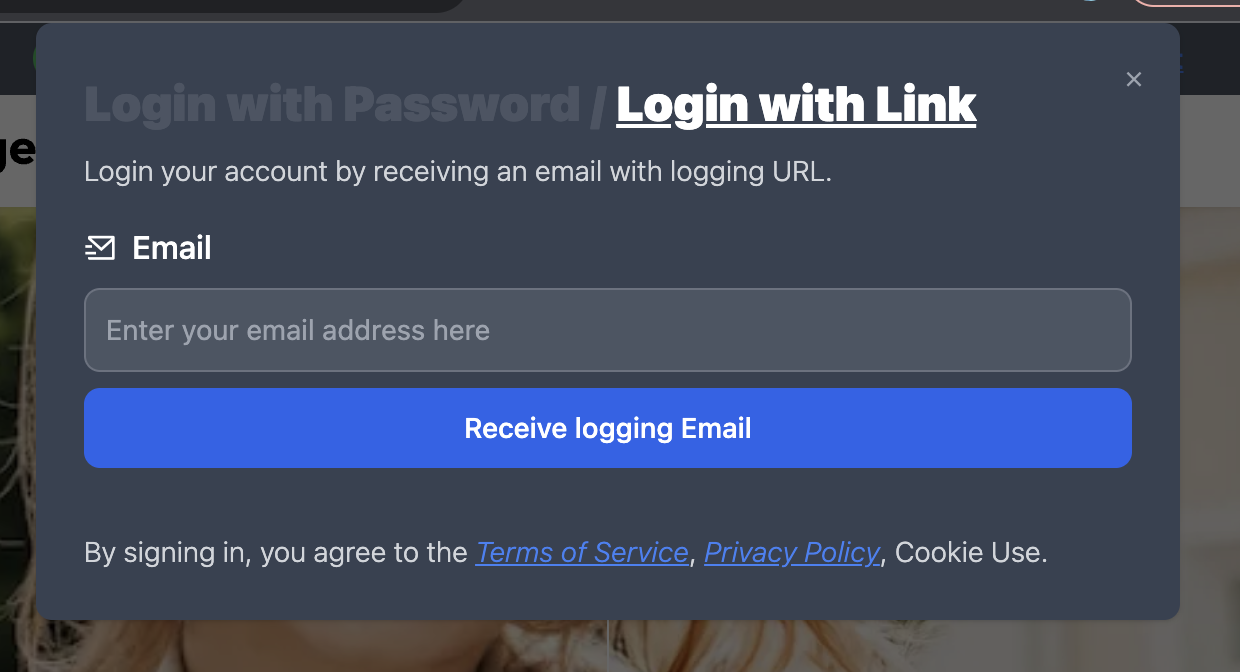
In response to user feedback and suggestions, we have identified that a considerable number of users prefer the traditional email and password login method. This method eliminates the need to check the mailbox each time users log in.
To enhance user convenience, we have taken these preferences into account and introduced a new login option that allows users to log in using their email and password. Users who already have an account can unlock this new login method by resetting their password.
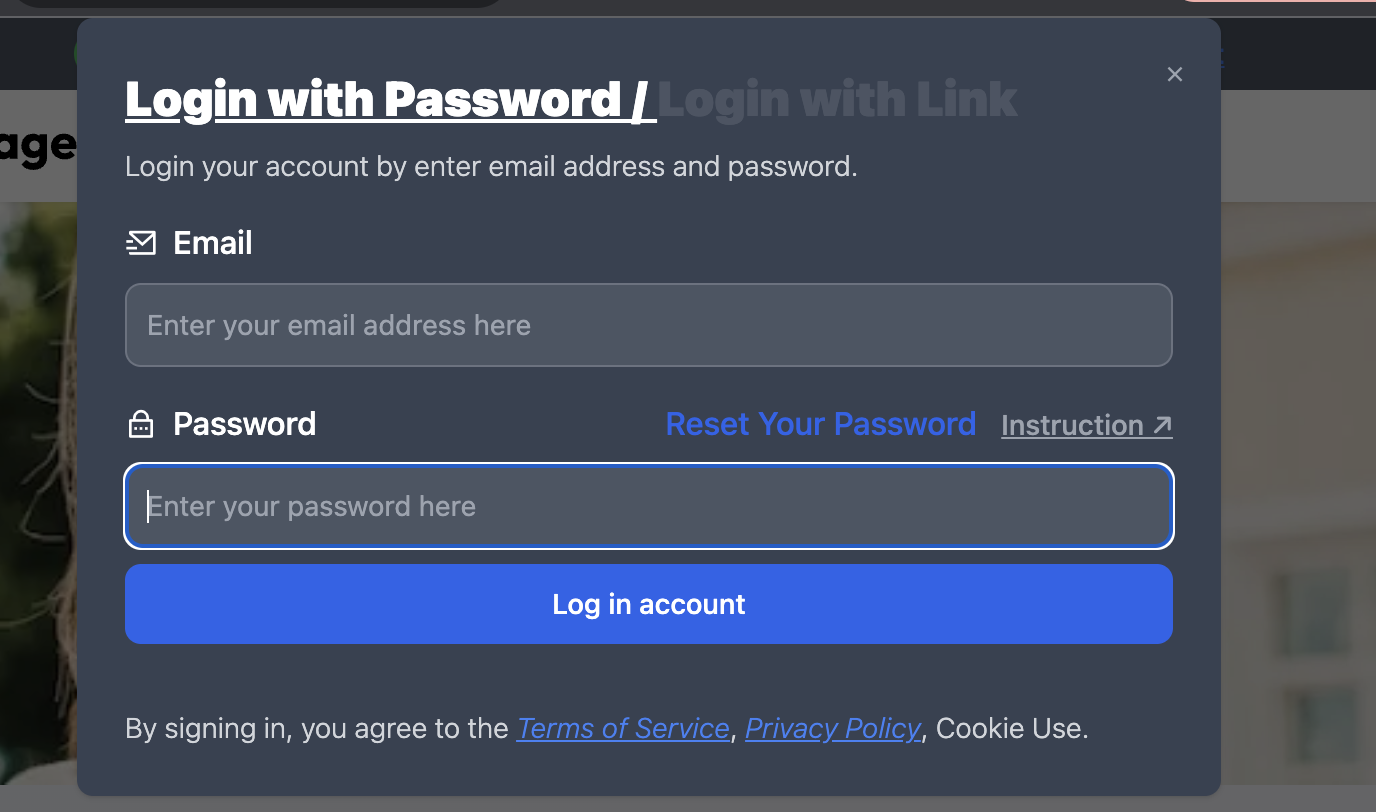
How to Reset Your Password
1. Reset password at login
- Step 1: Go to the home page and click "Sign in" in the navigation bar at the top to pop up the login box.
- Step 2: Select "Login with Password" in the first line of the login box. Please click the blue word "Reset my password" next to the password.
- Step 3: Click on it to reset your password in the popup window, enter your email address and new password, and agree to the terms and conditions. Click the blue button "Reset my password" when you are done.
- Step 4: You will receive a password reset confirmation link in your mailbox. Click on it to see the page that says the password is being reset. Wait a few seconds, and then "Reset Success" will appear.
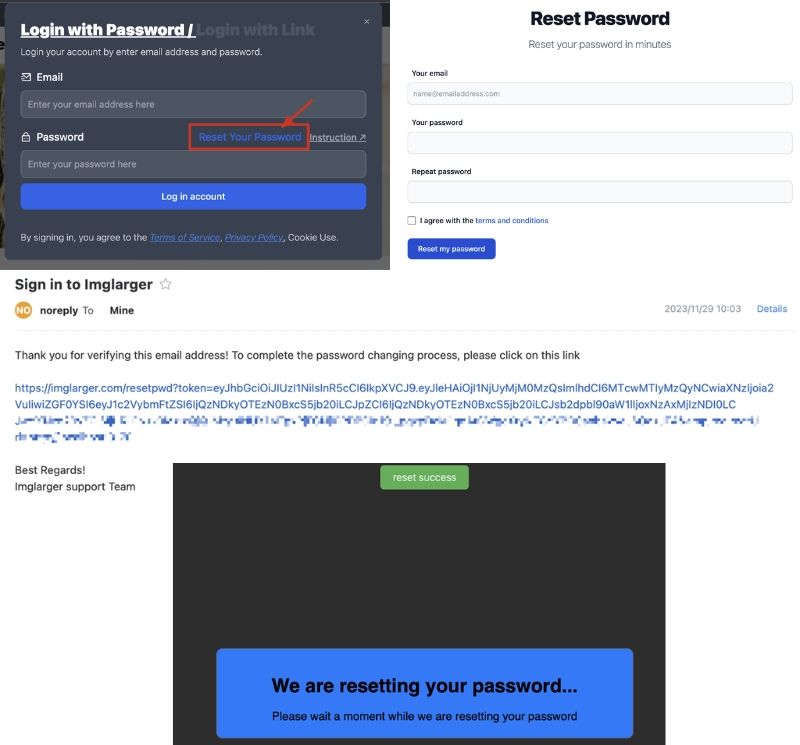
2. Reset your password at Account
- Step 1: After logging in, click "Account" in the navigation bar to enter the account page.
- Step 2: Choose your password, enter your old and new passwords, and confirm the new password.
- Step 3: Click "Reset my password" after confirming the correct password.
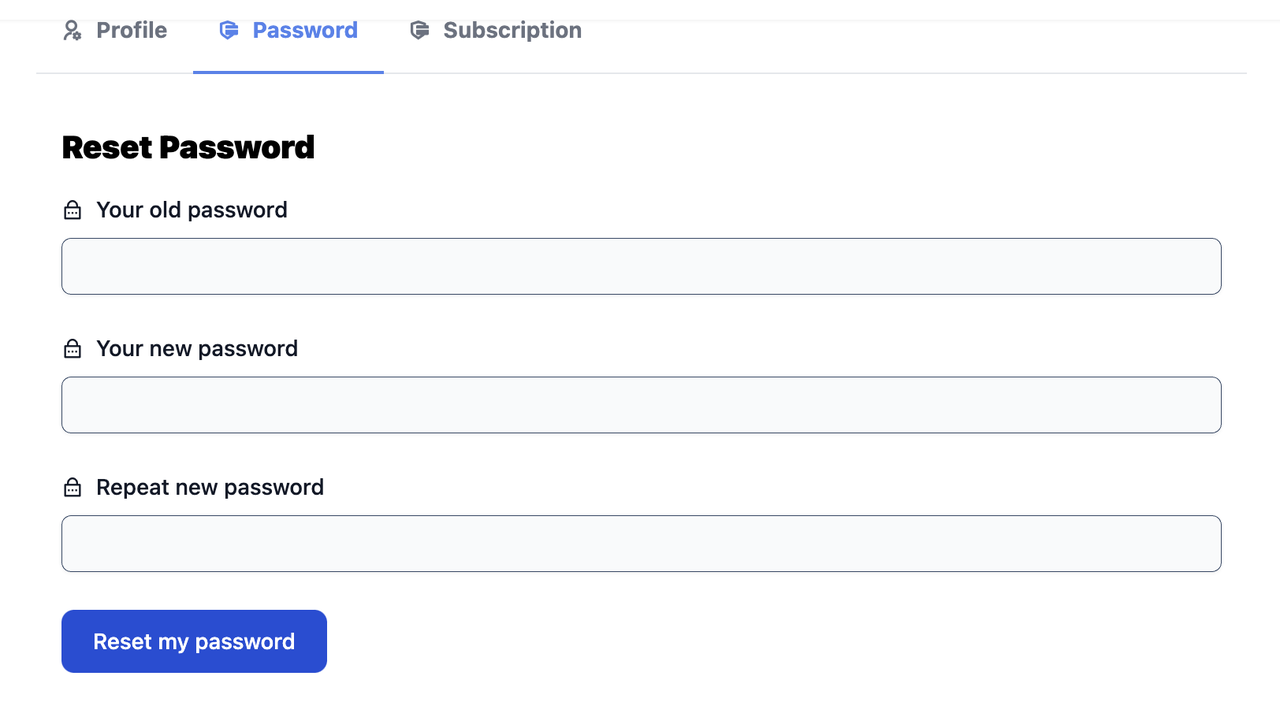
How to Register for New Users
- Step 1: Click "Sign up free" to register, enter your email and password, and click "Sign up with email link."
- Step 2: Check the confirmation email link received in your registered email address and click the link in the email to create an account.
- Step 3: The page will show, "We have created your account successfully. You can now log in." It means the account creation is completed, and you can log in.
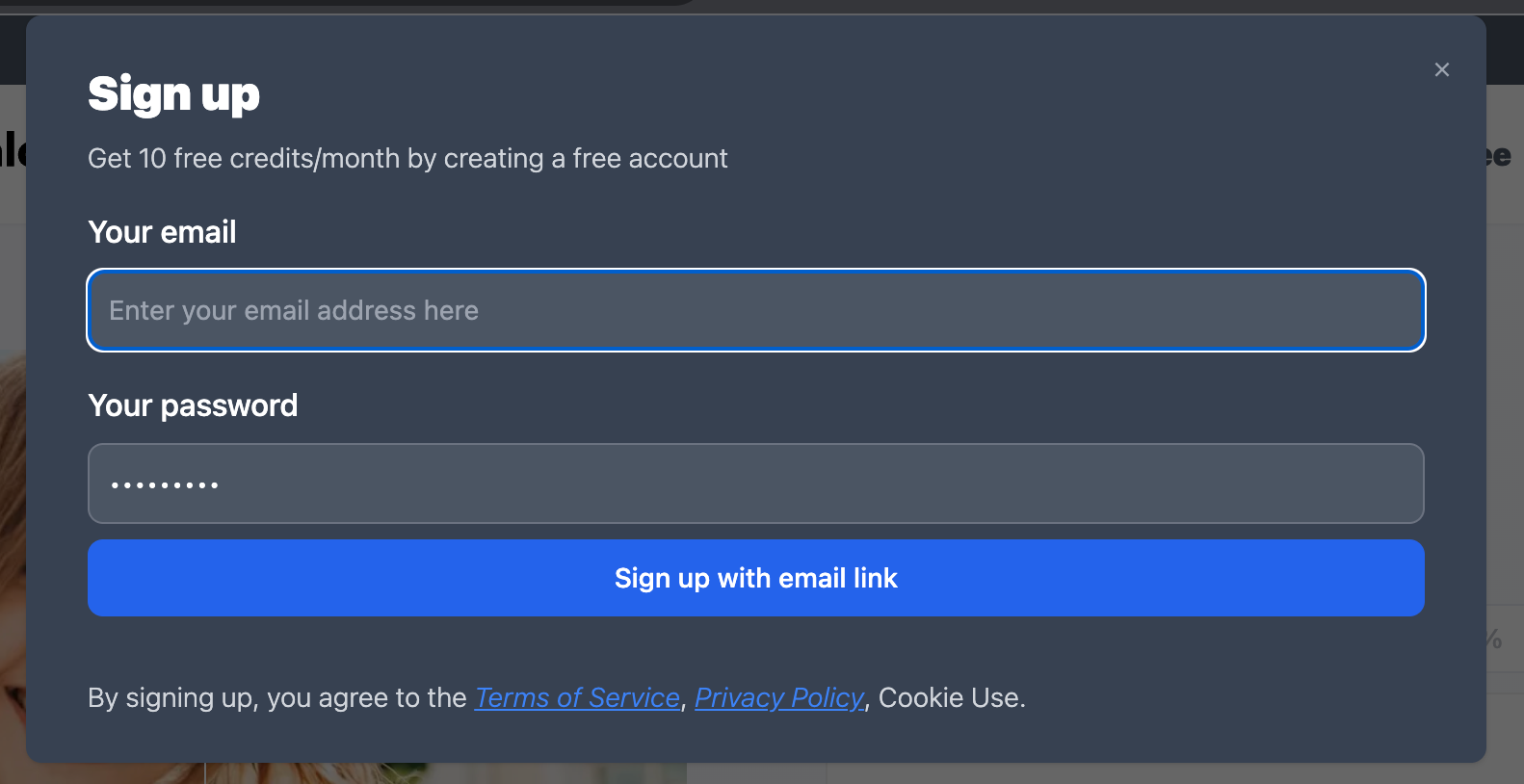
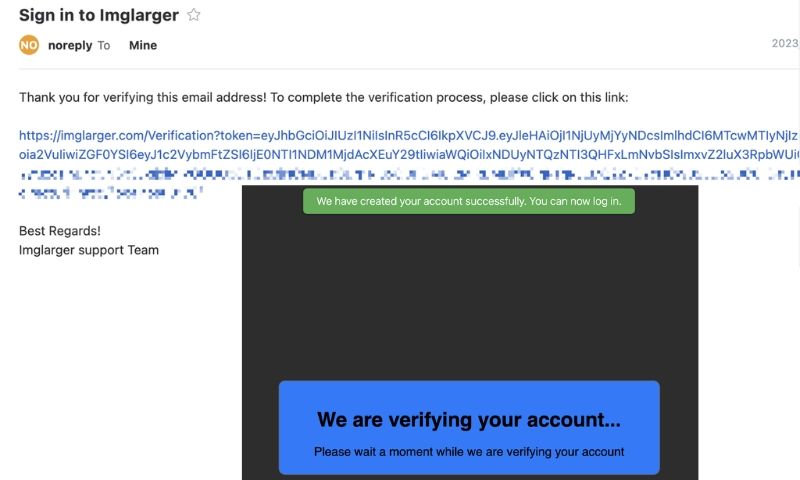
We hope that the new login will enhance your experience with Imglarger! Imglarger is committed to putting itself in the shoes of its users, listening to their feedback, and inviting them to explore these updates. Contribute to our efforts to create a user-friendly and adaptable platform. Thanks for being a part of Imglarger.