A Complete Review of Imglarger’s Photo Converter
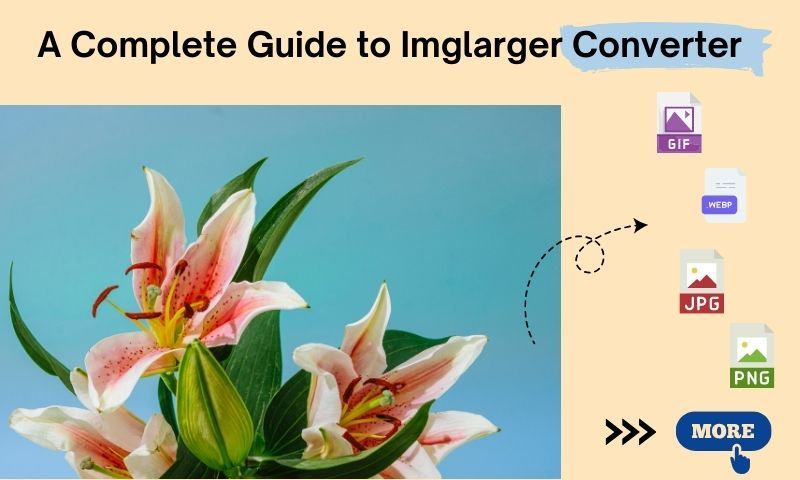
Sometimes, working with different image formats can be a challenge, especially when you need to optimize them for various platforms like websites, social media, or presentations. This is where the Imglarger Converter steps in. It's a user-friendly, online tool that makes converting images from one format to another quick and hassle-free. Whether you're a designer, photographer, or just someone who manages digital files, Imglarger's Converter can simplify the process, helping you save time while preserving the quality of your images. With just a few clicks, you can convert your images to the format you need—fast and effortlessly.
Imglarger Converter: What is it
Imglarger Converter is an online tool designed to convert images between various formats with ease. It allows users to transform image file types like JPG, PNG, WebP, and more, making it versatile and suitable for different needs. Integrated with advanced AI technology, this tool offers quick, seamless conversion without compromising the quality of your images. It’s part of the broader Imglarger suite, known for its powerful AI photo enhancement features. With Imglarger Converter, you can handle both individual and bulk image conversions in just a few clicks, making it ideal for personal and professional use.
What Can We Do with Imglarger File Converter
With Imglarger File Converter, you can do much more than just change an image’s format. Whether you need to convert JPGs to PNGs for transparent backgrounds, compress large files for faster website loading, or even transform WebP files into more commonly used formats, this tool has you covered. You can also batch convert multiple images at once, which is especially useful when managing large sets of images for projects like web design or content creation. The converter is intuitive, fast, and highly flexible, ensuring that no matter your image needs, Imglarger has a solution to streamline your workflow.
Key Features
- Supports a wide range of image formats.
- Instantly converts images from one format to another.
- Allows batch conversion for multiple images at once.
- Lets you resize images by dimensions or percentage.
- Offers free image conversion for all users.
- No need to create an account or log in.
Supported Formats Conversion:
- Convert WebP to JPG, PNG, or JPEG
- Convert JPG to WebP, PNG, or JPEG
- Convert PNG to WebP, JPG, or JPEG
- Convert JPEG to WebP, JPG, or PNG
- Convert SVG, BMP, AVIF, HEIC, TIFF, CUR, DDS, GIF, HDR, ICO, JPE, JPS, MNG, PAM, PBM, PCD, PXC, PFM, PGM, PICON, PICT, PNM, PPM, PSD, RAS, RW2, SGI, TGA, WBMP, SXBM, XPM, and JFIF to WebP, JPG, PNG, or JPEG formats.
How to Convert Image to Another Format
Step 1: Choose the Converter
Imglarger offers various image conversion options. First, select the specific converter you need, such as JPG to PNG, JPG to WebP, or any other format.
Step 2: Upload Your Image
Next, upload the image you wish to convert. Make sure the format of the image matches the selected converter. For example, if you're using the JPG to WebP converter, upload a JPG file. If you want to convert multiple images at once, simply drag and drop all the files into the converter interface.
Step 3: Start the Conversion
After uploading your images, click on the "Convert" button. Imglarger will process the images and complete the conversion in just a few seconds.
Step 4: Download the Converted Images
Once the conversion is done, you'll see all the images ready for download. Click "Save ALL" to download the processed files as a zip archive.
Imglarger Converter Pros and Cons
Pros:
- Easy to use, saving you time.
- Fast image conversion.
- Maintains original image quality.
- Supports multiple formats like JPG, PNG, and WebP.
- Completely free with no hidden fees.
- Converts multiple images in seconds.
Cons:
- You need to select the right conversion tool first.
- The wide range of tools can make it hard to find what you need.
- You can't do different types of conversions on the same page.
What are the Benefits of Using an Online Image Converter
Using an online image converter offers several benefits, making it a convenient and efficient tool for handling images.
Firstly, there's no need to download or install software, which saves both time and storage space. Most online converters, like Imglarger, support a wide range of formats, making it easy to convert images to the format you need without hassle.
Additionally, online tools are usually user-friendly and accessible from any device with internet access, allowing for quick conversions on the go. They often provide batch conversion options, letting you process multiple images at once, which boosts productivity. Best of all, many are free, meaning you can convert your images without any cost or commitment.
Imglarger Converter FAQs:
- Is it free to convert images online using Imglarger?
Yes, Imglarger allows you to convert images online for free. It provides various conversion tools to easily switch between formats like JPG to WebP, JPG to PNG, and PNG to WebP. Whether you're converting a single image or several at once, there's no cost involved. The image converter is 100% free.
- Can I convert JPG to WebP?
Absolutely! You can easily convert JPG to WebP using Imglarger. Just choose the "JPG to WebP" tool, upload your image, and click "Convert." The process only takes a few seconds.
- How many files can I convert at once?
Imglarger supports batch image conversion, so you can upload multiple files at the same time. There’s no specific limit on how many images you can upload for conversion.
- How long does it take to convert multiple images?
Imglarger processes multiple files quickly, usually within seconds. However, the more files you upload, the longer it might take to finish all conversions.
Tips for Maximizing the Use of Imglarger Converter
- Choose the Right Tool
Imglarger offers a variety of image conversion tools. Make sure to select the one that matches your needs. For example, if you want to convert WebP to PNG, choose the WebP to PNG converter.
- Use Batch Mode
You can convert images one by one or in bulk. Imglarger has no limits on how many images you can upload at once. So, if you have lots of images to convert, batch mode will save you time by processing them all in seconds.
- Download Zip File
Instead of downloading each converted image individually, wait until all your images are done. Once the conversion is complete, simply click "Download All" to save everything in one go.
Conclusion
Imglarger Converter is an efficient and easy-to-use tool for converting images across various formats, making it a valuable resource for anyone in need of fast and reliable image conversion. Whether you're converting a single image or processing multiple files in bulk, Imglarger ensures high-quality results without any cost.
Popular conversions like JPG to WebP or PNG to WebP are just a click away, allowing you to optimize your images for web use, where smaller file sizes without quality loss are crucial. With its straightforward process and support for numerous formats, Imglarger is the go-to choice for anyone looking to streamline their image conversion tasks.