How to Increase Resolution for Picture By Top 3 Online Image Enhancers
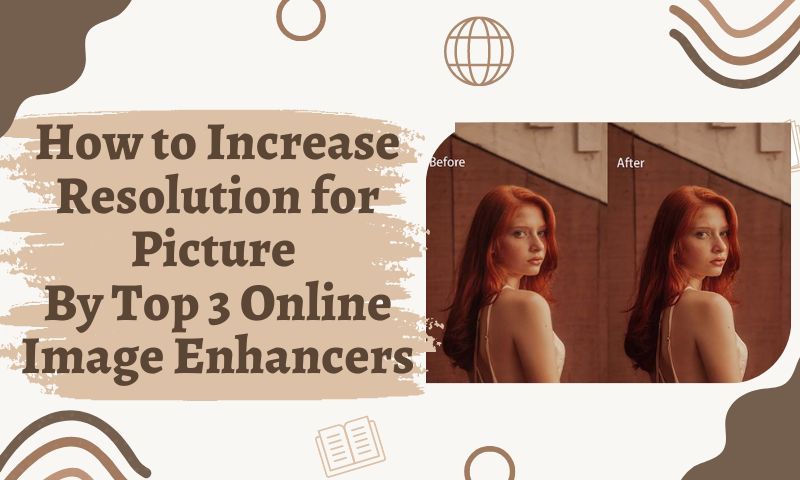
We download images from the Internet every day but we might get the thumbnail or preview images with lower resolution. These kinds of low-quality images will not be as effective as they are portrayed, no matter how charming they are. For example, setting these images as wallpaper or sharing them on your social media.Everyone hopes that their photos can be of higher resolution to satisfy themselves when sharing photos on the Internet and in daily use. This provides for a better presentation of pictures and attracts others’ attention and discussion. That’s why it is essential to learn how to increase the resolution and fix the low-resolution images. Read this post and it shows the easy techniques to enhance images.
Why Choose AI Image upscaler
If you do not have high-resolution images
- Make high-resolution adjustments with a photo editor
- Use Image upscaler website or software
Using traditional photo editors to enlarge the size of the picture may not live up to your expectations. Because these photo editors, like Photoshop, cannot generate pixel details that do not exist and fill the gaps to increase the size. So, in this post, I recommend AI image upscaler.AI image upscaler uses artificial intelligence to enlarge and improve image quality by filling in the gaps with the best estimates. AI image upscaler is much more precise than a photo editor.
How AI Image Upscaler Tools work.
1. Artificial Intelligent detection of fill-recovered details for resizing
AI Image Upscaler tools improve photo quality by restoring and filling in lost pixels, colors, textures, and other details with intelligent detection. These tools use the advanced image-processing technology called Super-Resolution(SR) based on a deep convolutional neural network(CNN). SR could detect the difference between LR images and HR images, yet demonstrates the restoration quality automatically. These tools are easy to operate, novice-friendly, and have one click to get your high-definition pictures. For more detailed information about this kind of technology, you can refer to here:https://en.wikipedia.org/wiki/Super-resolution_imaging
2. Enhance photos for better color matching
When you increase the resolution of your photo, AI Image Upscaler will enhance your photo and get a matching color balance. Photos obtain better contrast and colors to optimize visuals. You just need to compare the new high-resolution photo with the previous photo and you will be surprised.Of course, the Image upscaler can also optimize portrait photos and automatically refine faces. Just upload a picture simply, one-click operation.
Img.Upscaler
Brief introduction:
Imgupscaler is one of the most commonly used professional AI image magnifiers, specially designed to increase resolution and enlarge images. It’s excellent at preserving photo detail. Portraits of human faces, pictures of animal landscapes, and anime and cartoons are all enlarged using super-resolution technology.
How to use:
Step1:Visiting the official website of imgupscaler: https://imgupscaler.comStep2: Drag the picture you need to operate to the designated area and click on the “Start All” button below.Step3: Wait for AI Image Upscaler to process quickly.Step4: When finished, you can press the Download button to check and compare your newly upscaled images.Step5: After checking and comparing, you can save the upgraded image.Step6: When you want to delete the enlarged image on the website. Click the “Remove All” button to complete the operation.
Example:

View the comparison image in the original size.
Pros&Cons
Pros
- Images can be magnified up to four times.
- Eliminate compressed JPEG artifacts and increase image resolution.
- Support batch image operations, fast and efficient.
- Five free credits for each week.
- Support delete after the operation, a more user-friendly design.
- No skills are required, friendly for beginners.
Cons
- Without a subscription, you can only resize images 5 times.
- Internet access is required.
Let’s Enhance it
Brief introduction:
Let’s Enhance is an integrated AI image app. It lets you enlarge images up to 16 times their original size while maintaining their detail and clarity. This tool removes noise or blur from the picture, and it combines AI to improve the quality of the picture.
How to use:
Step 1. Visiting the official website of Let’s Enhance it:https://letsenhance.ioStep 2: Select the Enhance Photos option.Step 4: Upload the image you need to work with.Step 5: Click the Start button.Step 6: Download the enlarged photo.
Example:

View the comparison image in the original size.
Pros&Cons
Pros
- 10 images to enhance for free.
- A good interface for beginners.
- Upgrade your pictures to look crisp and clear.
Cons
- Erases detail and texture in portraits.
- The upload needs to be upgraded and the process will take some time.
- Watermark removed for paid users.
icons8
Brief introduction:
It uses automation and artificial intelligence to amplify and enhance images, and multiple features will inspire users to explore and use it.Icon8’s automated upscaling process includes noise reduction, sharpening, and upscaling techniques. Can turn your image into another higher resolution image.
How to use:
Step 1: Visit Icons8’s Image Upscaler Network https://icons8.com/upscalerStep 2: Click the “Browse” button to upload the desired image.Step 3: Wait for the automatic upgrade process to take place.Step 4: The system will enlarge the picture 2 times by default. You can check the zoomed-in details, or you can choose to zoom in 4x for a fee.Step 5: Click the “Download” button to save the upgraded photos
Example:
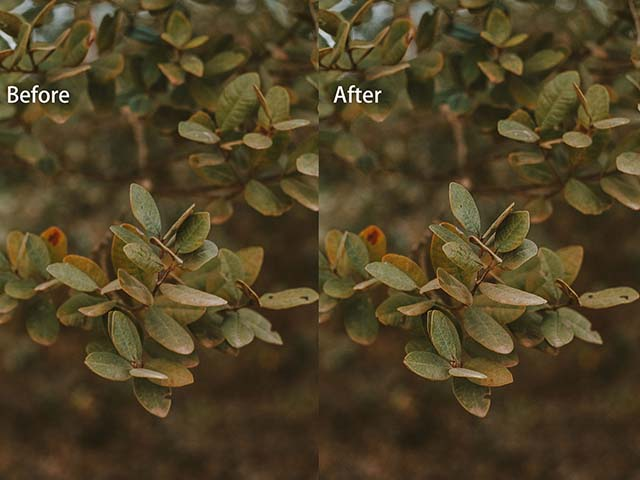
View the comparison image in the original size.
Pros&Cons
Pros
- 2 photos to try for free.
- API keys for more customization and options.
- It is more convenient to operate the website online without downloading.
- Supports JPEG and PNG file types with a maximum of 5MB per batch.
- It provides a fast image process.
Cons
- API, watermark removal, and quadruple magnification for a fee.
- Pay to upgrade your account to get more picture upgrades.
What Resolution Should Your Images Be?
Images have a wide range of uses in life. Suitable resolutions in different scenes can present better visual effects. Therefore, not all photos have higher resolutions and better ones. Adjustments should be made according to the way of use and the scene.For example, for screen images and printed images, from the screen images aspect, we also need to consider the pixel size of the monitor, TV, projector, or monitor. From the printing images aspect, using the pixel dimensions of the image is the real determinant of image size and quality.The following parameters are for reference only and hope to help you.
Use | Pixel Size | Resolution | Preferred File Format | Approx. File Size |
Projected in class | About 1024 pixels wide for a horizontal image; or 768 pixels high for a vertical one | 102 DPI | JPEG | 300–600 K |
Web site | About 400–600 pixels wide for a large image; 100–200 for a thumbnail image | 72 DPI | JPEG | 20–200 K |
Printed in a book or art magazine | Multiply intended print size by resolution; e.g. an image to be printed as 6” W x 4” H would be 1800 x 1200 pixels. | 300 DPI | EPS or TIFF | 6–10 MB |
Printed on a LaserWriter | Multiply intended print size by resolution; e.g. an image to be printed as 6” W x 4” H would be 1200 x 800 pixels. | 200 DPI | EPS or TIFF | 2-3 MB |
Source: https://cft.vanderbilt.edu
FAQ
1. What is a High-Resolution Picture
Image resolution is often described in terms of PPI, which refers to how many pixels per inch an image displays. HD picture resolution is also higher, higher resolution means more pixels per inch (PPI), which produces more pixel information and creates high-quality, clear images with a better visual experience.According to the previous section, we know that high-definition pictures need to match the best resolution according to specific usage scenarios, and the required resolutions for different purposes are also different. For example, screen images like avatars and wallpaper background walls. These are all different resolutions. Choosing the appropriate resolution to match our usage scenario.
2. What are the elements affecting the resolution of Digital Image
The resolution is linked to the image sensor and the pixels of the digital camera. The quality and the number of pixels of the image sensor determine the resolution of the digital image.A pixel(px) is the smallest unit that forms an image signal on an image sensor chip, that is, one photosensitive point. The higher the number of pixels and the larger the size of a single pixel, the higher the resolution and the clearer the image.Here are some resolutions for images posted on the web commonly.1920*1080: HD Suitable for graphics work and large-screen monitors, high-pixel visual effects are better and more vivid.1280*720: HD-ready This resolution is suitable for regular work on a computer monitor, and for viewing photos and videos. Suitable for watching high-definition or lower-frequency videos.1080*1080: Common photo size used on the website Instagram.com.Choose the appropriate normal size to better display the picture.
Conclusion
The above are some of the knowledge and commonly used picture tools for improving and increasing the resolution. You can choose the appropriate resolution according to your situation and the usage of pictures. The tools you choose according to your preferences will help you upgrade pictures efficiently and quickly.

