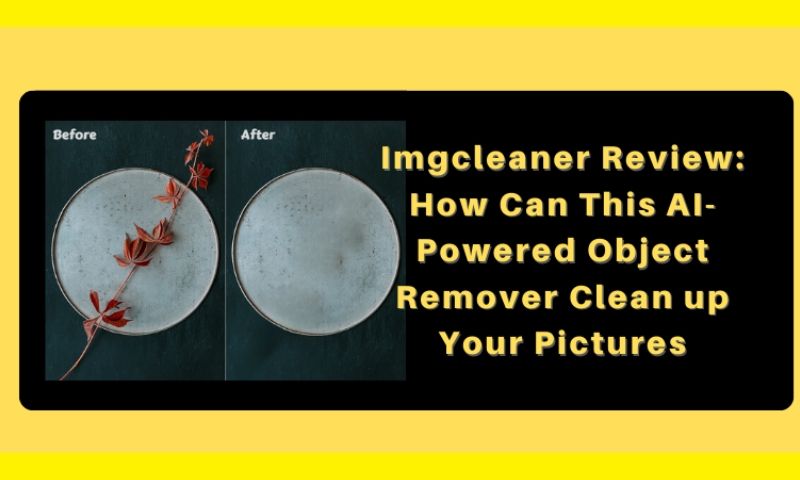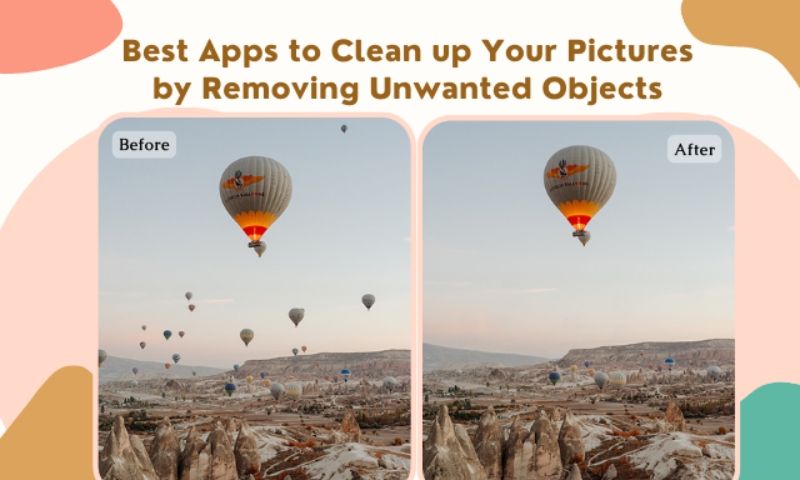How to Remove a Tourist from Your Travel Photos (Step-By-Step Guide)
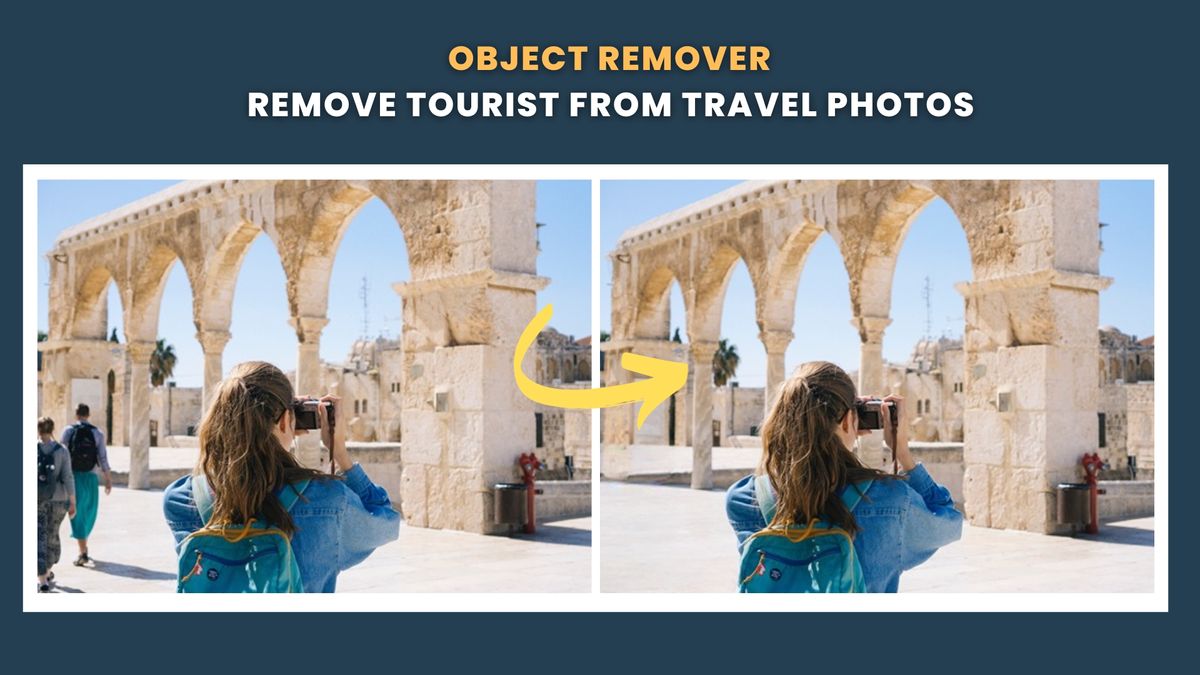
Introduction
When visiting some well-known tourist destinations, it might be annoying when large crowds of people block your view of prominent landmarks. But don't worry—a fix is available. You may get rid of tourists from your images with some advanced AI object removal tools. With a few simple steps, you can make anyone or anything disappear to get the perfect photo, whether a single person or a busy crowd.
In this article, we will introduce some great AI object removers that can be used to erase unwanted persons from your travel photos. These tools are usually powered by artificial intelligence, working well on different types of images, such as landscape pictures, portraits, animal shots, travel photographs, etc. No complex skills or processes are involved, so everyone can use such tools to clean up their photos quickly and effortlessly. Follow us to take a look at all these objects removers!
#1. Object Remover
Overview
Object Remover is an excellent choice if you're looking for an alternative to Photoshop to help you eliminate unwanted subjects from your images. It's a free online application that's simple to use and produces professional-looking results for your photographs. Distracting elements like writing, persons, watermarks, and clutter are easily removed with Object Remover.
Object Remover employs cutting-edge algorithms and editing techniques to analyze your photo intelligently and eliminate the chosen things without damaging the overall visual harmony. It can improve your photos' aesthetic value by erasing distracting foreground elements. The finest thing is that Object Remover automates the tedious task of removing objects. In seconds, you can get rid of clutter and stop wasting time.
You can use Object Remover to clean up your travel photos by removing unwanted tourists. Upload the image to this platform, mark the person using the brush tool, and let Object Remover show its magic. The task will be done automatically in seconds without any manual editing. You will see that the person in the photo has been removed without a trace.
If this image cleaner does not fit your needs, you can also find the right tool by reading the article "7 Best AI Object Remover of 2023 (Free & Paid)." In this post, Paularo has introduced seven of the latest AI-powered object-removal tools. By comparing these tools' pros and cons, you can easily find the one right for you. For example, if you're on a budget or looking for a free object remover, SnapEdit is a good choice. And if you need a batch image editing service, Cutout.pro is the way to go.
Object Remover is trending on Reddit! Check out this post to see what Redditors are saying about this powerful photo cleaner.
Remove Tourist from Travel Photos with Object Remover
Step 1: Upload the Travel Photo
Find the icon labeled "Upload an image," or drag and drop your image onto the platform. Object Remover supports uploading jpg and png images. To guarantee the best result of tourist removal, ensure your picture has high resolution.
Step 2: Mark The Tourist Area
Utilise Object Remover's selection tools to precisely define the area to be deleted. For precision, adjust the brush size and inpainting strength. Make sure all parts of the person have been marked accurately.
Step 3: Remove the Tourist from the Photo
Click the "Erase" button to remove the selected tourist once appropriately defined. Object Remover will employ advanced algorithms to eradicate the selected object from the image.
Step 4: Preview the Result of People Removal
Take a moment to review the edited image and confirm that the undesirable thing has been removed effectively while preserving the image's integrity.
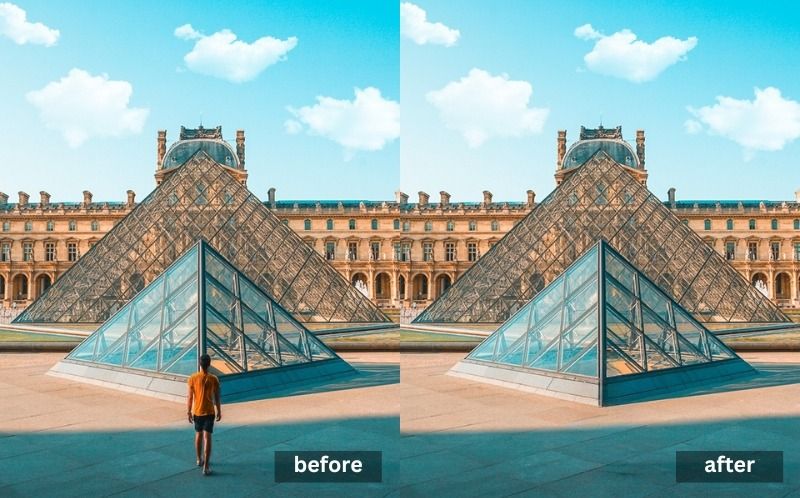
Step 5: Download the Final Image
If you are pleased with the results of the people removal, you can save the high-quality image to your computer by selecting the "Download" button. There will be no watermark on the downloaded image, allowing you to share or modify it easily.
Object Remover is more than just a tourist remover. It has a wide range of uses, including text removal, clutter removal, logo removal, etc.
Here is a quick summary of Object Remover's all featured functions:
People Remover: Say Goodbye to Unwanted People, Tourists, or Strangers in Your Pictures!
Text Remover: Remove unwanted text from your photos to create more polished images for personal or business uses.
Clutter Remover: Have a perfect shot ruined by an unwanted object in the background? With this clutter remover, you can quickly and naturally remove any clutters, focus your photo, and highlight the content you want to express.
Skin Defects Remover: Remove Skin Defects and Annoying Blemishes Fast. Look Your Best in Any Shared Profile Pictures.
Sticker & Emoji Remover: Automatically Remove Emojis/Memes/Stickers to Get a Clean Image.
#2. TheInPaint
Overview
TheInPaint is an advanced image editing application with excellent retouching and enhancement capabilities. Whether you wish to eliminate undesirable items, remove imperfections, or restore outdated photographs, TheInPaint offers an easy-to-use solution.
One of the critical features of TheInPaint is Object Removal. It can easily remove unwanted elements from your picture, including text, watermark, logo, and people. The tool analyzes the surrounding pixels and intelligently fills in the removed area, seamlessly blending it with the rest of the image.
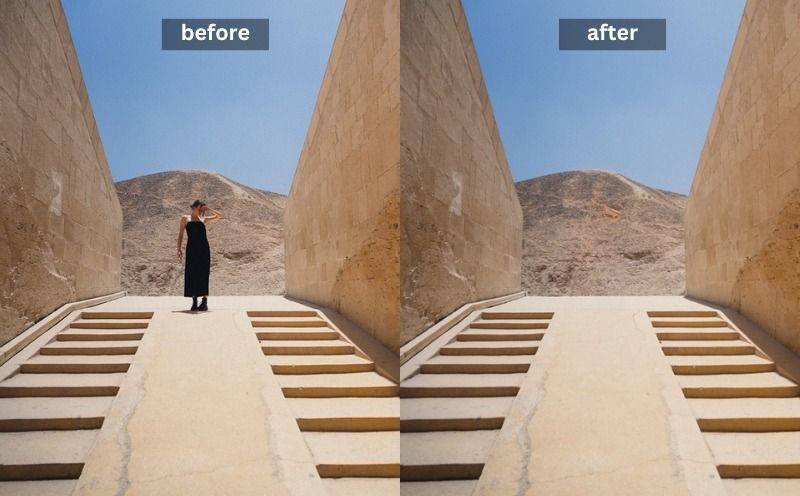
How to Use TheInPaint to Remove Tourist from Photo
Step 1: Click the" Upload image" to upload the travel photo to TheInPaint website. The uploaded file should be jpg, png, or webp format.
Step 2: Use the Market tool to select the area of the tourist. If you mark the area wrongly, you can cancel the action and select the object again.
Step 3: Once the last step is done, click the "Erase" button to remove people from the travel photo. You can see the inpainting progress in the current window.
Step 4: Press Download to save the image. Free members can only save low-resolution photos. To get the higher-res image, you need to purchase the credits.
#3 Medio.io
Overview
Media.io offers a convenient and efficient online solution for removing unwanted objects from your photos using AI technology. Whether you want to erase distracting elements, clear text, or eliminate other undesired objects, Media.io's AI-based object removal tool can help you achieve clean and polished images without the need for complex software or technical skills.
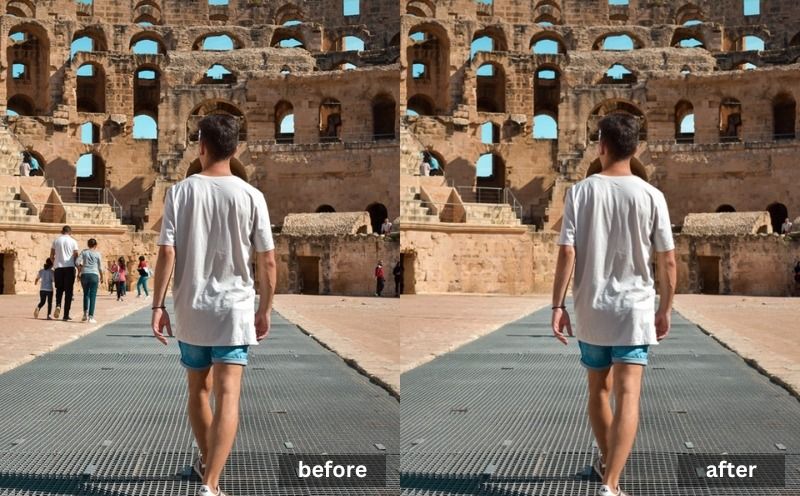
How to Use TheInPaint to Remove Tourist from Photo
Step 1: Visit the Media.io website and navigate to the Object Removal tool. Depending on the platform's requirements, you may need to create an account or sign in to access the tool.
Step 2: Click the "Upload" button or drag and drop your photo onto the designated area to upload it to the Object Removal tool. Ensure that the image you want to edit meets the platform's supported file format and size requirements.
Step 3: Use the brush tool provided by Media.io to accurately define the area you want to erase from the image. Then click "Remove Objects Now" to start processing the image.
Step 4: Once the person is removed from the photo, you can save it to your computer. Note that the image will have a watermark if you are a free member.
Why Use Object Remover to Erase People from Photo
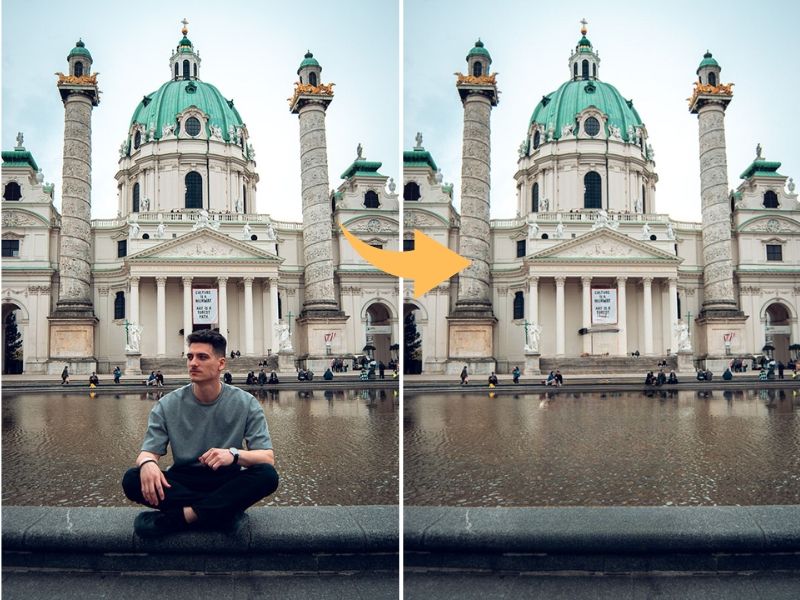
Advanced Algorithms
AI Object Remover tools use advanced algorithms to ensure that the deleted regions mix perfectly with the rest of the image.
Simple and convenient
AI Object Remover tools provide a simple method to remove tourist from photo. Unwanted people can be removed from photos with a few clicks, saving time and effort compared to manual editing approaches.
Creative Liberty
Removing humans from a photograph opens up new creative avenues. Without the distractions of undesirable individuals, the altered image can be utilized for various purposes, such as social media postings, presentations, or personal projects.
Savings in Time and Effort
Manually removing people from images can be time-consuming and requires specialized editing abilities. AI Object Remover technologies automate the procedure, making it possible to remove people from many photographs quickly and efficiently.
Conclusion:
Taking people out of travel pictures helps create a more focused and visually appealing image of a place. By removing distractions and focusing on the main subject or landmark, you can show what a place is really like and make the watcher feel like they know it better. Whether you're doing it for your memories or work, taking tourists out of travel pictures improves the image's impact and looks.
Object Remover is a free people remover for removing annoying tourists from your travel photos. You don't need any special skills to use it. With it, you can get a more personal and peaceful picture of the place, which shows its real nature without any distractions.