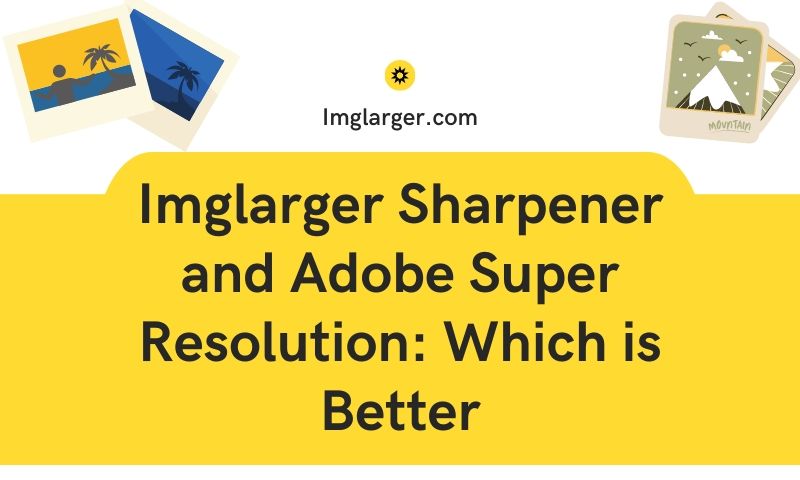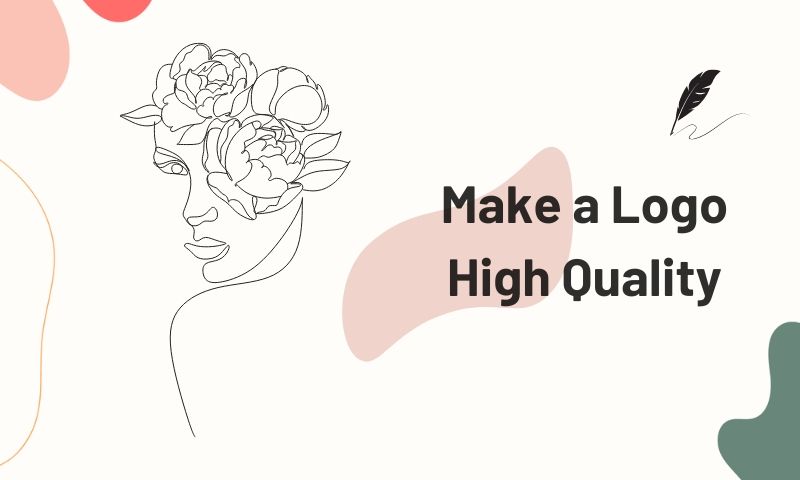Top 4 Powerful AI Image Upscalers Increase Your Picture Resolution

What is Image Resolution?
Image resolution is how much detail a picture holds. It can also be defined as the number of pixels in an image. If an image is of low resolution, it means that it has less detail. If it is high resolution, it means that there are more details captured in the image.
Cons of Low Image Resolution
- You won’t be able to see details.
- The image cannot be put on a large tarp since it will be pixelated.
- It would be hard to edit a low-resolution image.
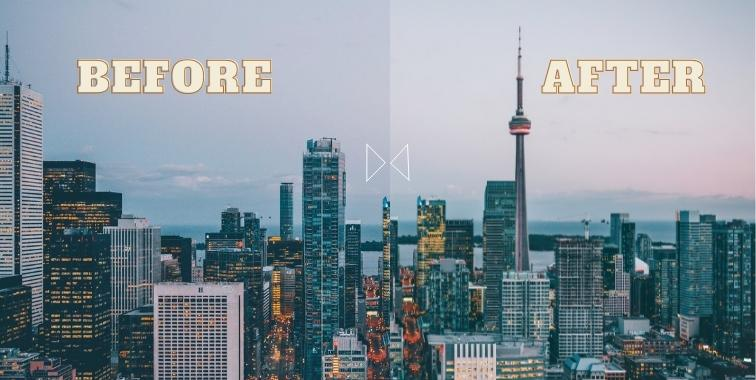
How Does AI Image Upscaler Work?
There is a big rise in using AI technology to improve the quality of an image. Artificial intelligence employed by an online image upscaler enhance and enlarge images by inserting pixels into the picture. This process is known as super-resolution.
Many AI tools utilize the Super-resolution technique and algorithms to create pixes in between existing ones. The AI system is trained based on plenty of pictures ranging from human faces to animal features. The process to recognize the loss or blurry pixes is usually called Guess. Through guessing and projecting, AI can help users to add new pixels to the original image so the image keeps the same quality after it has been upscaled.
What Formats Are Supported by Image Upscaler?
Image formats that image upscaler online supports are JPG, PNG, BMP, and WEBP images. Not all of the above formats are supported by every tool. But nearly all platforms allows users to upload JPG file for enlarging and enhancement. If not sure which format to use, you can take JPG as the preferred.
Top 4 Ways to Increase Image Quality without Skills Involved
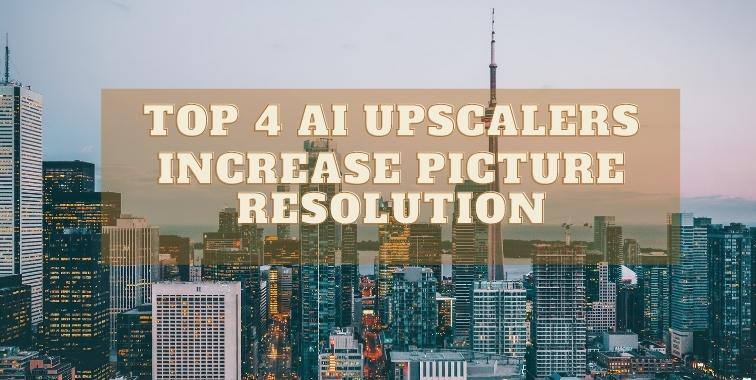
Imglarger
The Imglarger is a one-stop photo editing toolkit that allows you to upscale, enhance, retouch, and sharpen your photos online by AI automatic process. The most amazing feature of this tool is enlarging photos by up to 800% without quality loss. Its mobile version is Called PhotoAI, now available on iOS and Android.
How to Use Imglarger Upscaler to Increase Image Resolution:
All you have to do is upload your image, or you can also drag and drop it onto the site, then click start. The website will enhance your picture while you wait. I will show you an example to tell you how the imglarger works.
- Head to imglarger.com and upload your photos to the workspace.
- Choose to enlarge the original image to 2x, 4x, or 8x.
- Click the “Start” button and let the AI work.
- Go to a new page to preview the effect. Click the Download button to save the final image.
And I have uploaded a picture to imglarger.com. I choose to enlarge this photo to 2x, 4x, and 8x. The system finishes upscaling process in 15 seconds. I’d like to show you the Before-and-After effects here.
Photo enlarged to 2x
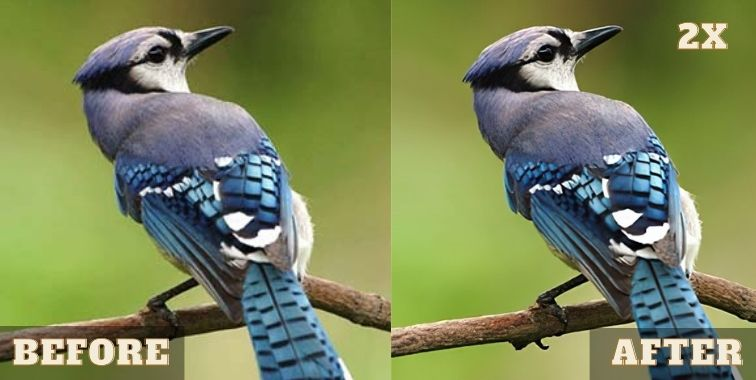
Photo enlarged to 4x
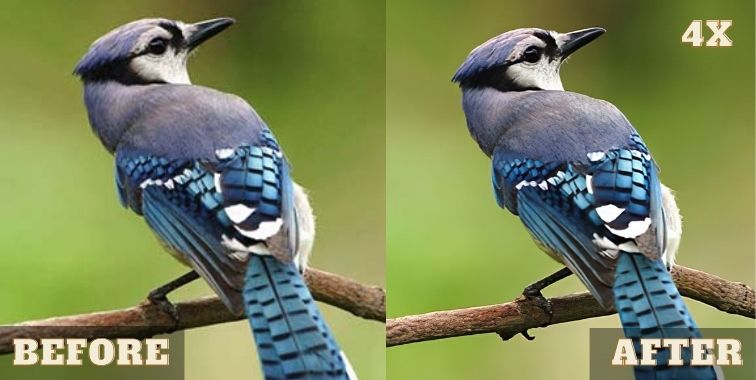
Photo enlarged to 8x
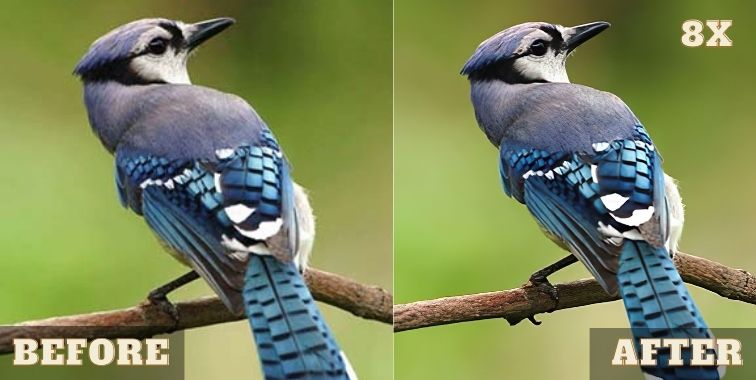
Prices:
Imglarger has two plans for subscribers: a monthly plan and a yearly plan. Each plan has three packages. And the details are listed in the following table.
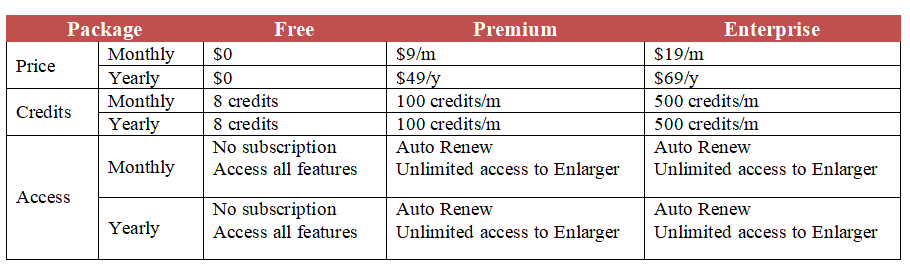
Pros:
- UI-Friendly
- Strong Artificial Intelligence System
- Useful and risk-free
- Up to an 800% increase in size
- Provides four unrestricted image enhancement solutions.
- You can print the images that have been enhanced.
- Web-based applications, Desktop apps, and Mobile apps are all available on Android and iOS.
Cons:
- Compared with the competitors, Imglarger takes a little bit long time to finish the upscaling process.
- The system will send notifications of enlargement success only when you upscale the image to 8X.
Upscalepics
Based on a convolutional neural network, Upscalepics can increase image resolution, compress images, and reduce noise. It is a free website transforming a small image into a bigger one in just one click. The brief UI design makes you access its image-enhancing function fast. On Upscalepics, you can choose to enlarge your photos from 2x to 8x freely. Besides, it allows you to see the upscale factor and the output resolution in real time.
How to Use Upscalepics to Increase Image Resolution:
- Go to the website by clicking https://upscalepics.com/.
- Select images from your device by clicking the Upload Images button or pasting the image URL from the web.
- Scroll down the mouse, and click the “Start Processing” button to let the site work.
- Once the processing is over, you can hover over the images to see the difference.
- Click on the download button to save the processed image on your desktop.
Before and After Effects:

Price:
Upscalepics has two plans. The first is free, and you get five upscales and unlimited use of image editor and image compression. The second one is for $3 a month, and you get unlimited upscales along with other perks. The details are as below:
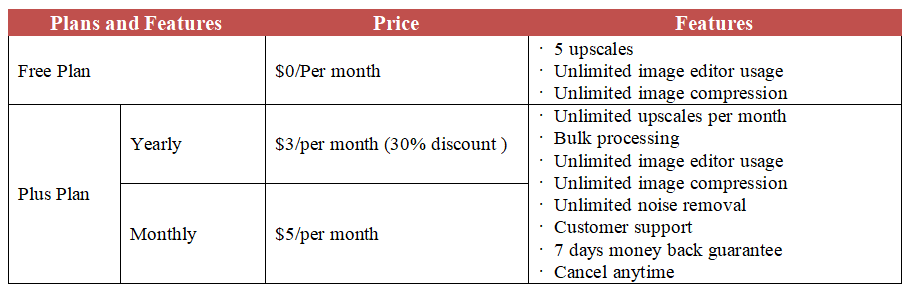
Pros:
- You can preview the details by hovering the mouse on the picture before downloading it.
- Supports saving the upscaled image as JPEG and PNG files.
- Easy to find the workplace.
- It is unique to apply different functions via the “Turn on” and “Turn off” button.
- More choices for image upscaling times.
Cons:
- Process speed is a little bit slow.
- There is no notification after the task is completed.
- Only 5 images can be upscaled for a free plan.
Vance AI Image Enlarger
Vance AI Image Enlarger is an AI-powered image upscaler that helps you to make small and low-resolution images bigger. By using deep learning technology, it helps reduce artifacts, remove the blur, add a new texture, and increase the image resolution by up to 8x while keeping the quality.
How to Use Vance AI to Increase Image Resolution:
- Visit the VanceAI website, and find the AI image enlarger feature under the AI Solutions menu.
- Click AI image enlarger and go to the right page, where you can enlarge the photo directly.
- Press the Upload Image button to upload the picture you need to upscale.
- Get the process started by clicking the Processing button.
- Preview the effect and compare the difference between the original and the enlarged.
- If satisfied with the effect, you can save the image as a jpeg file by clicking the Download Image button.
Before and After Effects:

Prices:
You can do basic image enhancement for free, but Vance has three plan packages allowing you to use more of their tools. The first one is their basic package for $9.99 a month, which gives you 200 credits per month. Their Pro package is for $19.99 a month, giving you 500 credits a month. The last one is for $17.99, giving you 600 credits total. It’s a one-time payment for a plan that you can use in three months. See the price table.
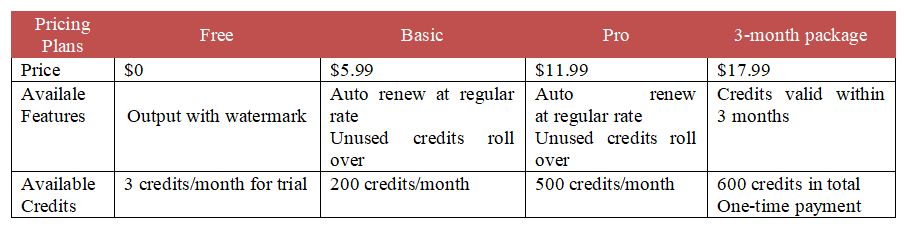
Pros:
- Converting speed is fast. It usually takes 10 seconds to upscale your small photo.
- Support in previewing the former and the latter effects.
- Show you the output details about the image, including size, dimensions.
- Message notification after the image is well upscaled.
Cons:
- A free account has very limited access because of the poor credits.
- The output image for the free account has a watermark on it.
- You have to sign up if you want to enjoy 3 free credits/month for a trial.
Icons8: Smart Upscaler
Icons8 allows you to turn your low-resolution photos into ones that have a super-resolution. Also known as an inspiration platform providing colorful design elements, Icons allows designers and photographers to express their ideas by using its tools online. The following steps are for you to upscale photos on this website.
How to Use Icons8 Smart Upscaler to Increase Image Resolution:
- Visit the Icons8’s Smart Upscaler by clicking https://icons8.com/upscaler.
- Click the “Browse” button to upload the images you want to upscale.
- Wait 10 seconds for the automatic upscaling process.
- The system default is to enlarge the image by 2x. You can choose to zoom in 4x.
- Preview the details and save the final results by clicking the “Download” button.
- You may get an API Key for more customization and options, but it’s a paid plan.
Before and After Effects:

Prices:
You can edit three photos for free, but if you want to add more, you can pay $0.20 per image, or you can avail of their monthly plans. You can pay $9 for 100 images a month or $99 a month for unlimited photos.

Pros:
Multiple photo editing tools for designers and photographers.
Upscales small photos to large sizes fast.
Have the comparison screen for the original photo and the generated photo.
Cons:
Beginners may need some time to find the Smart Upscalers entrance.
There are no options for you to custom the upscaled size of the photo.
What is Basic Upscaling?
Have you ever seen a tree over the horizon but not clearly because of the distance? But once you get a scope or binoculars, you can see every minute detail; leaves, branches, tree lines, and more! That’s what Upscaling, does-which is to convert lower resolution into a higher resolution image.
When it comes to Basic Upscaling is the simplest method of displaying a lower resolution picture on a broader screen-typically done by stretching it. The result of a basic upscaling is that the image is now available and viewable in 4k resolution, but it may appear a bit blurry and grainy since it’s tested.
What is AI Upscaling?
On the other hand, AI Upscaling takes a different approach than basic upscaling (with additional results as well.) In this case, a deep learning model uses a low-resolution image to predict a high-resolution result, a crisper, more detailed, and better image overall.
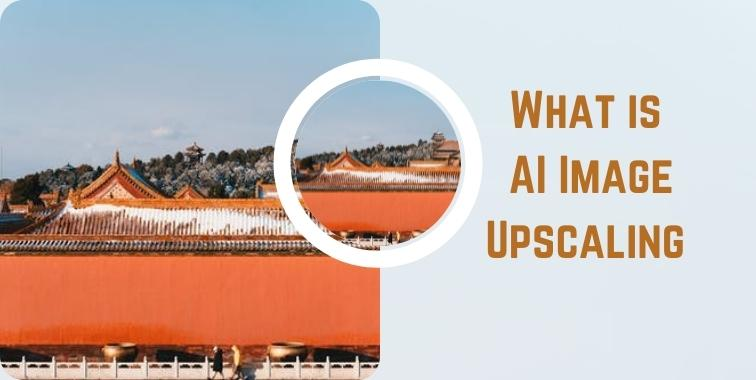
What Is the Difference Between Image Upscaling and Resizing?
Image upscaling is the process of adding more pixels to an existing image to allow it to stretch to a larger size without damaging its quality. Resizing a photo is the process of redistributing its existing pixels to fit a larger or smaller space. There are no added pixels when resizing an image.
Benefits of Enhancing Image via AI Image Upscalers
- AI image upscalers can increase image resolution without damaging the photo. The process even enhances the image so it can fit into large or small spaces.
- An AI image upscaler is an image quality enhancer. It adds to the quality of an image by using advanced techniques in photo scaling.
- It allows you to improve minor details in an image. If you have pictures of faces, you can cover up pimples or remove hair strands.
- You would also be able to enhance the image’s color since you can stretch it without damaging the pixelation.
- Your photos would look professional.
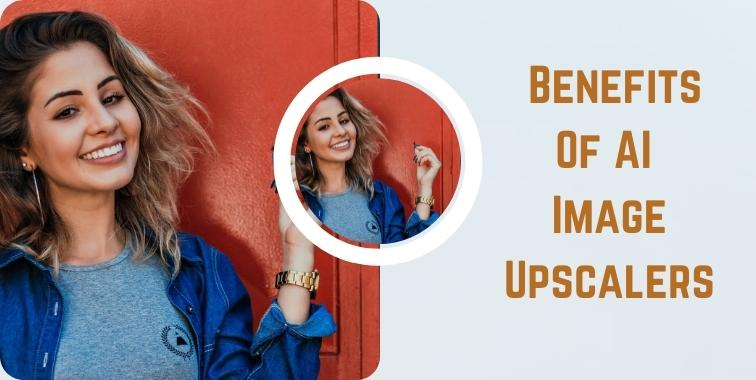
Conclusion
Using an AI image upscaler to enhance your photos’ quality is a great idea, primarily if you work in photography. If you like editing photos, you will enjoy using image upscaler online since they have a wide range of tools that you can use to enhance and enlarge your photos.