Fix Blur Photos With A Free AI Image Sharpener
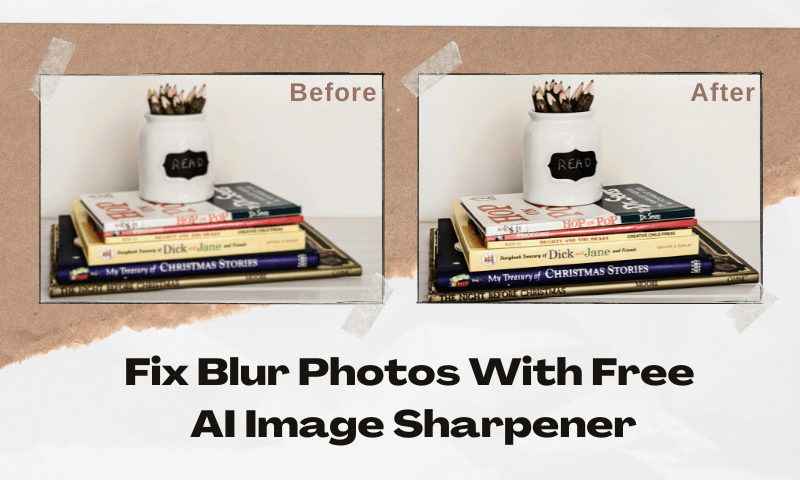
Remember what caused your last blurry picture? Did you fix those blurry photos? How did you fix them? If you haven't, we're here to help you open your mind; besides using PhotoShop, there is an easier and faster way. That is, to use an AI Image Sharpener to help you repair, in addition to an AI Image Sharpener, what AI tools are needed? We continue to see it!
Why Are Your Photo Blurred
Several things can cause blurry pictures, and sometimes, the camera's configuration is a problem with the configuration of the camera. Three reasons can occur in terms of camera configuration.
1. Out of focus: The camera cannot focus on the subject correctly. Incorrect focus settings, subject movement, or improper use of autofocus can cause this.
2. lens problems: poor quality lenses or defective lenses can cause blurred images. Lens aberrations such as chromatic aberration or spherical aberration can reduce image quality. 3.
3. Camera or Sensor Problems: Camera or sensor malfunctions can cause image blurring. This may include problems with the autofocus mechanism, sensor alignment, or sensor damage.
What are some of the problems we experience while taking pictures?
1. Camera shake: When the camera moves during exposure, it can result in blurred images. This can occur if the shutter speed is too slow, the photographer's hands are shaking, or there is strong wind or vibration.
2. Motion blur: Motion blur can be caused if the subject moves too quickly about the camera's shutter speed. This is common in sports photography or when photographing fast-moving objects.
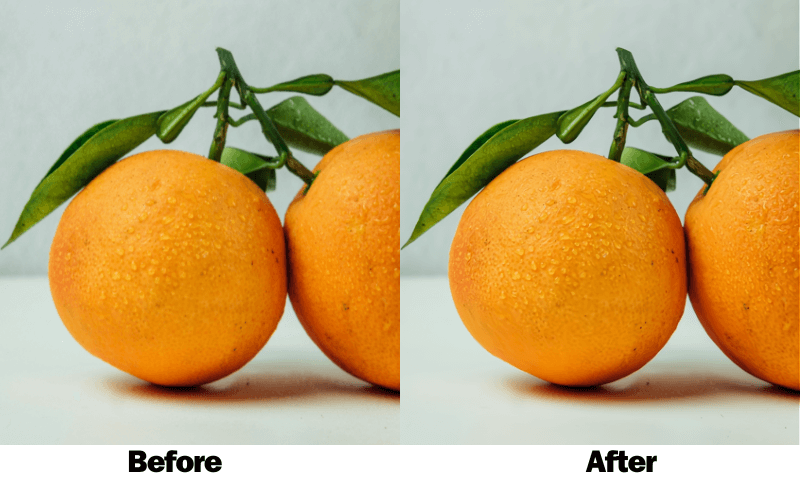
Does The Environment Affect Us When Shooting?
- Lack of light: In low light conditions, the camera may use slower shutter speeds to capture enough light to cause motion blur when there is movement. In addition, setting a higher ISO to compensate for low light may create noise that may appear as a blur in the image.
- Depth of field: A shallow depth of field, in which only a tiny portion of the image is in focus, may result in blurring parts of the image, especially if the subject is not properly in focus.
- Environmental factors: Factors such as humidity, dust, or condensation on the lens can also cause blurred images.
What is AI Image Sharpener?
As the name suggests, the AI Image Sharpener is used to sharpen images. Unlike traditional sharpeners, it incorporates the latest AI technology that analyzes images to sharpen and enrich details intelligently.
Have you ever noticed what feature you often use to sharpen your photos in post-processing? AI Image Sharpener is a feature that is often used to sharpen and clarify images in post-editing.
AI Image Sharpener can also be a star feature from the AI image Enlarger all-in-one AI image processor website for dealing with blurry photos. Sharpen blurry pictures so that even the details can be shown clearly. Let's look at how to use AI Image Sharpener to fix blurry images!
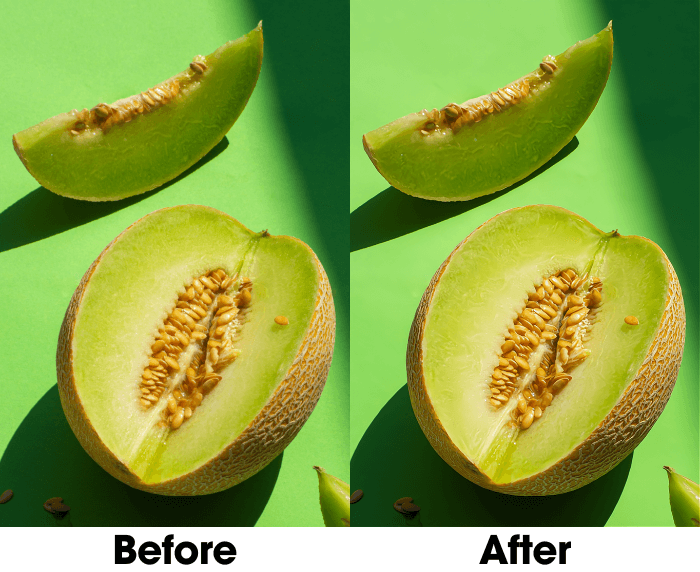
Let's Use AI Image Sharpener to Fix Blur Photos Online
- Step 1: Go to imglarger's homepage and select AI Image Sharpener in the AI tool.
- Step 2: After entering AI Image Sharpener, click the blue upload button "Upload Image" on the right side of the page.
- Step 3: After uploading the image, click "Start" to start the process. After the process, you can click the round eye icon to preview. If you want to adjust the contrast, saturation, or brightness parameters, click "Edit" to enter the editing interface. "Edit" can change the parameters, crop, add filters, etc.
- Step 4: Click the yellow button "Done" in the upper right corner to finish editing, and click "Download" to save it locally.

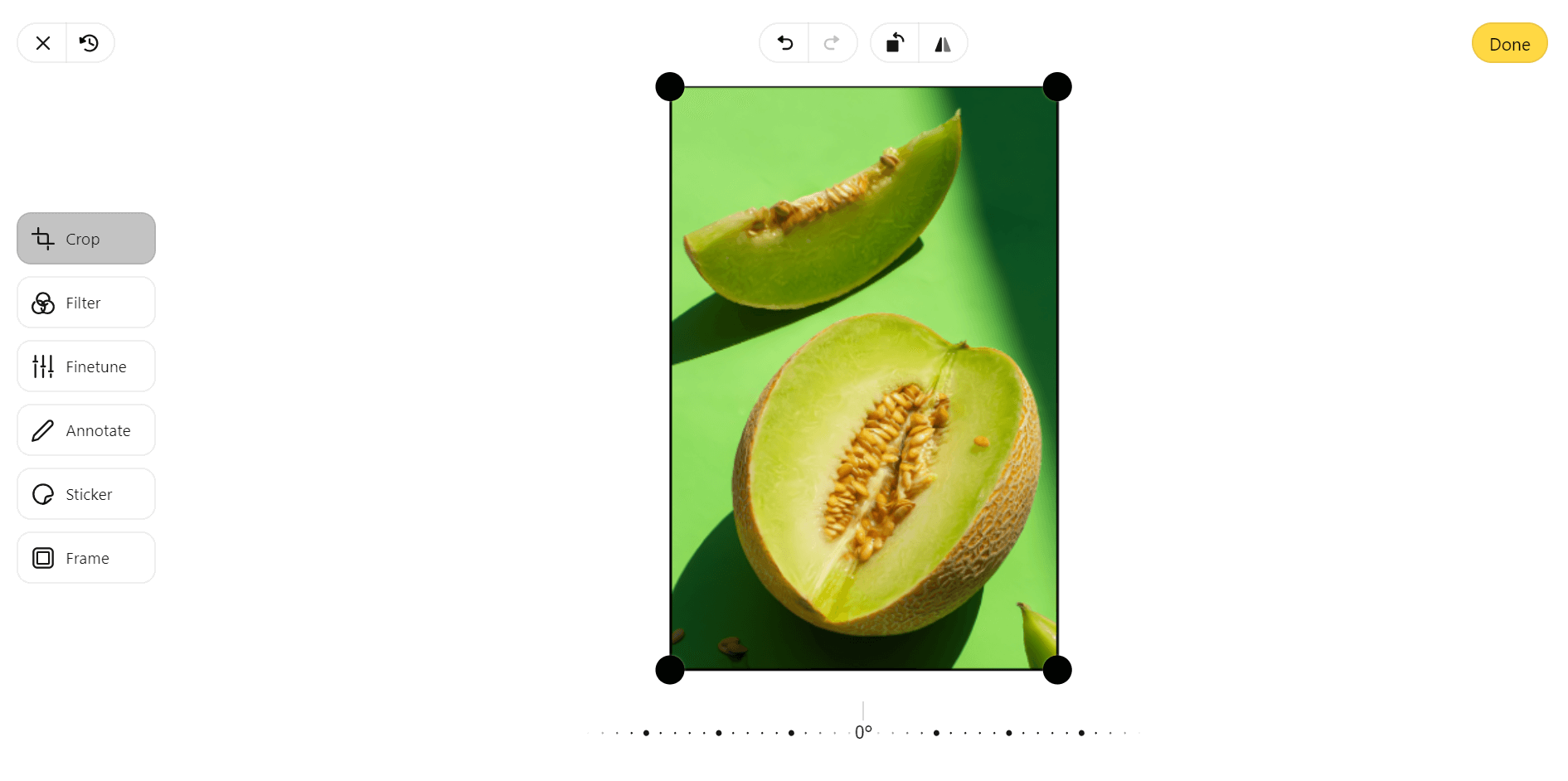
How To Fix Blur an Image To Improve Photo Quality
Use Photo Editing Software
We can use traditional PS software to fix blurry images. Reduce blur by using sharpening tools to enhance lines and details in the picture. However, we must master the intensity of sharpening, and excessive sharpening can lead to artifacts.
In addition to using the sharpening tool, we can also adjust the parameters. For example, adjust the contrast and brightness of the picture to bring out the details and minimize the appearance of blur. Or use some filters to improve the image's clarity while meeting your image's color display requirements.
Using Photo Editing Apps
Suppose you're more inclined to use your phone to edit your photos. In that case, you can find tools to enhance sharpened images and editing parameters on iOS and Android platforms. AI Enhancer Pro, for example, is a good choice.
It's free to use, and users can upload in batches to increase their productivity. In addition to the 2x enhancement effect that is automatically set, users can also customize the resolution of the image, which makes it more flexible to match the user's needs.
Use an Online Photo Editor
Several online tools offer basic photo editing features, with websites such as Fotor, Canva, or AI Image Enlarger offering the ability to sharpen and improve the quality of images. Users can learn about these three platforms and choose the one that suits their needs based on their experience and processing results to explore sharpening and enhancing images.
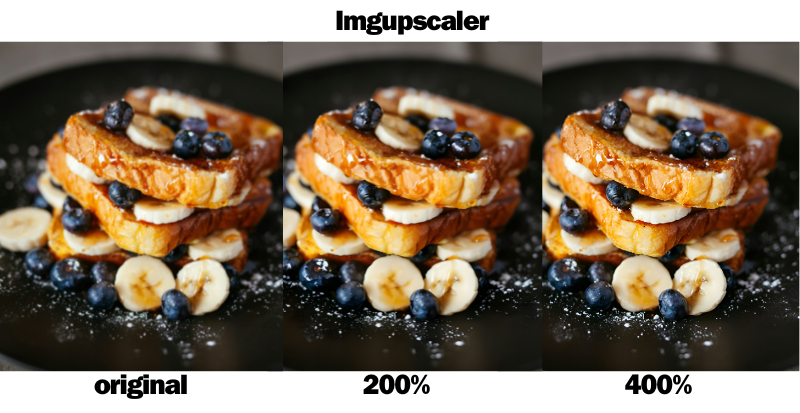
Adjusting the Resolution of an Image
When an image is severely blurred and lacks detail, using various tools to fix it will not achieve the desired results. We need to check the resolution level of the image and modify the image's resolution to enhance the visual effect. We can use the Upgrade Image Quality feature in AI Image Enlarger or Imgupscaler to upgrade the resolution.
Why We Choose AI Image Sharpener?
If you prefer online editing, why did you choose AI Image Sharpener?
Online processing can be operated by entering the page, which is more efficient; there is no need to know or install the software. Login is not a mandatory option, simplifying the process of users to fix blurred photos.
It is free to use, which is the best value for money for users, only through the use of the tool to know whether the processing effect can meet the expectations, and only after repeated use to determine.
Compared with the traditional PS, image processing will be more convenient when combined with AI technology and more friendly to novices. Users only need to upload photos, and then one click can be completed to sharpen and repair photos.
AI Image Enlarger has more than just a sharpening function. There are 11 other functions, and there are five functions for fixing blurred pictures. From AI Image Enlarger, AI Image Upscaler, AI Image Denoiser, AI Image Enhancer, AI Anime 16k and AI Face Retouch.
Tips To Avoid Blurry Images
- Use Proper Focus: Ensure the subject is focused before taking the image. Most cameras and smartphones have an autofocus feature. Still, verifying that the focus is locked on the intended subject is necessary, especially in low-light conditions or when photographing fast-moving subjects is essential.
- Stabilize the Camera: Camera shake is a common cause of blurry images, especially in low light or when using slower shutter speeds. Use a tripod or stabilize your camera on a steady surface to minimize shake. If you use a smartphone, hold the phone with both hands and support your arms on your body or a stable surface.
- Use Adequate Lighting: Good lighting is critical to capturing sharp images. Shooting in well-lit conditions whenever possible reduces the need for slower shutter speeds, which can lead to motion blur. If shooting indoors, consider using an additional lighting source, such as a lamp or flash, to brighten the scene.

- Increase Shutter Speed: Faster shutter speeds help freeze motion and reduce the likelihood of blurring due to subject movement or camera shake. Adjust camera settings for faster shutter speeds, especially when photographing moving subjects or low-light environments.
- Check the Aperture Setting: In situations where depth of field is required, such as portraits or macro shots, ensure that the aperture is set appropriately to maintain sharpness at the desired focal plane. Adjust the aperture (f-stop) to achieve the desired balance between depth of field and sharpness.
- Use Image Stabilization or Anti-shake Mode: Many modern cameras and smartphones have built-in optical or electronic image stabilization technology. Enabling this feature reduces the effects of camera shake. It improves image clarity, especially when shooting handheld or under adverse conditions.
- Prevent Lens Smudges and Dirt: Keep the camera lens clean from smudges, fingerprints, and dust. Use a microfiber cloth or lens cleaning solution to gently clean the lens surface before shooting to ensure optimal image quality.
- Shooting Moving Objects Using Continuous Mode: When photographing fast-moving objects such as sports or wildlife, use burst mode to take multiple images quickly. This increases the chances of getting a clear picture, even if some photos are affected by motion blur.

Summary
Are you still at a loss when it comes to blurry photos? We learned various ways to fix blurry pictures, and we can pick different methods to try. If you prefer online editing, AI Image Sharpener is worth a try!
Enhance the clarity and detail of your pictures by sharpening them. Let's start our image-sharpening journey now! Open your phone album to see if the latest blurry photo can be fixed by AI Image Sharpener!
