Explore How to Create a Pixel Art: Tutorials and Tools
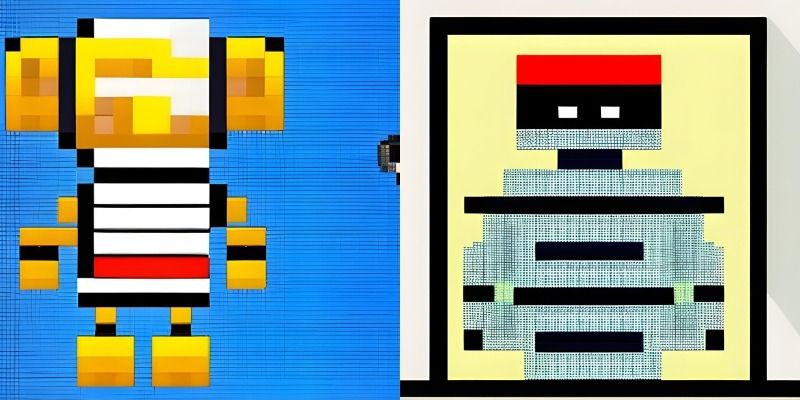
Introduction to Pixel Art
Pixel art is a unique and captivating form of digital art that has gained popularity in recent years. It is characterized by its blocky, pixelated appearance, reminiscent of early video games and computer graphics. Creating pixel art allows artists to express their creativity within the constraints of a limited pixel grid. This article will delve into the process of creating pixel art, discuss essential steps, and explore various tools and techniques to enhance your pixel art creations.
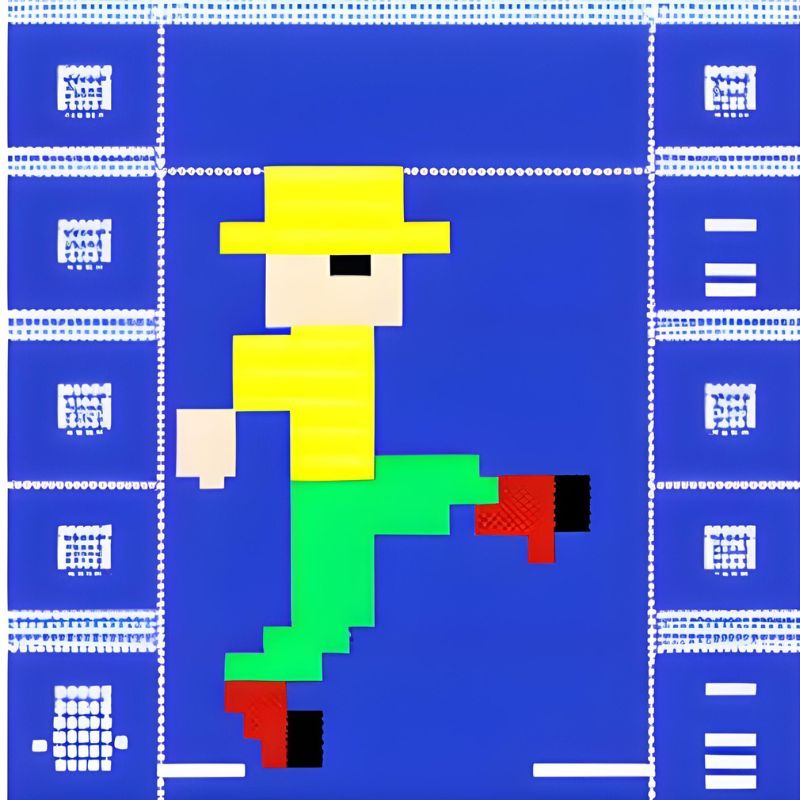
Why Does Pixel Art Become Popular?
Pixel art has become more and more popular in recent years. It is just another art medium, like guache, oil painting, pencil, sculpture, or its close cousin, mosaic. Here are some key factors that contribute to the popularity of pixel art among people.
Pixel art is a refreshing and charming departure in a world saturated with high-definition visuals and realistic graphics. Its minimalist and blocky style harkens back to the early days of video games, triggering feelings of warmth and fondness for a bygone era. Additionally, pixel art's accessibility, versatility, and the vibrant online communities formed around it have further propelled its popularity, creating a thriving space for artists and enthusiasts to connect, share their creations, and celebrate the art form.
Common Steps to Create a Pixel Art:
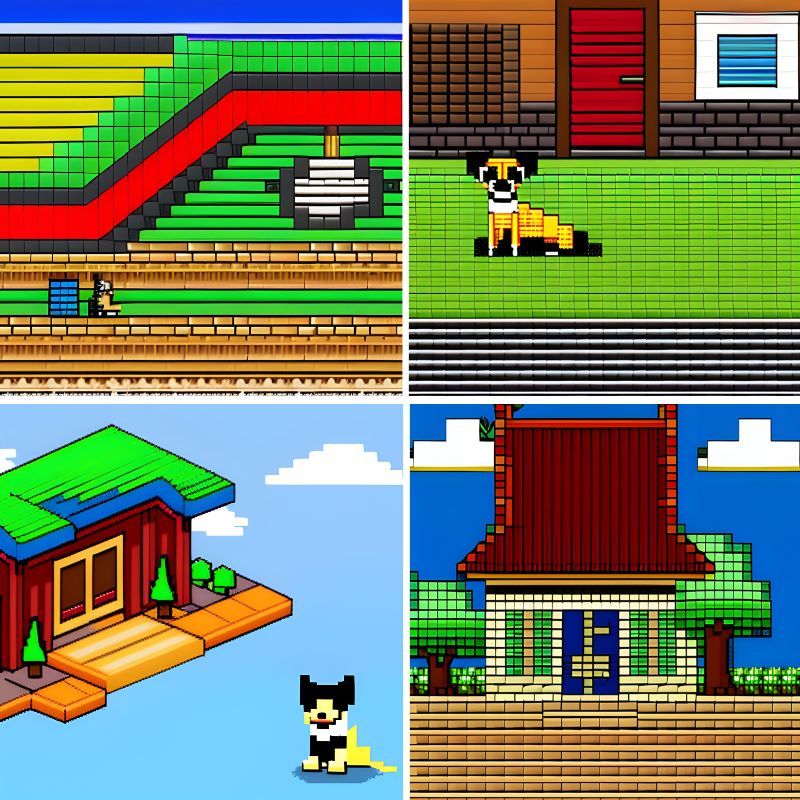
Understand that pixel
Pixel art is all about working with individual pixels. Unlike traditional art forms, where brush strokes and lines are used, pixel art involves placing and manipulating pixels on a grid. In pixel art, a pixel refers to the smallest unit of a digital image. It is a single colored square or dot that is the building block for creating pixel art. Pixels are arranged in a grid pattern, with each pixel representing a specific color and position within the artwork.
Select Pixel Art Software
To begin your pixel art journey, you need to choose suitable software that caters to your needs. Several options are available, both free and paid, each with unique features and capabilities.
Traditional pixel art drawing tool like Photoshop offers many powerful tools to help you make personalized pixel art with more control and flexibility. You can work with layers, apply advanced blending modes, utilize custom brushes, precisely adjust colors and pixels, etc.
If you are a beginner and unknown to Photoshop, choosing an online pixel art maker will simplify your drawing process. Many options include Pixilart, Piskelapp, Pixel Me, and more. These software usually provide more straightforward editing tools to simplify your workflow. Even a beginner can create stunning pixel artwork without the skills and experience required. The only drawback is that users may not be able to customize their pixel art as much as they would like.
Experiment with different software to find the one that suits your style and workflow.

Decide on what resolution you want to emulate
Deciding on the resolution you want to emulate is important in creating pixel art. The resolution refers to the number of pixels used to represent the artwork horizontally and vertically. When choosing a resolution, consider the aesthetic you want to achieve and the purpose of your artwork.
Remember that the chosen resolution will impact your artwork's size and level of detail. Higher resolutions require more pixels, resulting in larger file sizes and potentially more time-consuming work. Lower resolutions may have detailed limitations but can offer a charming and iconic pixelated appearance.
Determine Canvas Size
Once you have chosen your desired resolution, determine the canvas size accordingly. The canvas acts as your digital drawing board, where you will place your pixels. Ensure that the canvas size aligns with the resolution you have chosen.
The canvas size should match the aspect ratio and dimensions of the target resolution. For example, if you're emulating a 320x240 resolution, your canvas size should also be 320x240 pixels.
Choose a color palette
The color palette refers to the specific set of colors you will use to create your pixel art piece. It's important to select colors that work harmoniously together and effectively convey your desired artistic vision.
Due to the limited number of pixels, using a restricted color palette enhances the aesthetic appeal and adds consistency to your artwork. Experiment with different palettes and see which one suits your project best.
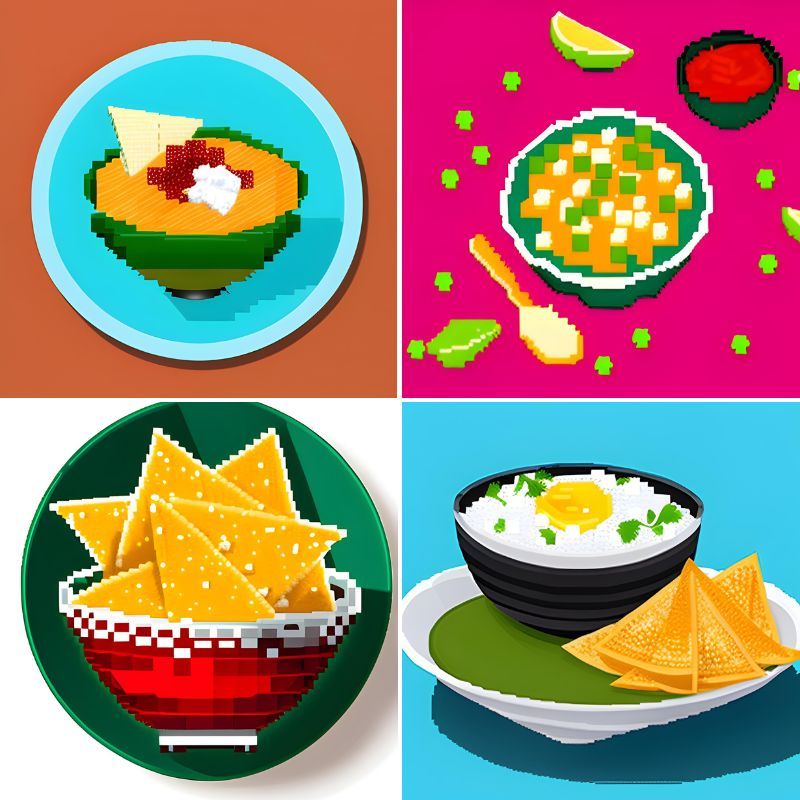
Create a grid and Start drawing with pixels
Creating a grid and starting to draw with pixels is where the magic of pixel art begins. The grid serves as a framework that allows you to place individual pixels precisely, ensuring clean lines, defined shapes, and overall consistency in your artwork.
Set up a grid on your canvas to align and guide your pixel placement. Most pixel art software provides tools to enable grid visibility. Go to outline the basic shapes,
align your cursor, add depth and dimension, integrate more details, and make adjustments where needed.
Add Details, Highlights, and Shadows
Refine your pixel art by adding intricate details, highlights, and shadows. This step adds depth and dimension to your artwork, making it visually appealing and engaging. Experiment with shading techniques to create different effects and textures.
Save and Export Your Work
Once you are satisfied with your pixel art creation, save your work in a suitable file format, such as PNG or GIF, to preserve the quality and integrity of the pixel grid. Exporting your work allows you to showcase and share your pixel art with others.
Free Online Pixel Art Drawing Tool
Pixilart ( https://www.pixilart.com/ )
Pixilart is a popular online pixel art platform offering various features and tools to create stunning pixel art. It provides a user-friendly interface and allows you to collaborate with other artists, making it an ideal choice for beginners and professionals.

How to create a pixel art with Pixilart
Step 1: Visit the website of Pixilart
Go to Pixilart's website and Press “Start Drawing” att the top of the home page. This option allows you to begin making pixel art.
Step 2: Customize the settings of your drawing canvas
You need to set a width and height for your drawing canvas. This will define how many pixels you are going to be working within your artwork.
For your width and height, please choose one of the following settings (or enter
them manually):
- Basic = 16 x 16
- Medium = 32 x 32
- Detailed = 100 x 100
Step 3: Familiarize yourself with the tools
Pixilart offers a range of drawing tools and features to create pixel art. These tools include a pencil, brush, eraser, shape tools, color picker, and more. Take some time to explore the different tools and understand how they work.
Step 4: Choose the color of your pixels
Select a color palette from the available options or create a custom palette. Pixilart provides several pre-made palettes to choose from, or you can manually select colors using the color picker.
Step 5: Use the Pencil and Eraser tools
The Pencil tool is one of the main tools for creating pixel art. Click on the pencil and tap an empty pixel box to fill it in. You can press and drag the cursor around to create multiple pixels simultaneously.
To erase what you've made, click on the Erase tool right next to the pencil. Tap on a pixel to remove it. Like with the Pencil tool, you can press and drag on the erase to remove multiple pixels simultaneously.
Step 6: Add details and shading
As you progress with your pixel art, add details, highlights, and shadows to enhance its visual appeal. Utilize the different drawing tools and techniques mentioned in the article to create depth, texture, and dimension within your artwork.
Step 7: Saving your work
Pixilart allows you to save your artwork to your account or export it as an image file to your computer. To save the pixel art to your computer,
- Go to File > Download
- Ensure that your width and height are AT LEAST 500px in both dimensions
- Press Download .png
If you want more details about Pixilart, read this official guide.
Piskelapp ( https://www.piskelapp.com/ )
Piskelapp is another excellent online tool for creating pixel art. It offers a variety of drawing tools, animation support, and the ability to import/export your artwork. Piskelapp's intuitive interface and real-time preview make it a powerful tool for pixel art creation.

How to create a pixel art with Piskelapp
Step 1: Create a Sprite
Visit the Piskelapp website and click on the “Create Sprite” button that will take you to the interface of the pixel art editor.
Step 2: Select canvas size and resolution
Consider the level of detail you want to achieve and the platform where the artwork will be displayed. Choose the canvas size and resolution for your pixel art. The default canvas size is 32 x 32, but you can resize it by inputting new value to Width and Height box.
Step 3: Familiarize yourself with the tool
Piskelapp offers a range of drawing tools and features to create pixel art. These tools include a Pen, Paint Bucket, Stroke, Rectangle, Circle, Move, Selection, Lighten, Color Picker, and more. Take some time to explore the different tools and understand how they work.
Step 4: Drawing your Piskel
The pen tool is the main way of drawing your pixel art. Use the pen tool to place pixels on the canvas one at a time. The Eraser tool can help you remove any elements drawn by mistake. And the Move tool allows you to pick up and move any of your creations!
Step 5: Manage different elements with Layers
The Layers board allows you to organize and manage different pixel art elements. With it, you can create new layers to separate foreground and background or add details without affecting the rest of the artwork. You can also control transparency and blending effects by adjusting layers' opacity.
Step 6: Animating your Piskel
Congratulations on completing your pixel art drawing! Now, let's dive into something exciting – bringing them to life with animation!
To begin, you can make a copy of your creation to edit. Simply hover over the frame you wish to duplicate and select the 'duplicate this frame' button. This allows you to have a starting point for your animation.
Alternatively, you can select the 'Add new frame' option to add a blank frame. This gives you a fresh canvas to work on and create new movements.
By editing your pixel art on the next frame, you can make them come alive!
Step 7: Save and export your artwork
Once you're satisfied with your pixel art, save your progress within Piskelapp. You can also export your pixel art as a GIF, PNG, or sprite sheet to your computer.
Pixel Me ( https://pixel-me.tokyo/en/ )
Pixel Me is a web-based application that instantly transforms images into pixel art. It uses advanced algorithms to convert images while preserving the pixelated aesthetic. Pixel Me is a great tool for artists who convert existing images into pixel art.
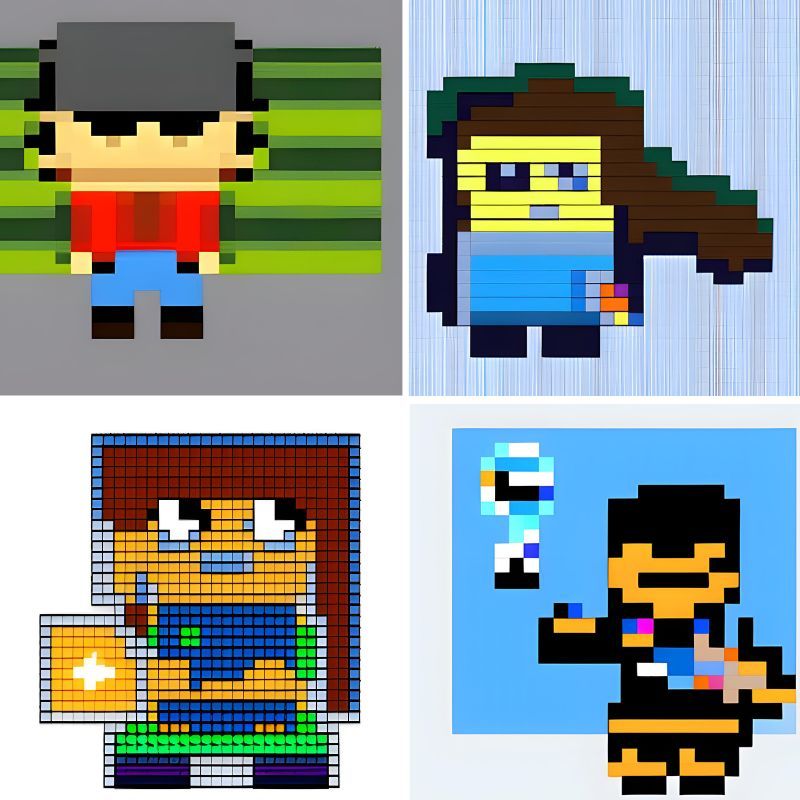
How to create a pixel art with Pixel Me
Step1: Access to Pixel Me
Open your browser and visit Pixel Me's official website. You will see the saying “Convert Your Image into Pixel” if you come to the right page.
Step 2: Get Started with Pixel Me
Click the "Start" button to begin the pixel art creation process. Then upload an image to the platform by clicking the “Select from the library” button or dragging the image from your computer. You can also check the Landscape Mode button to upload a picture in landscape mode.
Step 3: Convert the Image into Pixel
Once the image is uploaded, Pixel Me will automatically convert it into pixel art in seconds. Once the job is done, you need to select pixel size. Four size options include 128 x 128, 64 X 64, 48 x 48, and 32 x 32. Note that the different sizes correspond to other pixel effects.
Step 4: Customize Pixel Art
If you want to customize the generated pixel art further, click on the “Pro Mode” button to access more editing tools. Under Pro Mode, you can add a background to the pixel art, adjust the brightness/saturation/contrast, and change the subject's color.
Step 5: Download the Image
Once you’ve completed the customization process, download the image to enjoy it anytime. You can press and hold the image to save it to your device.
Pixel Art FAQs:
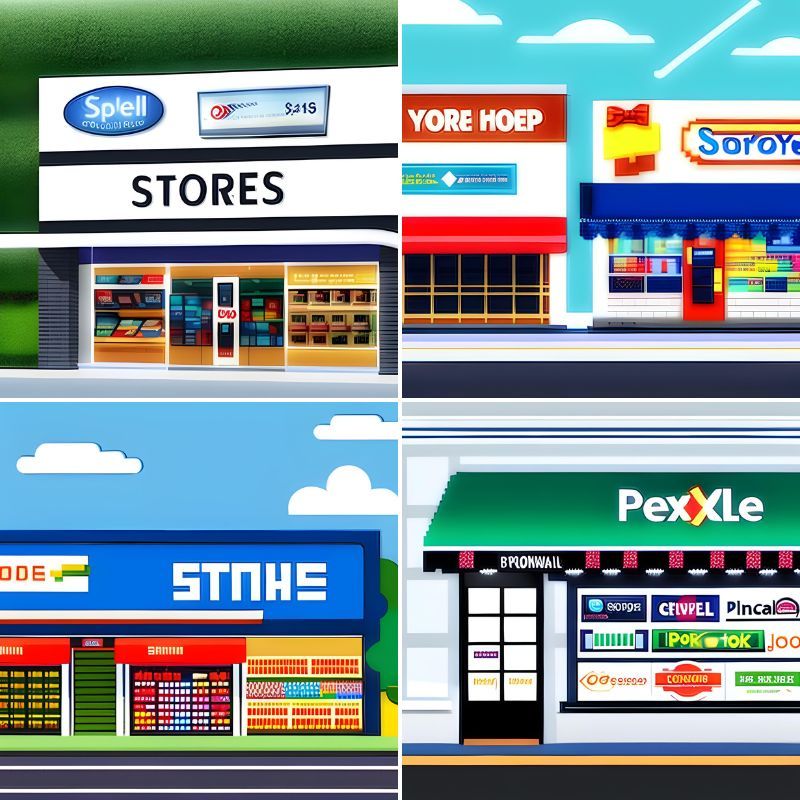
How to Remove Unwanted Objects in a Pixel Art?
If unsatisfied with some parts of the generated pixel art, you can remove them from your work. Object Remover is a free online object removal tool with an automatic workflow to remove unwanted objects from photos. You can upload the pixel art to this tool, which allows you to select the object accurately. Object Remover can cut out unwanted things from your pixel art within a few seconds without leaving traces.
Is pixel art an animation?
Yes, pixel art can be used to create animations. By creating a series of pixel art frames and combining them, you can bring your artwork to life. Animation software or dedicated pixel art animation tools can assist you in this process.
What are the two types of Pixel art?
The two main types of pixel art are "static pixel art" and "animated pixel art." Static pixel art refers to single-frame pixel art pieces, while animated pixel art involves creating a sequence of frames that collectively form an animation.
How to make the background of pixel art transparent?
You may sometimes want to make the background of your pixel art transparent. Whether it's to make a design reusable across different projects or to add a new background for a better visual effect, you can achieve this by using the background remover. Bgeraser is a web-based tool to erase image backgrounds with AI technology. It can detect and analyze the foreground and background very well, separating the subject from the background in the photo without manual editing.
How to draw a pixel art online for free?
You can draw pixel art online for free using the aforementioned online tools like Pixilart, Piskelapp, and Pixel Me. These platforms offer a range of drawing tools and features to help you create pixel art without additional software.
Pixel Art: Easy to Learn, Hard to Master
Pixel art is a versatile art form offering unique challenges and rewards. While the basic principles of creating pixel art can be learned relatively quickly, mastering the art form requires practice, experimentation, and an eye for detail. Becoming a proficient pixel artist is continuously learning and refining your skills.