How to Remove People From Photos with AI in 2024
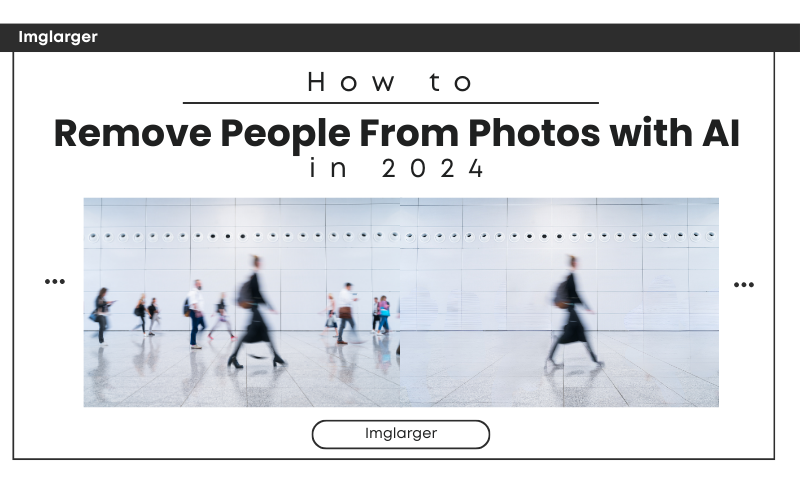
Taking the perfect photo in our ideal state is often more than pressing the shutter. But when a tourist inadvertently ruins your landscape photo or an ex-partner you don't want to see in your cherished memories, there are countless reasons to want to remove people from your photos.
Fortunately, artificial intelligence (AI) advances are making the process easier and more convenient than ever.
AI-powered photo editing tools have evolved to provide precise and intuitive options for removing unwanted image elements. These sophisticated algorithms ensure seamless editing and maintain the natural integrity of the surroundings.
Let's look at how AI can help you effortlessly remove people from your photos.

Why Remove People From Photos?
Enhancing Personal Photos
Have you ever taken a perfect picture only to have it photobombed by a stranger? Removing unwanted people can transform a cluttered image into a cherished memory. It helps focus on the subject and makes the photo more personal and meaningful.
Professional Uses in Photography and Marketing
In professional photography and marketing, clean, distraction-free images are crucial. Whether it's a product shoot or a promotional campaign, ensuring that the focus remains on the subject can enhance the visual appeal and effectiveness of the image.
Privacy Concerns and Legal Implications
In today's digital age, privacy is paramount. Ensuring bystanders are not included in your photos can help avoid legal issues and respect their privacy. This is particularly important for businesses and content creators who publish images online.

Object Remover: Best AI Tools for Removing People From Photos
Objectremover is an excellent AI Photo eraser. If you want to remove an object or character from your photos, Objectremover can help you easily do so. Objectremover in AI to remove the object in the picture is very popular. Its interface is very intuitive. To enter the home page, you will see the picture upload box.
In the erase function, use the brush to erase the object to be covered. After the completion of a key, it can be removed. It is worth mentioning that after erasing the object, the location of the background will be repaired very naturally. It's as if the erased object doesn't exist at all. With Objectremover, you can easily make the picture convey the visual effect you want to show.
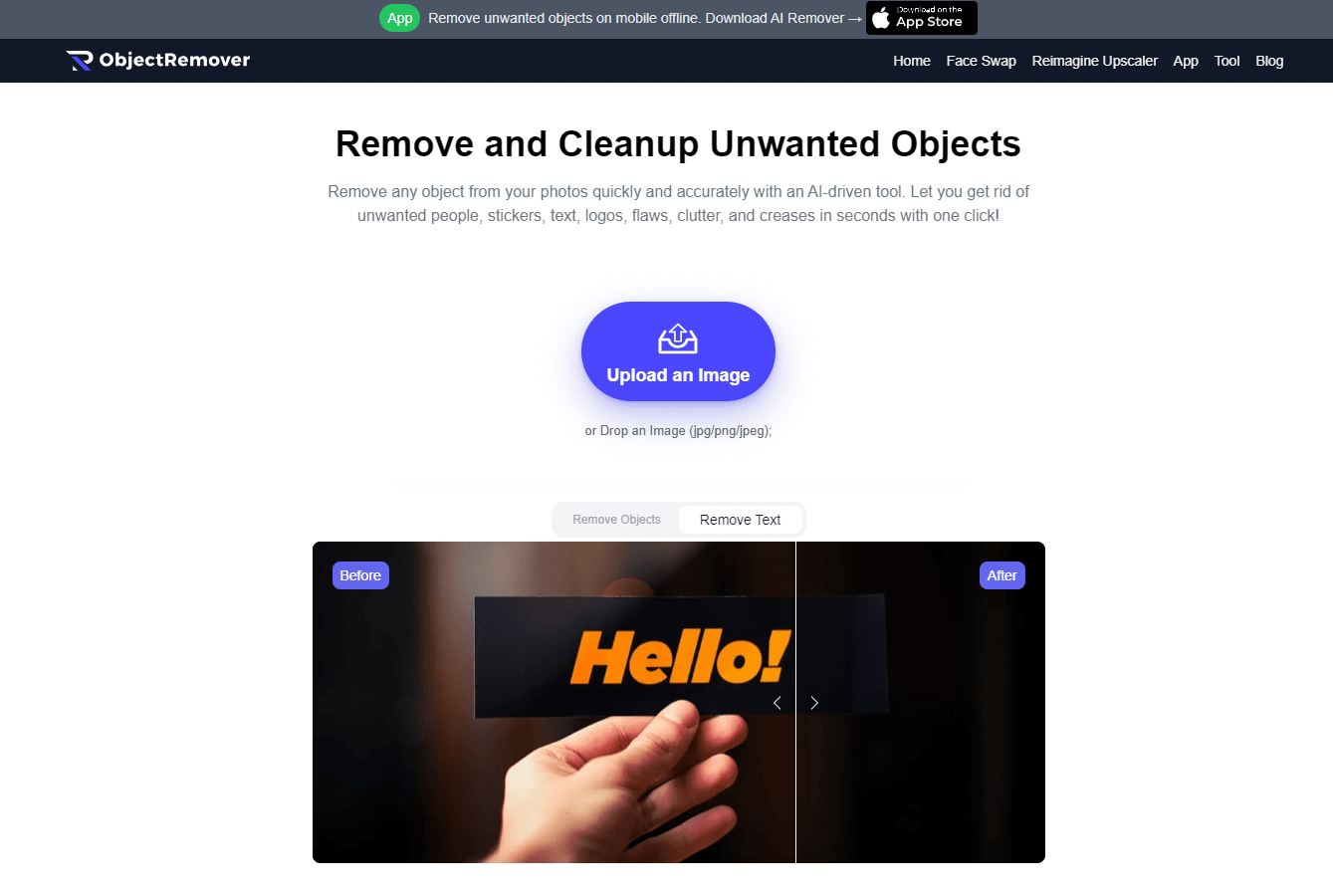
Step-by-Step Guide to Using AI Tools to Remove People from Photos
- Step 1: Prepare the photos for character erasure.
Prepare the photos for character removal, and make sure the image quality meets the requirements of Objectremover's image format jpg,jpeg.png
- Step 2: Go to objectremover and upload the picture.
Go to objectremover.com, and you will see a purple Upload an Image button on the homepage. Click on it and upload the photo
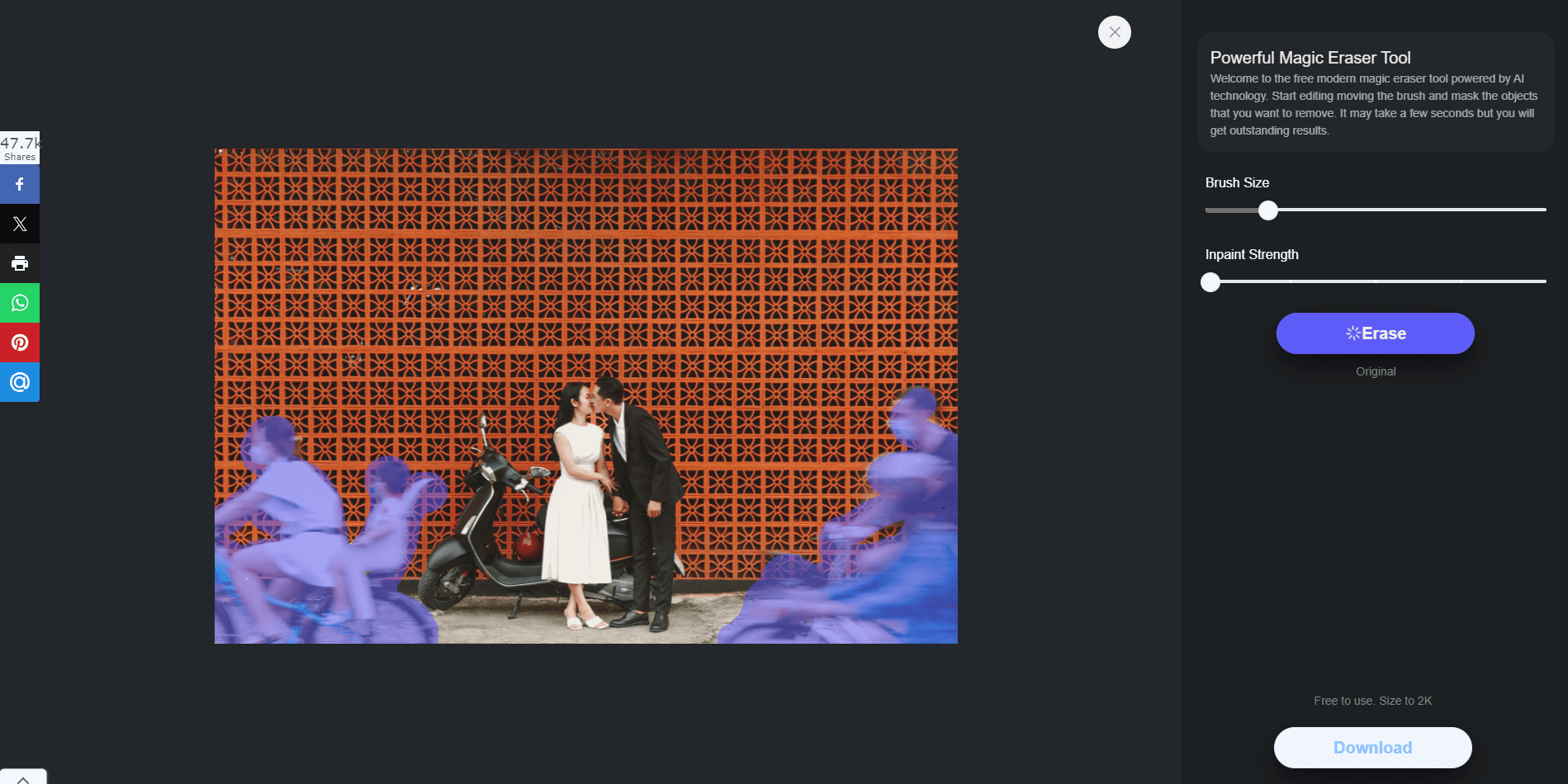
- Step 3: Cover the area where you need to erase the character
Once the image is uploaded, you will be automatically taken to the erase page. You will see your uploaded photo on the left side of the page. On the right side of the page, you will see "Brush Size."
You can adjust the brush size to cover the erased area more efficiently. "Inpaint Strength" slides left and right to adjust the erase strength according to the position of the object on the picture and the background to find the balance point.
- Step 4: Preview and Save
Click "Erase" to erase after the overlay is completed; wait for a few seconds, and it will be finished. If the manually covered edges are not processed thoroughly, you can adjust the "Brush Size" size again to perfect.
If you are satisfied with the preview result, click the purple button "Download" at the bottom right corner to save the image locally.
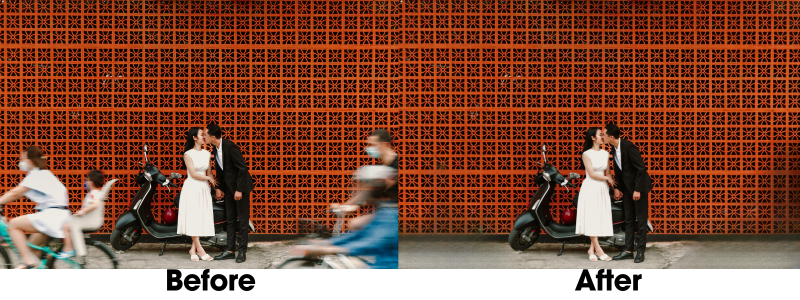
Common Mistakes and How to Avoid Them
- Over-editing
Do not go for too much erasing intensity. What is suitable is best. You can start with the lowest erasing intensity. Avoid too much modification so that the photo does not look unnatural. Strive for subtlety to maintain the integrity of the photo.
2. Inconsistent lighting and textures
Pay attention to the light and texture in the background to ensure that the erasure looks seamless. Artificial intelligence tools can blend these elements, but a careful approach will yield the best results.

Why did we choose ObjectRemover?
- Affordable and Effective
AI tools vary widely in pricing. While Adobe Photoshop offers advanced features, it comes at a high cost. Other AI-erasing tools with great results are also paid. ObjectRemover, however, is free to use and delivers amazing results. - Powerful Features
ObjectRemover is a robust image-erasing tool that works with a simple overlay and smudge method, making it easy to remove unwanted elements in just one click. It's designed to meet your needs efficiently and affordably. - Tested and Trusted by Thousands
ObjectRemover has been tested by thousands of real users from Reddit. Curious to see the results? Check out the post to discover what Redditors are saying about it. - Fast and Efficient
With an intuitive interface, ObjectRemover processes most images in under five seconds, saving time and boosting productivity.

Conclusion
Removing people from photos has never been so easy. With one click, you can get rid of them perfectly, no matter if you are an amateur or a professional.
Object remover offers an efficient way to erase people from your pictures. If you want to make your photos tidier by removing cluttered people and objects, Objectremover is your best helper!
Now, let's enter the world of artificial intelligence photo editing and see how it can change your photography and image post-processing experience!
