How to Use AI Uncrop Tools to Extend Your Photos Easily
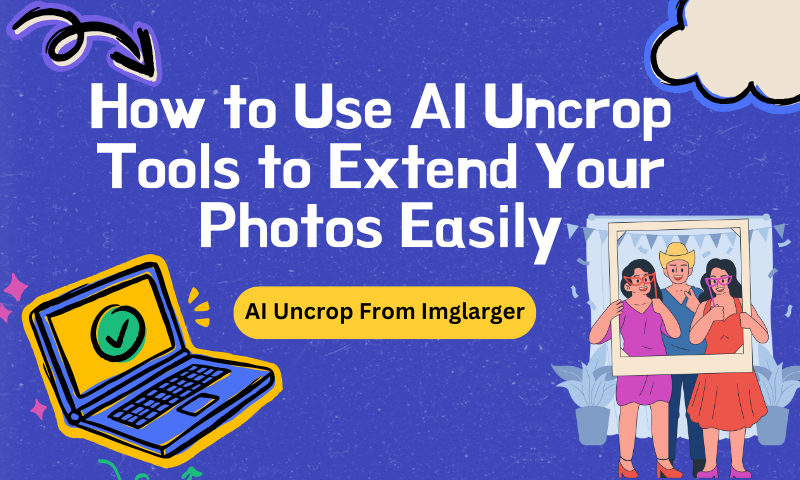
Photos are memories captured in a frame, but what if your favourite picture feels incomplete? Whether you've accidentally cropped too much or want to expand a beautiful scene, AI uncrop tools can help bring your photos to life.
With just a few clicks, these tools allow you to extend the borders of your photos seamlessly. Imagine stretching the edges of your image like pulling on a canvas to see more of the story beyond its edges. Let's dive in and explore the endless possibilities!

Have you ever wanted to extend a photo beyond its edges? Maybe you've captured a beautiful sunset but accidentally cropped out too much of the horizon. Or perhaps you're working on a design project and need more background to fit a certain dimension.
Enter AI uncrop tools—a as a game-changer for anyone who wants to enhance their images without losing quality.With AI uncrop technology, you can "fill in" the missing parts of a photo by predicting what should be there based on the rest of the image. Sounds too good to be true?
Not anymore! These tools have made extending photos easier and making them look more complete. Whether you're a professional photographer, a social media enthusiast, or someone who enjoys enhancing their images, AI uncrop tools can help you achieve stunning results with minimal effort.

What is an AI Uncrop?
An AI uncrop tool that uses artificial intelligence to predict and generate missing parts of an image. Think of it like a magic wand for your photos—it intelligently analyzes the contents of your image. It extends its edges in a way that looks natural and seamless.
This means you don't have to manually edit or guess what should be in the extended area.Instead of spending hours in photo-editing software, AI uncrop tools do the hard work for you, and the results are often incredibly realistic. These tools can extend landscapes, backgrounds, and even complex details like people or buildings.

How Do AI Uncrop Tools Work?
The magic behind AI uncrop tools lies in advanced machine learning algorithms. These tools analyze the content of your image—its textures, patterns, and colours—and predict what the extended area should look like based on the existing information.
The AI then fills those areas automatically, seamlessly blending the new parts into the original photo.It's like the software is reading your photo's mind. It knows what your image should look like and extends the edges to match that vision. The AI generates pixels that complement the photo's features, ensuring a smooth and natural result.

Why Use AI Uncrop for Your Photos?
- Expand Creative Possibilities: Sometimes, a photo feels restricted by its current dimensions. By uncropping, you give yourself more creative freedom.
- Fix Cropping Errors: It's easy to make mistakes while cropping, but AI uncrop tools can help recover the lost parts.
- Improve Image Composition: A perfectly balanced photo can make all the difference for personal projects or social media.
- Save Time and Effort: You can achieve high-quality extensions in seconds without needing advanced skills in Photoshop or other editing programs.

Imglarger AI Uncrop Tools to Try Today
Imglarger is an all-in-one image editor with AI image editing and traditional image editing features, and support for image format conversion. A recent update introduced a new feature, AI Uncrop.
Using AI Uncrop allows you to customize the image size you want to output, using advanced AI algorithms to expand and extend your original image to your target size.
It will analyze the background of your image and then predict the content of the extended area so that the extended content will naturally connect with the edges of the original image, presenting a more amazing visual effect. Let's see how to use it!
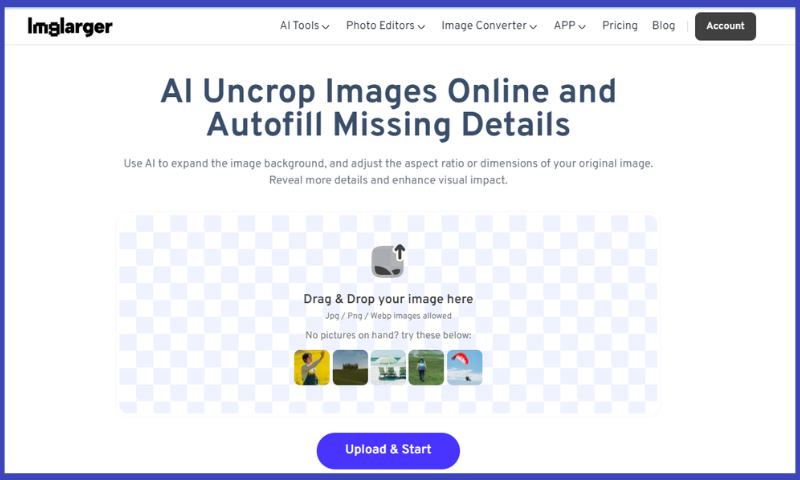
How to Extend Photos Using AI Tools: Step-by-Step Guide
- Step 1: Go to the Imglarger homepage and select the third card, "AI Uncrop", to enter the upload page. Select the image you want to Uncrop.
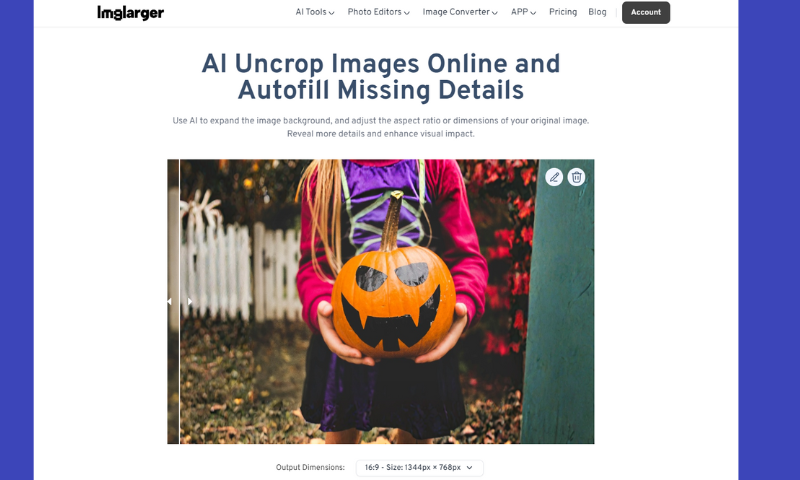
- Step 2: Once the image is uploaded, at the bottom of the page, select the size you want to output under "Output Dimensions". Then, you will see a box where you can enter the prompt you wish to generate and click the "Upload & Start" button to start showing the magic.
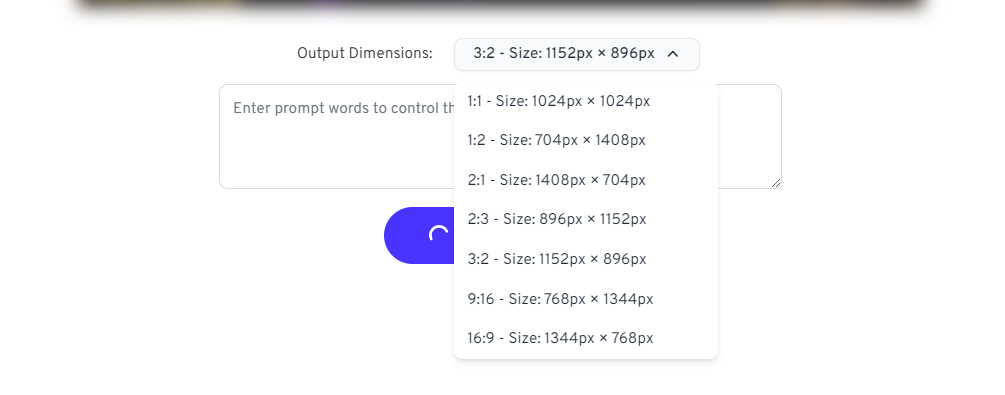
- Step 3: Wait for a while, and you will see the expanded image. If you want to edit it, click the pencil icon in the top right corner. Go to the edit page to adjust the image, and you can crop and rotate the image, add filters and borders, add markers and so on. When you are done, click "Done" in the upper right corner.
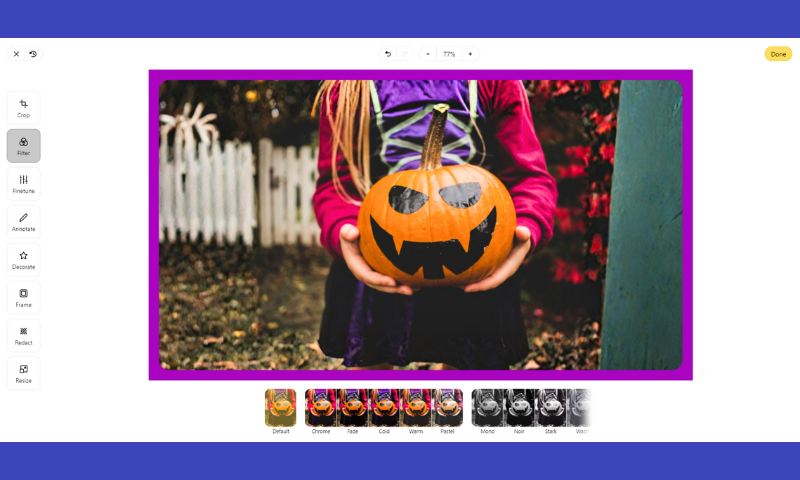
- Step 4: You will see the processed image in the bottom left corner of the page. Click the download icon to save it locally.

Best Practices for Uncropping Photos
To achieve the best results with AI uncrop tools, keep the following tips in mind:
- Use High-Quality Photos: The better the original image, the more accurate the AI's predictions will be.
- Keep It Subtle: Small extensions often yield the most natural results. Avoid overextending, which may lead to less realistic outcomes.
- Blend the Edges: Some tools allow you to adjust how the new area blends with the original photo—use this feature to make the transition seamless.

Common Mistakes to Avoid When Using AI Uncrop Tools
While AI uncrop tools are user-friendly, some common mistakes can affect your results:
- Overextending the Image: While adding a lot of space is tempting, overextending can result in unrealistic extensions.
- Ignoring Lighting and Shadows: AI tools may struggle with complex lighting situations. Always check how shadows and light interact in the extended areas.
- Using Low-Quality Photos: Poor quality images may result in blurry or pixelated extensions.

Advanced Tips for Better Uncropping Results
Once you're comfortable with the basics, try these advanced tips:
- Experiment with Different Tools: Each AI uncrop tool has its strengths. Test multiple platforms to see which one works best for your photo.
- Manual Adjustments: Some tools allow for manual corrections after the AI does its job. Don't be afraid to tweak the details for a more polished finish.
- Extend in Small Increments: Instead of adding a lot of space all at once, try extending your image little by little for a more controlled effect.
Can You Use AI Uncrop for All Types of Photos?
While AI uncrop tools are incredibly versatile, they may not be ideal for every image. For instance, complex patterns or textures, such as crowds or detailed architecture, can sometimes confuse the AI, leading to unnatural results. On the other hand, landscapes and simple backgrounds tend to work flawlessly.

How AI Uncrop Transforms Professional and Social Media Photography
Whether a professional photographer or Instagram enthusiast, AI uncrop tools can elevate your work; for professionals, uncropped helps perfect composition or adjust aspect ratios for print. For social media users, it offers a quick way to make images fit better on platforms like Instagram or Facebook without compromising quality.

Conclusion
AI uncrop tools are revolutionizing the way we edit and extend our photos. We no longer need to worry about losing details due to cropping mistakes or being limited by a photo's original dimensions.
With just a few clicks, you can breathe new life into your images, expanding them into beautiful, full compositions. Whether for professional use or personal projects, AI uncrop tools offer endless possibilities. So, why not try and see what hidden beauty lies beyond the edges of your favourite photos?