How to Unblur Text by Imglarger: 5 Functions to Make Blurry Text Clear
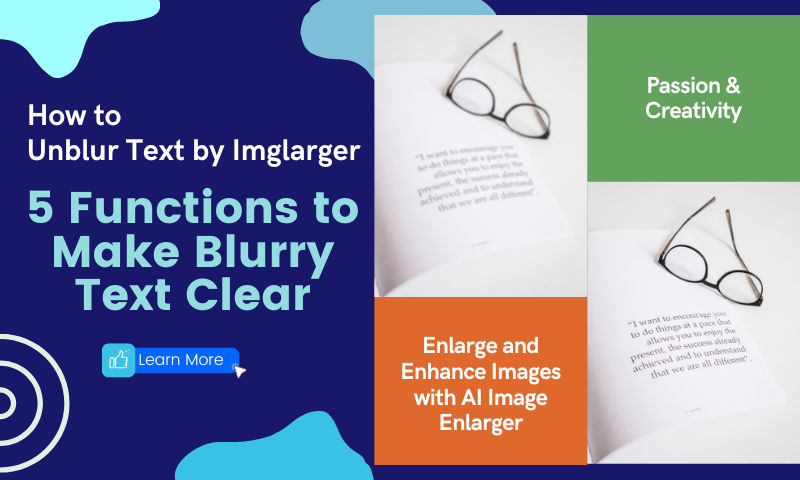
We in the class record learning some knowledge when we choose to take pictures to record. But sometimes the text in the picture taken by the photo is not clear. If we have taken more than one photo in the process of shooting, we can also see if there is another photo that will make the text clear.
But if there is only one photo, we will think about how to fix this photo to enhance the resolution so that the text is clearly visible. In the case of photographs, it's about upgrading the image quality. Can you think of any everyday functions that can increase the resolution of an image?
Do you use sharpening, noise reduction, enhancement, or sharpness in general photo parameter editing? These functions may play some role, but for some blurred images, these functions may not be able to fundamentally improve the image quality. How can we fundamentally improve the image quality?

The Impact of Clarity Beyond the Surface
Imagine the relief of a student finally deciphering a crucial passage from a worn-out textbook, thanks to Imglarger's upgraded image quality feature. Picture the joy of a photographer restoring old family photos to pristine quality, preserving precious memories for generations to come.
We see these scenes, and it's not just about upgrading the picture quality of a blurry photo. These scenes are also about empowerment, connection, and the profound impact of technology on our lives.
Imglarger: Your Ticket to Make Blurry Text Clear
Imglarger stands as a beacon of hope for anyone grappling with blurry text or images. Powered by cutting-edge technology, Imglarger offers a suite of features meticulously crafted to elevate your visual experience. Say goodbye to blurry text-induced headaches and hello to crystal-clear precision with Imglarger's intuitive functions.
Want to make blurred text clear? Imglarger can help you do it easily. Imglarger is an AI image editor that combines 11 image editing features. Five of them can make blurry text clear: AI image Enlarger, AI Image Upscaler, AI Image Enhancer, AI Image Denoiser, and AI image Sharpener. Imglarger is very easy to use. Very easy to use.
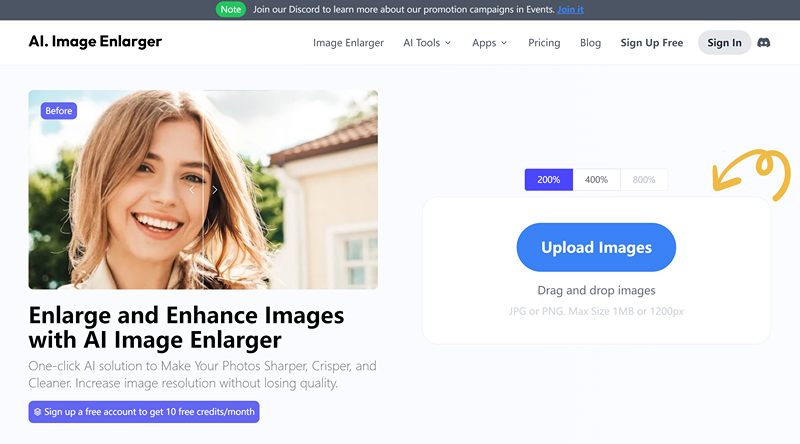
Free users will get free points. These free points can be used to use these functions. Due to the combination of AI technology, each function only needs a few clicks to complete the image processing. Let's take a look at these functions together to see what the effect is.
Imglarger's 5 Functions to Make Blurry Text Clear
Function 1 and 2: AI Image Enlarger & AI Image Upscaler
Both of these features can magnify the image excellently by two times or four times. Users can choose according to their needs. Both functions utilize A and technology to repair the pixel vacancies of the enlarged picture.
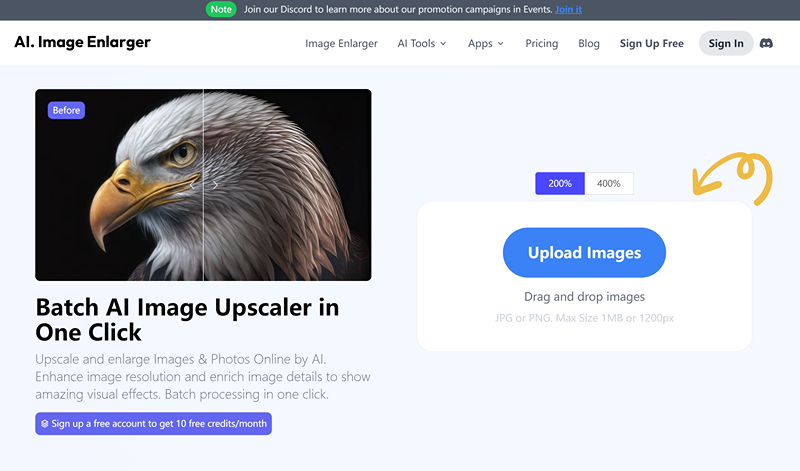
Enlargement of the picture at the same time to optimize the details from the root to improve the picture quality. Although these two functions both upgrade the picture quality of the function, they will have a certain difference in the effect.
If you just zoom in on a picture with text, there will be no visible difference between the two effects.
"Image enlarger and image upscaler use different algorithmic models to improve image quality. The former can enhance standard photos with sharp details, while the latter works best on anime and cartoon images with smoother results."
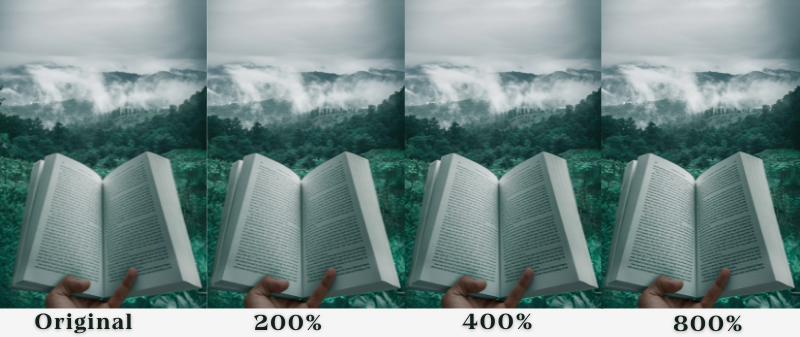
Function 3: AI Image Enhancer
AI Image enhancer further enhances the image by removing artifacts from the image, content-aware processing, and adaptive enhancement. Various artifacts such as compression artifacts, motion blur, or lens distortion degrade image quality.
Enhancement algorithms include methods to detect and remove these artifacts, restoring the image to a cleaner state. Then, content-aware techniques analyze the image content and selectively enhance or modify specific areas while maintaining the overall consistency of the image.
Finally, adaptive enhancement algorithms dynamically adjust the enhancement parameters according to the characteristics of the input image, such as content, lighting conditions, or noise levels. Ensuring that the enhancement process is tailored to the specific image features results in more efficient results.
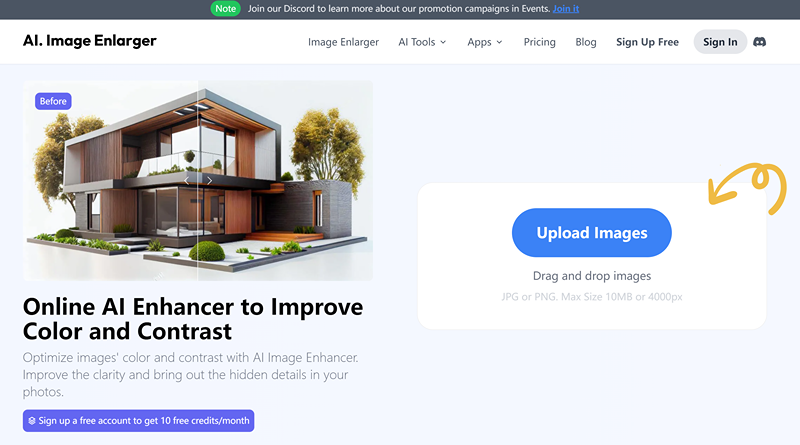
Function 4: AI Image Denoiser
AI Image Denoiser with AI works by training a computer algorithm, typically a type of deep learning model called a convolutional neural network (CNN), using pairs of noisy and clean images. During training, the network learns to identify and remove noise from images by observing the patterns in the clean data corresponding to the noisy inputs.
Essentially, it learns to map noisy images to their clean counterparts. Once trained, the model can take a noisy image as input and produce a denoised version as output. This process enables the AI to effectively reduce the presence of noise in images, resulting in clearer and more visually appealing results.
Imglarger removes noise from images with one click by intelligently recognizing the presence of earlier in the image, making the text on the image look purer. Whether you are reading the text on the picture or displaying it, the visual effect of the picture will be better after AI noise reduction.

Function 5: AI Image Sharpener
AI Image Sharpener is based on the principle of enhancing image sharpness through a process called image sharpening. Image sharpening techniques aim to improve the clarity and definition of details in an image, making edges and boundaries appear more distinct.
One common technique used in image sharpening is the application of a sharpening filter, such as the Laplacian or Unsharp Mask filter. These filters work by enhancing the high-frequency components of an image, which correspond to edges and fine details.
Image Sharpener applies sharpening filters or algorithms to enhance image sharpness while minimizing the introduction of artifacts or noise. By amplifying these components, the image appears sharper and more defined.
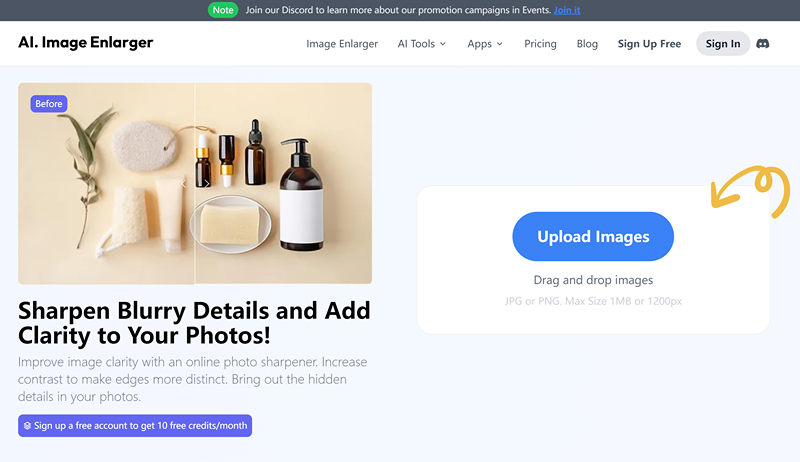
How to Use Imglarger for Text Unblurring
Understanding the above features, let's take a look at how to use them. The steps of these interfaces are relatively similar. It's just a matter of clicking on it to finish the process. Let's take AI Image Enlarger as an example!
- Step 1: Enter the homepage of Imglarger. We can choose the function we need to use in the navigation bar. Click "AI Tools" in the navigation bar to select. Here, we need to choose the AI Image Enlarger.
- Step 2: After selecting AI Image Enlarger, we will enter the corresponding function page, and we will see an action box on the right side of the page. Click the purple button "Upload images" in the operation box, and then select the magnification of the image after uploading: 200% or 400%. Paid users can also choose 800%.
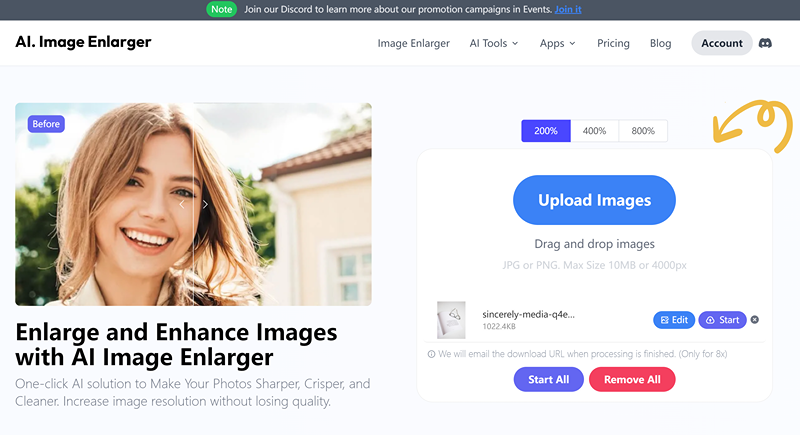
- Step 3: After the selection is completed in the processing sign if you need to make basic edits to the picture, click on the "Edit" button for editing. You can crop, rotate, make parameter adjustments, and add filters, stickers, and photo frames. Finished clicking on the upper right corner of the yellow button, "Done" can be
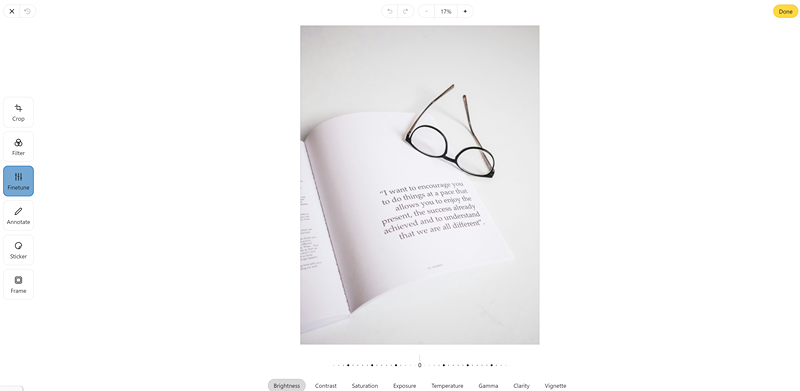
- Step 4: After finishing editing, click "Start" to start processing, wait for a few moments to finish processing, click on the small eyes to preview, save to local, and select the "Download" button.
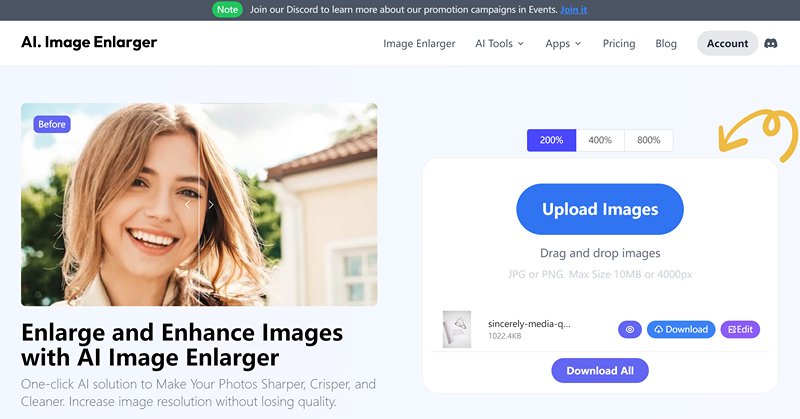
Tip: The edit step can be placed before and after the start of image processing, according to personal preference.
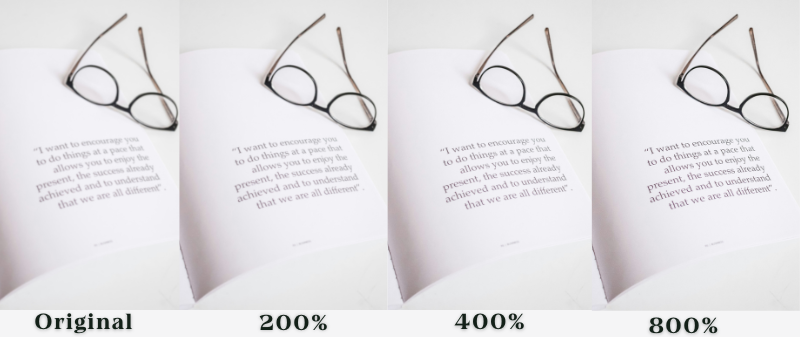
Tips for Getting the Best Results
- The higher the resolution of the image, the better it will be when upgraded for clarity.
- Choose and experiment with different features depending on the effect of the image to find the one that best suits your needs.
- You can use the Edit function to adjust settings such as contrast and sharpness before processing the image to optimize the effect, highlight the text in the image, and improve the readability of the text.
- Users can preview changes in real-time before saving to ensure satisfactory results.
Conclusion
When we come across blurry photos again, Imgalrger can help you in one stop to make the text on the picture clearer again. We can use the cleaned images in the following scenarios. For example, restoring old documents and photos to preserve history. Enhance screenshots to make presentations and tutorials clearer.
Improve scanned text for better OCR (Optical Character Recognition) accuracy. Enhance text images for the visually impaired.
We enhance not only photos but also a variety of rich meanings for the convenience of others. Now, let's get started on making our blurry text photos look new!