Top 4 Ways to Enhance Image Quality for Virtual Try-On Clothes

Are you tired of seeing pixelated or blurry images when you try on clothes virtually? In this digital age, the demand for high-quality photos, especially in virtual try-ons, has skyrocketed.
Whether you want to undress for a change of clothes or use an AI clothes swapper, clear, sharp images can make all the difference. Here, we will explore the top four ways to enhance image quality for virtual try-on clothes, ensuring you get the best virtual shopping experience.

Why Do Virtual Try-On Need High-Quality Images?
In the world of virtual fitting, image quality is crucial. Imagine trying to exchange clothes online, and the images are so unclear that you can't make out the details of the fabric, which can lead to biased judgment and even poor purchasing decisions by the customer.
High-quality images allow you to see the details of the garment more clearly, from the print to the material. High-definition images make virtual fitting rooms more informative and help customers make more informed choices.

What is Virtual Try-on?
Virtual try-on technology allows users to visualize how clothes, accessories, or makeup will look on them without physically trying them on. This is achieved using augmented reality (AR) or artificial intelligence (AI) to superimpose the selected items onto the user's image or a 3D avatar. Virtual try-ons can be used through mobile apps, websites, or in-store kiosks.

Try on Clothes in One Click with Faceswapper Clothes Swapper
Faceswapper is a popular AI face-swapping tool that launches six valuable functions based on face swapping: face swapping, motion picture face swapping, video face swapping, clothes swapping, magic avatars, and big head sticker cropping functions.
Faceswapper's Clothes Swapper function can quickly realize one-click clothes swapping. You only need to input the keywords to change clothes, from style to color and material. With its simple, intuitive interface and easy-to-use changing method, anyone can easily change clothes. Let's see how to use it.

How to Swap Clothes In One Click?
- Step 1: Enter Faceswapper and select Clothes Swapper to enter the interface of this function. Prepare a photo of the person you want to change your clothes with.
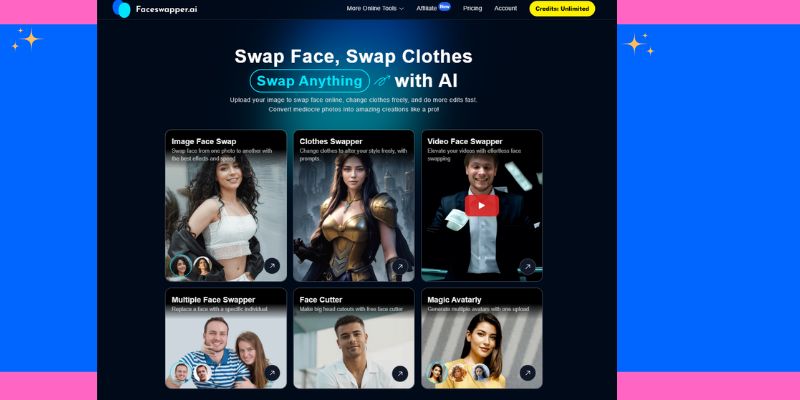
- Step 2: Click or drag and drop on the top right box to upload photos, and enter the style of clothes you want to try in the bottom right box. You can start with the style, color, pattern, and material. If you're going to wear jewelry, enter it in the box.
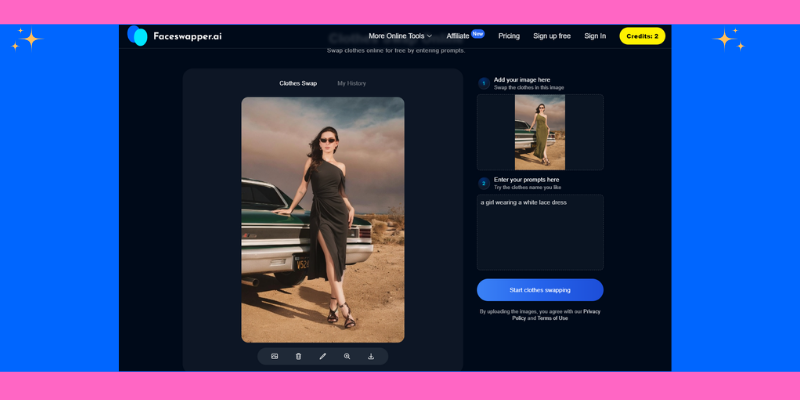
- Step 3: Click "Start Clothes Swapping." After you finish typing, wait a few seconds, and you will see the preview effect in the box on the left. The speed of image processing depends on the size of the uploaded image.

- Step 4: After previewing the effect, you need to save it by clicking the Save to Local icon at the bottom of the preview image. To process the image, click the pen icon to enter the basic editing interface. Including parameter adjustment, cropping, rotating, and adding filters and stickers.

Top 4 Ways to Enhance Image Quality for Virtual Try-On Clothes
Imglarger is a super-practical AI photo post-processing platform with up to 11 commonly used features for photo editing. Eleven features are available at one stop to fulfill users' needs for photo editing.
Thanks to the combination of the latest AI technology, both proficient photo editors and novice photo editors can complete the image processing with a few clicks. Imglarger supports users' free use of it; for this purpose, free credits are used to process images monthly.
This is certainly the best value for money for users. Let's look at how Imglarger can enhance the image quality of virtual fitting room pictures!
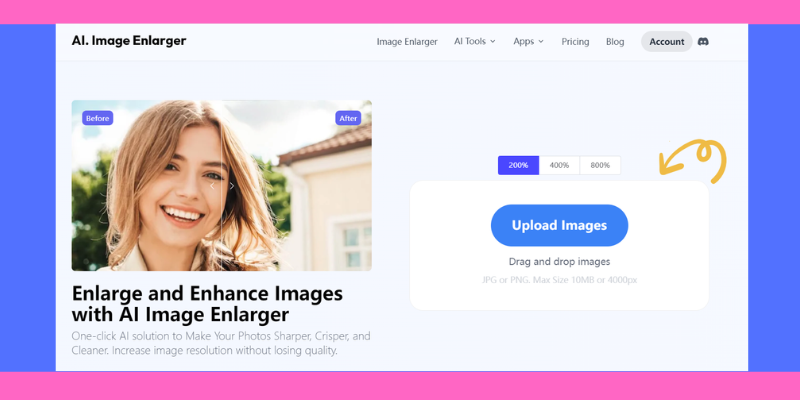
Way 1: AI Image Enlarger to Upscale Image Quality
AI image Enlarger fixes pixel vacancies caused by enlarging an image by upgrading the size of the image. This enhances the resolution of the image while improving the details of the image. Let's see how to do it.
- Step 1: Go to the homepage of Imglarger, and we will see a blue button, "Upload Image," to upload the image that needs to be upgraded.
- Step 2: Choose the magnification we need: 200%, 400%, or 800%. Click "Start" to start the process.
- Step 3: Wait for a few seconds to finish processing. Click the purple "Edit" button to edit the picture. Click the small eye button to preview.
- Step 4: After you are satisfied with the preview result, save it and click the "Download" button.

Way 2: AI Image Sharpener Makes Images More Clear
AI Image Sharpener improves image clarity and detail by enhancing the edges and fine details. It utilizes advanced techniques like convolutional neural networks to detect edges within an image and make them more prominent, resulting in a sharper appearance.
Additionally, AI sharpeners can reduce noise, which often gets introduced during sharpening, ensuring the image remains clean and sharp. By being trained on extensive datasets of high-resolution images, AI sharpeners learn to differentiate between sharp and blurry images and apply the most effective sharpening techniques accordingly.
Unlike traditional methods that apply uniform sharpening, AI algorithms adapt to different parts of the image, providing the precise amount of sharpening where needed, resulting in a more natural and clear image.
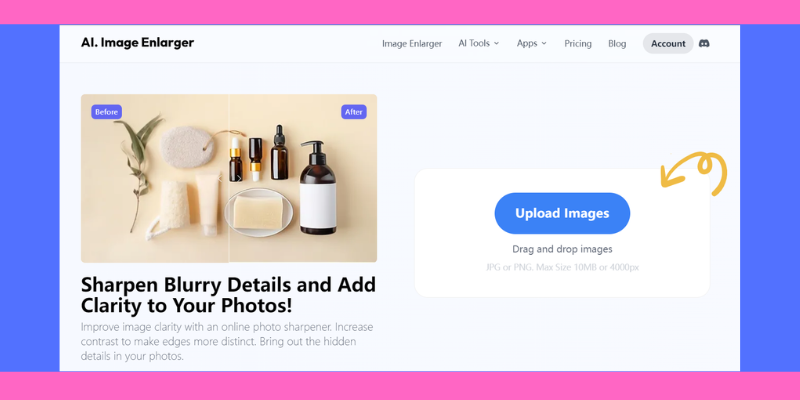
Way 3: AI Image Denoiser Makes Pictures Cleaner
AI Image Denoiser enhances picture quality by effectively removing unwanted noise, which factors like low light or high ISO settings can cause. AI denoisers identify various types of noise and distinguish them from important image details using sophisticated machine learning algorithms.
By analyzing the context of the image, AI ensures that essential details are preserved while the noise is removed. Trained on pairs of noisy and clean images, AI denoisers learn to map noisy inputs to clean outputs, allowing them to generalize well to real-world noisy photos.
This non-destructive denoising process removes noise without degrading image quality, ensuring the fine details remain intact.
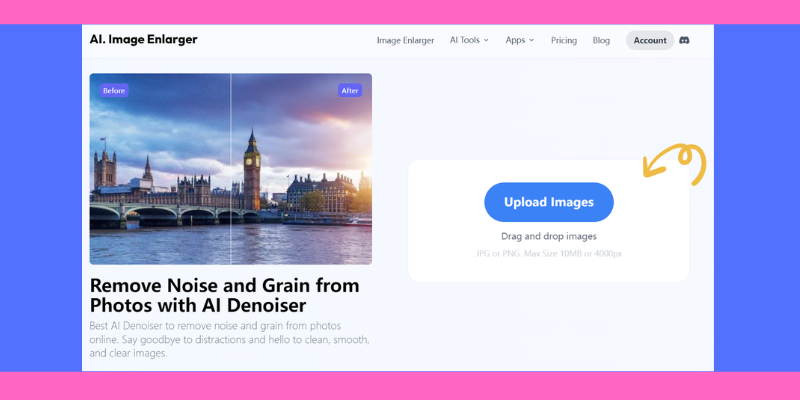
Way 4: AI Image Enhancer to Enhance Image Quality for Virtual Try-On
AI Image Enhancer significantly improves image quality in virtual try-on technology, making the experience more realistic and engaging. These enhancers can upscale low-resolution images to higher resolutions using techniques like Super-Resolution with GANs, providing detailed and lifelike visuals.
AI algorithms adjust colors and contrast to ensure the virtual clothing looks realistic, accurately representing textures and colors. Additionally, fine details such as fabric textures, stitching, and patterns are enhanced, making the virtual try-on more immersive.
AI also ensures seamless integration of the user's image and the virtual clothing by refining edges, improving lighting consistency, and maintaining a natural appearance. Personalized enhancements based on individual user characteristics, such as skin tone and body shape, further contribute to a more accurate and satisfying virtual try-on experience.
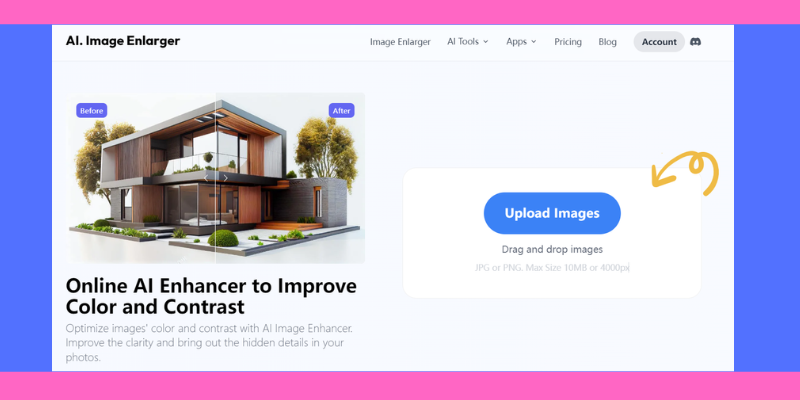
Conclusion
Improving image quality for virtual fittings involves AI Image Enlarger, AI Image sharpener, AI Image Denoiser, and AI Image Enhancer. Each method helps to create a realistic and engaging virtual fitting experience.
High-quality images are critical to the success of virtual fittings. They accurately present clothing items, build customer confidence, and reduce return rates.
Enhancing the quality of images also improves the user's virtual fitting room experience, allowing each person to try on any clothing style. Save time while exploring clothing styles that suit you. Let's try it together!